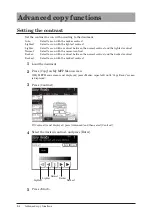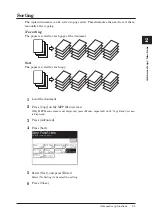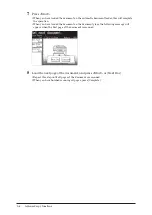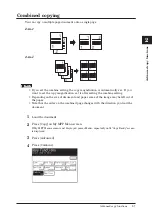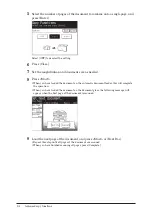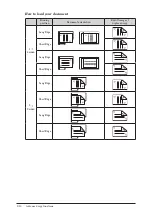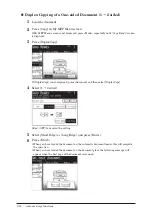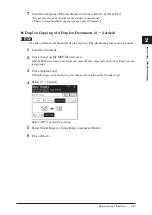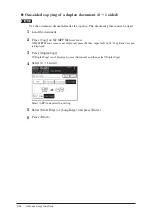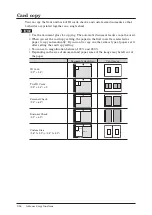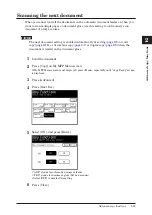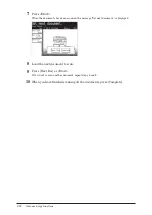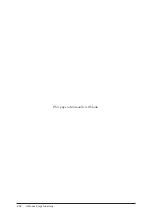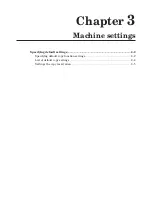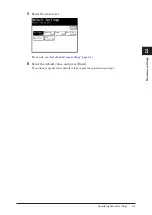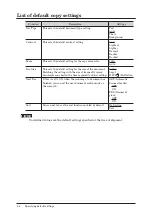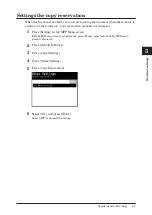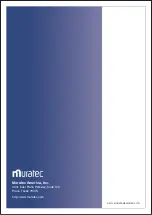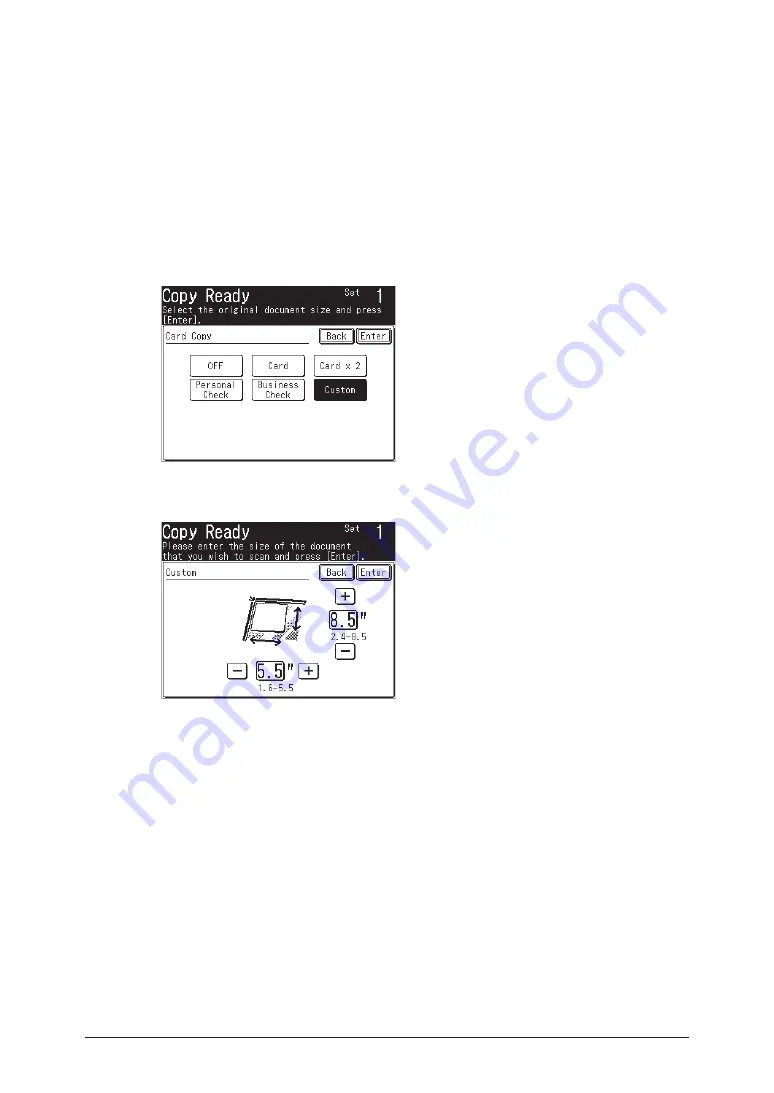
2-18 Advanced copy functions
Copying custom size documents
1
Load the document.
2
Press [Copy] on My MFP Menu screen.
If My MFP Menu screen is not displayed, press <Mode> repeatedly until “Copy Ready” screen
is displayed.
3
Press [Card Copy].
If [Card Copy] is not displayed, press [Advanced] and then select [Card Copy].
4
Press [Custom].
Select [OFF] to deselect the setting.
5
Set the document size using the numeric keys sor [+] and [-], and press [Enter].
When entering with the numeric keys, press the document size entry box.
6
Press [Enter].
Select the paper as needed. For details, see
“Selecting the paper to copy” (page 1-4)
7
Press <Start>.
The front side is scanned.
8
Turn the document over, and press [Next Doc] or <Start>.
•
Load the next document, and repeat steps 8.
•
When you have finished scanning all documents, press [Complete].