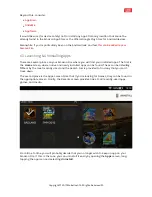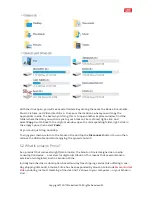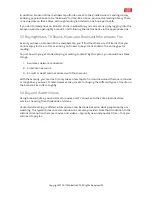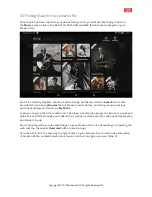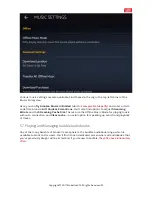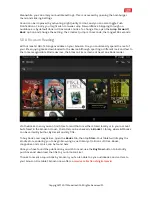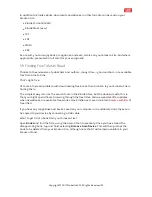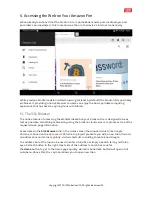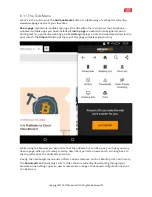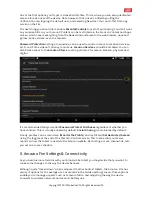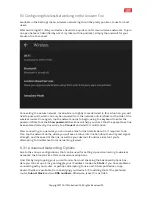6.2 Configuring the Silk Browser
There are various advanced settings that can be applied to the Silk Browser to ease your
browsing experience.
In the browser, open the hamburger menu to enter the
Settings
screen. Use the
Clear browsing
data
option in
Privacy
to clear the cache (which includes temporary internet data, history, and
cookies), and enable
Do Not Track
. In this screen, you can also enable
Safe Browsing
to block
dangerous sites.
The Settings screen is split up into various other sections where similar options are grouped.
Under
Accessibility
, for instance, you’ll find
Text Scaling
to adjust the Font Size.
Meanwhile under
Advanced
, you can change your
Search engine
, and set
Site settings
to
ensure a secure browsing experience. As such, sites will have to ask permission for accessing
your Location, Camera, etc.
Also in Advanced, you’ll find Cloud Features, which when enabled will speed up browsing. If you
would rather bypass the Amazon Cloud (
cloud storage explained
), this can be disabled.
7. Parental Controls on the Amazon Fire
If you’re letting children use your Amazon Fire — or you’ve purchased the kid’s version — then
you’ll need to know about the parental controls. (Although there is
a strong argument against
letting your children loose
on one of these tablets.) These can be enabled via
Settings > Parental
Controls
, and on first run, you’ll be prompted to setup a password for access.
Copyright
©
2017 MakeUseOf. All Rights Reserved
®
.