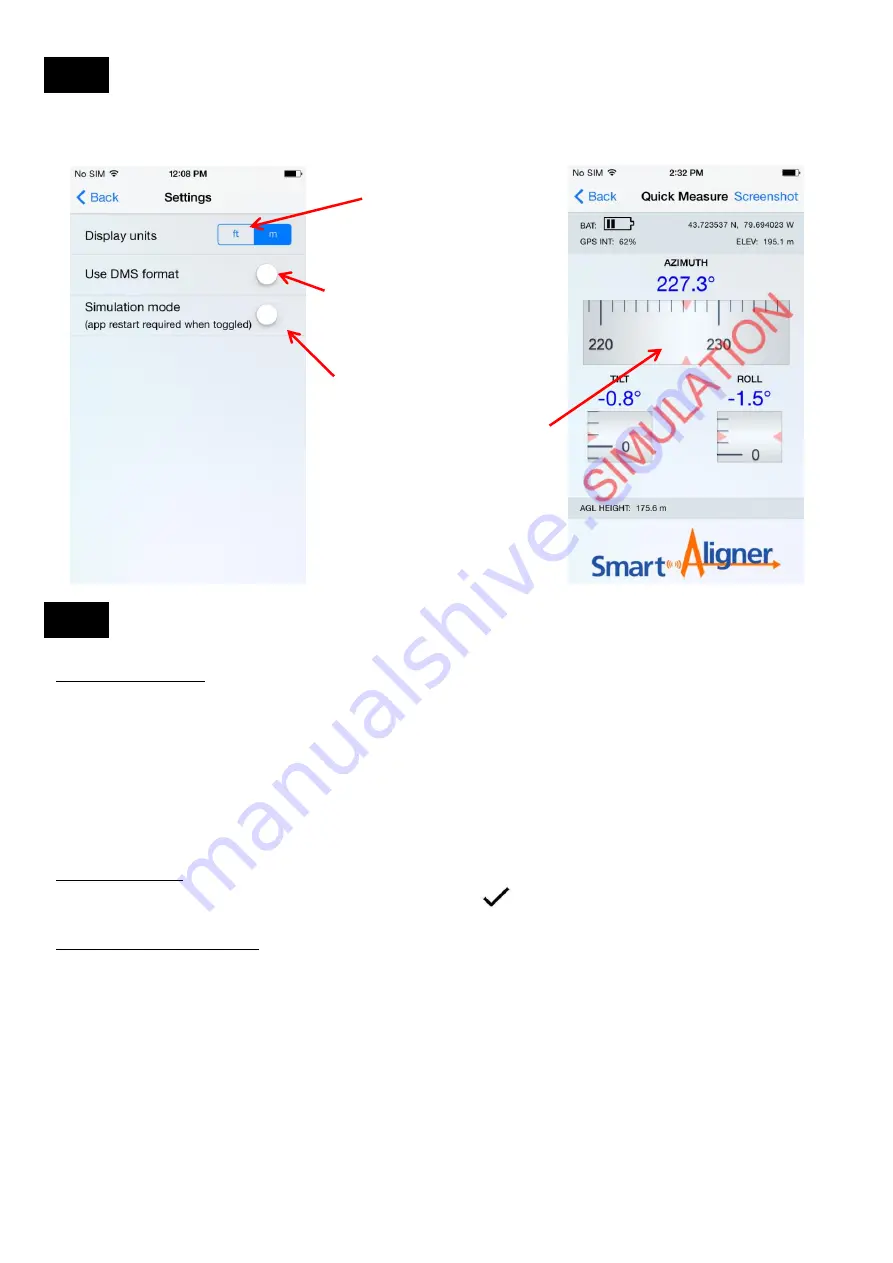
DMS : Degrees Minutes Seconds
for Latitude and Longitude.
Decimal Degrees is default
Screen 1
Settings
When Simulation mode is on this
will be red.
App must be RESTARTED when
toggling Simulation Mode
Simulation Mode
SIMULATION
will be displayed
across the Quick Measure screen
and the Align antenna screen
Units will be converted for:
Elevation
AGL Height
Functional Differences
Report
The main functional difference between the iOS and Android App is the Report format. The iOS operating system has
always included PDF generation while any Android version below 4.4 (KitKat) has not. Therefore for any Android phone
that does not have 4.4 or greater the Report generated will be in JPG format. For 4.4 and greater the user will have the
option to chose JPG but the default Report will be PDF. When a JPG Report is generated each antenna will have it’s own
separate file while a PDF Report will contain all the antennas in a multiple page file.
Camera
The differences are how a picture is taken. Different Android phones may all not be the same.
Display Differences
The iOS app displays “Save” and “Cancel”. Android app displays or
X
.
Operating System Differences
Swiping vs Touch and Hold: To create a Duplicate Antenna in iOS you need to swipe as described in Screen 14. For
Android you need to Touch and Hold and the Duplicate Antenna will be displayed. Same process for Deleting a Site or
Exporting (Advanced section).
Differences Between the iOS and Android App
13.6
13.7
21
Summary of Contents for Smart Aligner
Page 1: ...USERS GUIDE V1 1 January 2015...
Page 20: ...Report example 13 5 20...




























