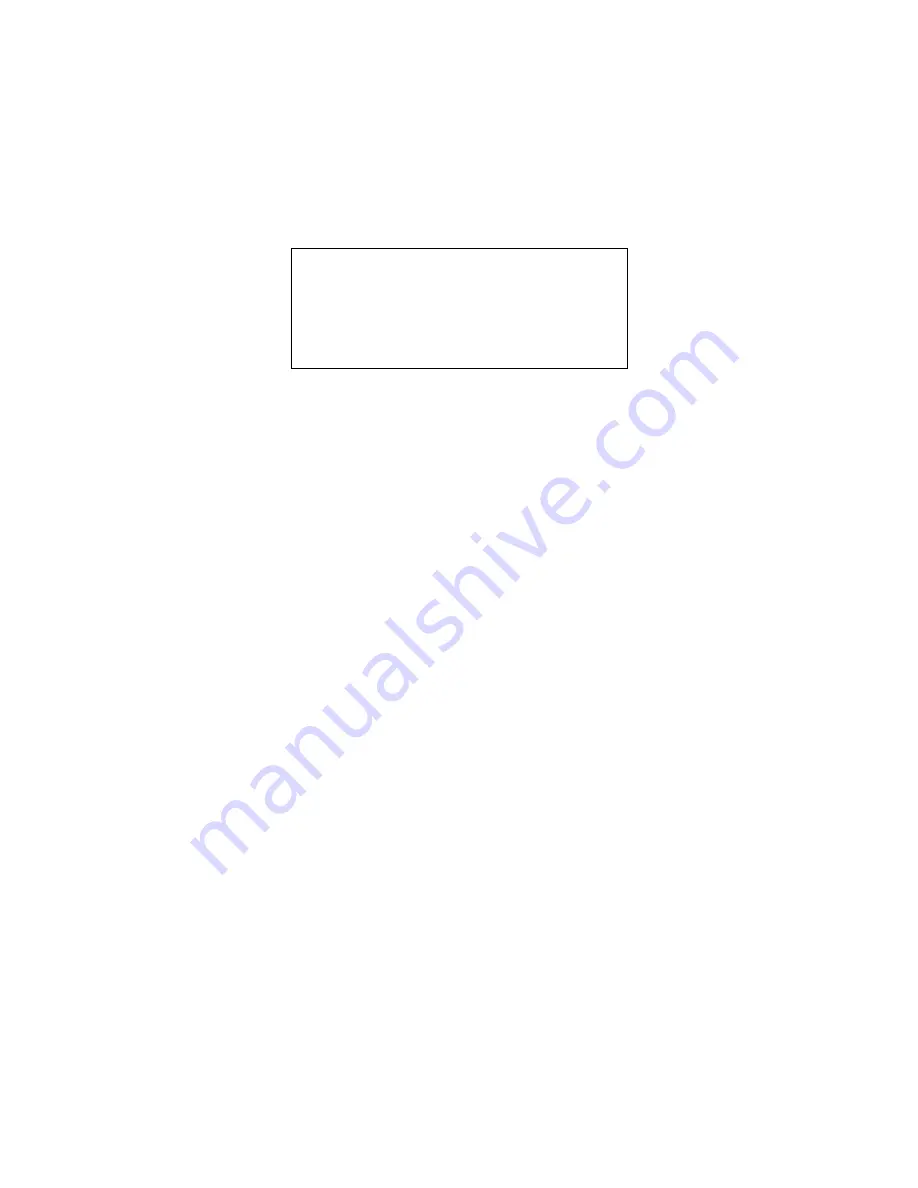
MIT870 Series
8
Status and Warning Messages
When your MIT870 pager is switched on, the
Standby Screen
is
displayed. This consists of the time and date, with any additional
status and warning messages. A typical screen is shown below:
The first line always acts as a clock, showing the current time and
date. The time is shown to the left of the first line and the date is
shown in the centre. The time may be displayed in either a 12 or
24-hour format.
Alarm
will show at the right side of the top line, to denote that the
internal alarm is currently set. The second line displays
No Unread
Messages
or
1 Unread Message
,
to show how many messages
have been received but not viewed.
Sometimes another message,
Memory Full
,
may alternate with the
message status. This occurs when the memory is almost full and
the next message may overwrite the oldest read message.
The third line shows the status of the alert,
Silent
to warn that the
audible alert has been turned off, or
No Vibrate
to show that the
vibrate alert has been turned off. When both audible and vibrate
alerts are turned off,
Silent
and
No Vibrate
alternate at 2-second
intervals. If nothing is displayed, then both audible and vibrate alert
are turned on.
Depending on the programming options selected, the bottom line
may display
Replace Battery
, to indicate that the battery should be
replaced. Likewise, if the MIT870 is out of range from the
transmitter, the
Out of Range
message will also be displayed on
the bottom line. In situations where
Replace Battery
and
Out of
Range
are both displayed, these will alternate at 2-second intervals.
11:34 AM 12.09.06 Alarm
1 Unread Message
Silent
Replace Battery


























