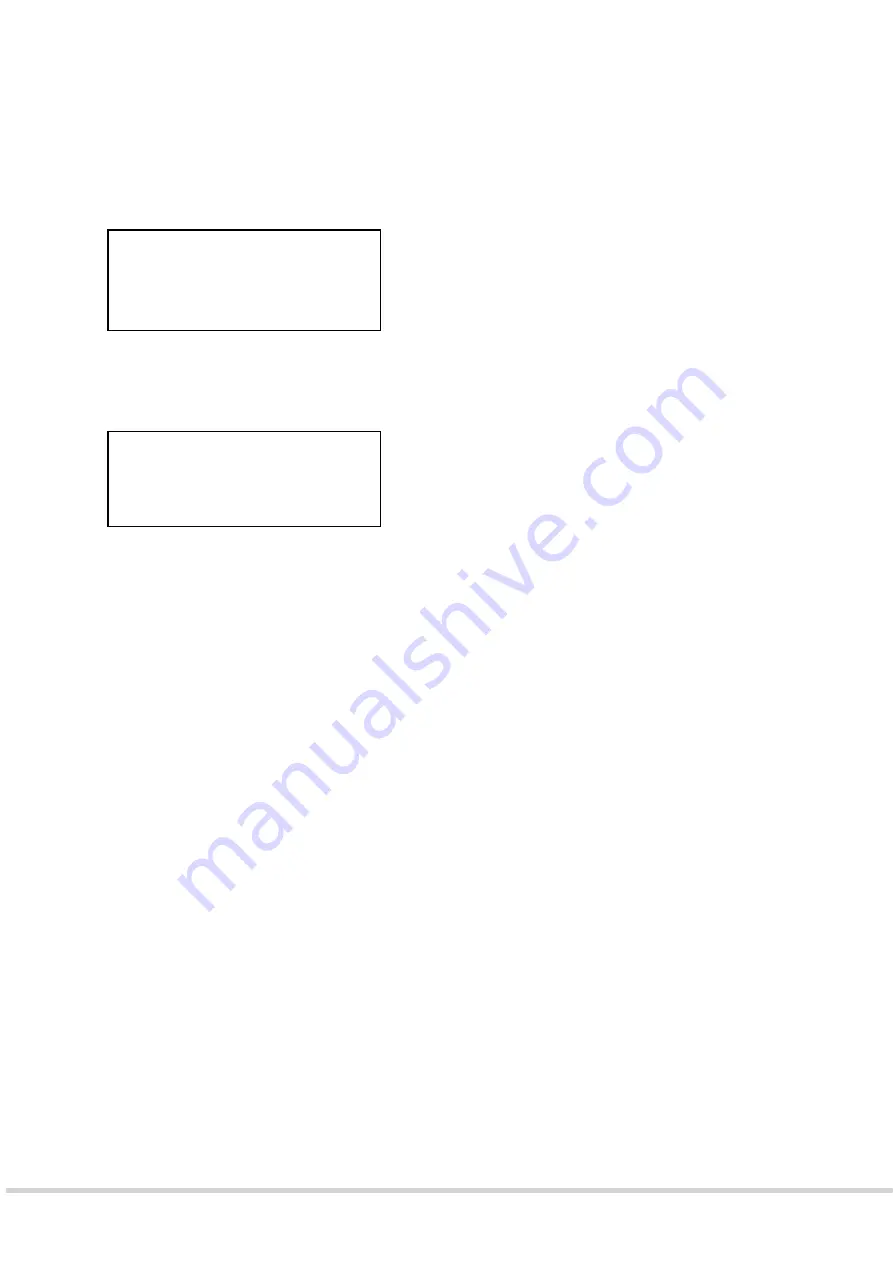
9261-9210 EkoTek-Hub/2WHUB/Issue 1
9 of 11
Advanced Settings
•
Use
the
▼
button to scroll to Advanced.
•
Press
►
button to select the option.
•
Use
the
▼
button to scroll to the desired option:
a) Display
•
To select, press
►
from the Advanced menu options.
Navigation Instructions
For ALL the following options:
•
Use
the
►
button to select the option
•
Use
the
▼
button to scroll between options
•
Use
the
►
button to select the required option
•
Use
the
◄
button to return to the display menu
•
Use
the
◄
button again to return to the main menu if desired
i. Hour Mode
•
Available options: 12H and 24H.
ii. Display Time-out
•
Available options: 8, 16, 32 and 64 second time-out.
iii. Font
•
Available options: 7 x 5, 10 x 5, 10 x 8 formats (only applicable to message display).
iv. Contrast
•
Available options: scroll between 0 to 5.
Z
Display
Custom profile
Hide clear info
Off
Hour Mode
24H
Display Timeout
16s
Font
10
x
5
Contrast 2











