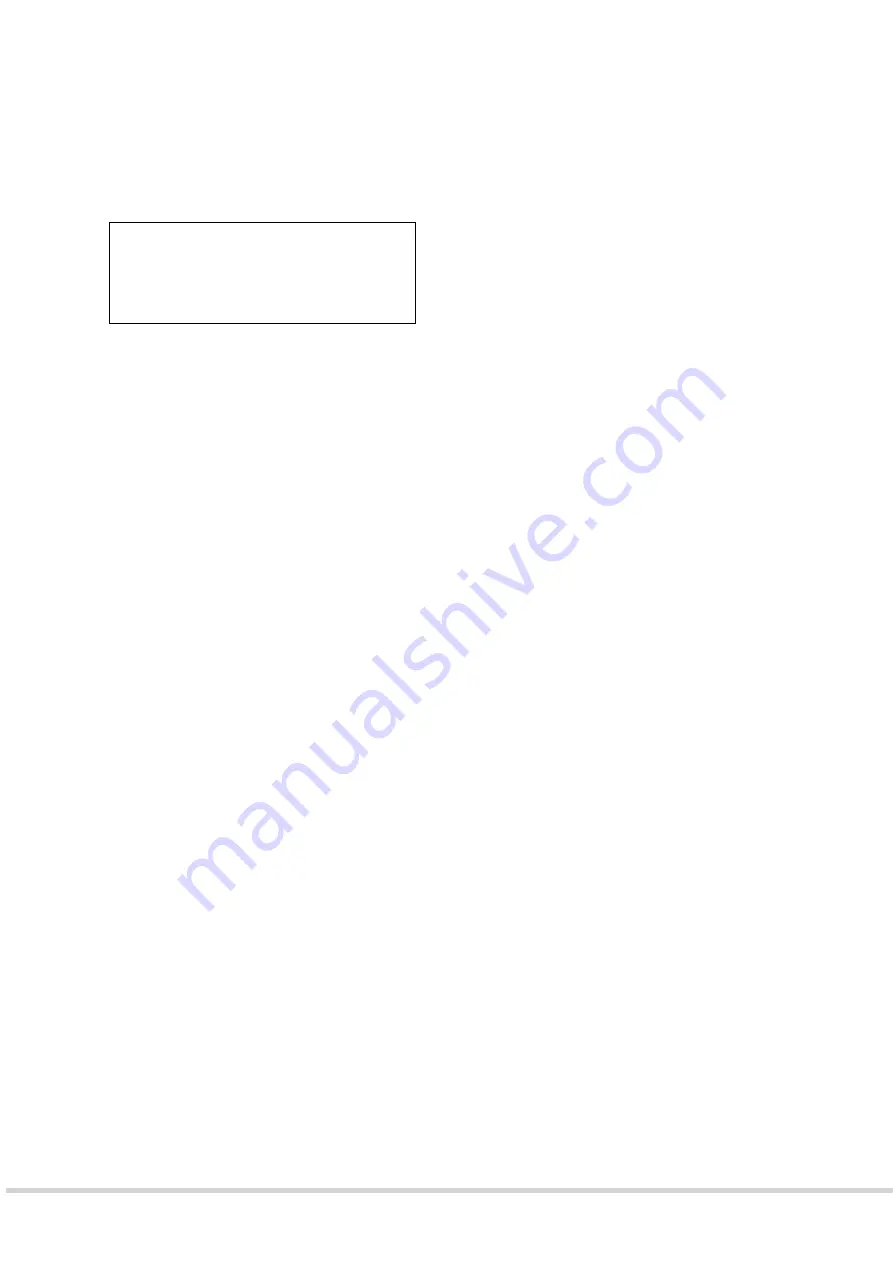
9261-9210 EkoTek-Hub/2WHUB/Issue 1
7 of 11
Hub Functions
•
Use
the
▼
button to scroll to hub functions
•
Press
the
►
button to select
i. Day/Night
From the functions screen:
•
Use
the
▼
button to scroll to Day/Night
•
Press
the
►
button to select the option
•
Press
the
▼
button to toggle between Day/Night
•
Press
the
►
button to select the required option
ii. Time
•
Use
the
▼
button to scroll to Time
•
Press
the
►
button to select the option
•
Use
the
▼
button to increase the hours to the desired time
•
Press
the
►
button to select the minutes
•
Use
the
▼
button to increase the minutes to the desired time
•
Press
the
►
button to confirm the time
•
After a short delay the time displayed in the standby screen will show the new time
iii. Date
•
Use
the
▼
button to scroll to Date
•
Press
the
►
button to select the option
•
Use
the
▼
button to increase the day to the desired day
•
Press
the
►
button to select the month
•
Use
the
▼
button to increase the month to the desired month
•
Press
the
►
button to select the year
•
Use
the
▼
button to increase the year to the desired year
•
Press
the
►
button to confirm the date
•
After a short delay the time displayed in the standby screen will show the new date
Z
Day/Night
Night
Time
05:33
Date
09.01.13
IP Address











