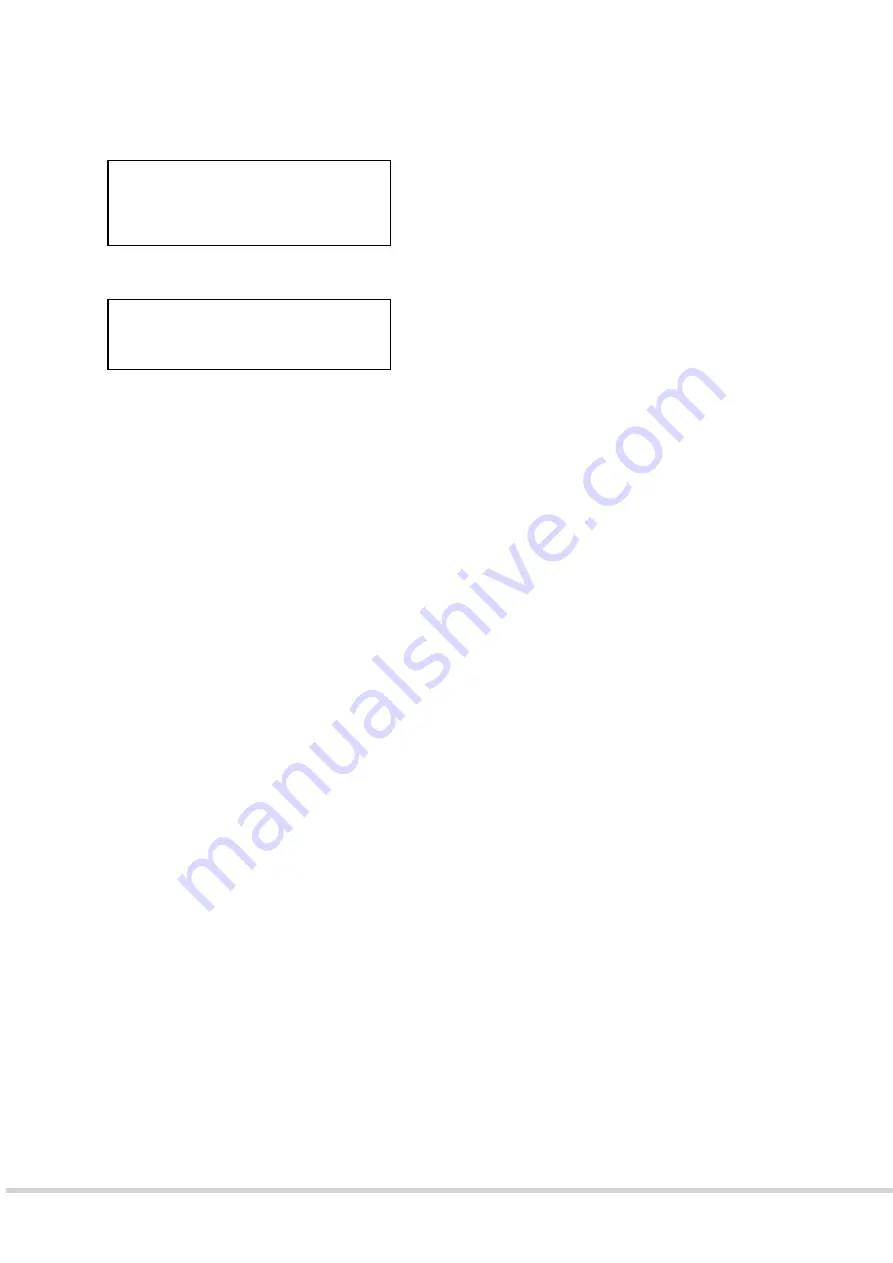
9261-9210 EkoTek-Hub/2WHUB/Issue 1
10 of 11
b) Custom Profile
•
Use
the
▼
button to scroll to Custom profile.
•
Press
►
to select this option, where upon the following options are displayed.
•
See 3.a) for how to navigate and select options.
i. Backlight
•
Use
the
▼
button to scroll to backlight.
•
To turn the backlight on/off:
•
See navigation instructions for how to select options.
ii. Audible alert
To turn the audio alert on/off:
•
See navigation instructions for how to select options.
c) Hide Clear Info
•
The ‘clear alarm’ instruction can be displayed on the screen to show users how to
clear a raised alarm.
•
To hide this information the ‘Hide Clear Info’ function can be turned on.
•
See navigation instructions for how to select options.
Z
Backlight On
Audible alert
On
Display
Z
Custom
profile
Hide clear info
Off











