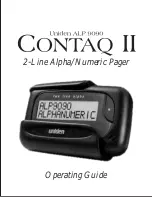FM 20122
Multitone Electronics plc, Multitone House, Shortwood Copse Lane, Kempshott, Basingstoke, Hampshire, RG23 7NL
Telephone: +44 (0)1256 320292
Fax: +44 (0)1256462643
Email:
Web:
www.multitone.com
This document is for guidance only. Products and services offered are subject to availability and may differ from those described or illustrated in this
document as a result of changes. Specifications are subject to change without notice. Multitone Electronics plc is part of Kantone Holding Ltd, a member
of the Champion Technology group of companies. Registered office: Multitone Electronics plc, Shortwood Copse Lane, Kempshott, Basingstoke,
Hampshire, RG23 7NL. Registered in England & Wales No. 256314. Registered VAT No: GB 232150709.