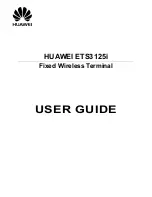Summary of Contents for CS100
Page 1: ......
Page 6: ...Page 5 System Overview This page has intentionally been left blank ...
Page 12: ...Page 11 Equipment Installation This page has intentionally been left blank ...
Page 21: ...Page 20 This page has intentionally been left blank ...
Page 57: ...Page 56 This Page is intentionally blank ...
Page 60: ......