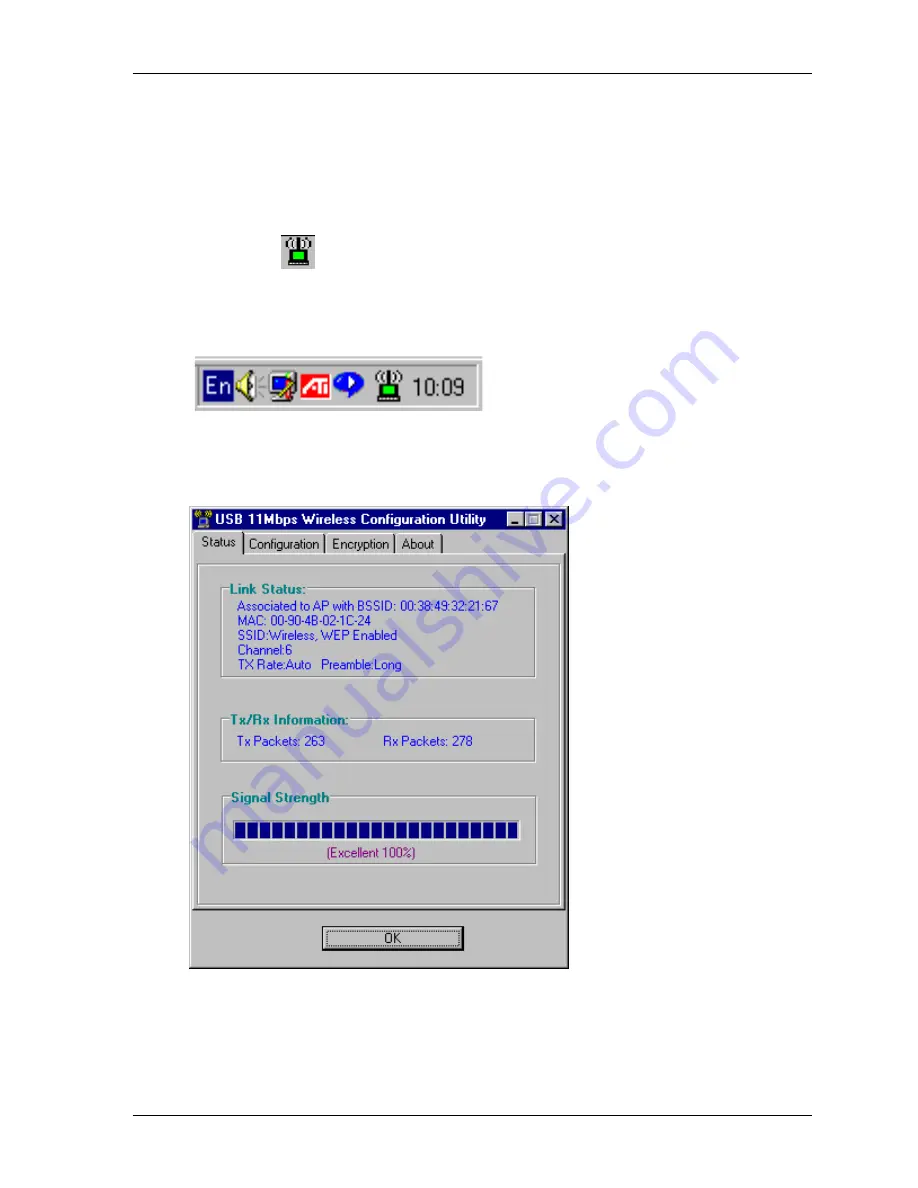
Chapter 3 – Configuration Utility
Multi-Tech Systems, Inc. Wireless Network Adapter User Guide
16
Chapter 3 - Configuration Utility
The Wireless Network Adapter uses its own management software. All functions
that you can control are provided by the Configuration Utility. Usually this
application starts automatically. To start the utility manually, click the
Start
button >
Programs >
USB 11Mbps Wireless Network Adapter
.
A new icon
should appear in your Icon tray. If this icon is green, the
Wireless Network Adapter is configured right. If the icon is red, the Wireless
Network Adapter configuration is invalid or incomplete. In this case, re-check
your configuration by following the same steps you will use in this chapter to set
the initial configuration.
Icon Tray with a New Icon
To start the configuration, double click on the
Wireless Network Adapter
icon.
The
USB 11Mbps Wireless Configuration Utility
screen, as shown below,
displays.
[MT1]
.
The Configuration Utility Screen with the Status Tab Displayed
A Note about Navigation:
You can navigate through the tabs by clicking on the
tab. The
OK
button accepts the information and closes the dialog box.
Other ways to navigate in Windows:
The
–
button (upper right corner)
minimizes the window. The
X
button closes the application.






























