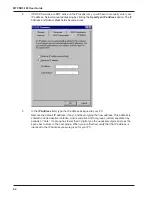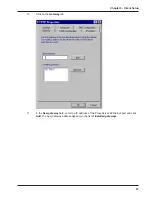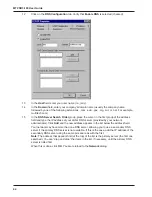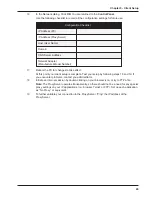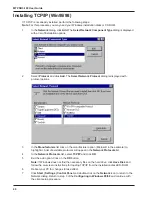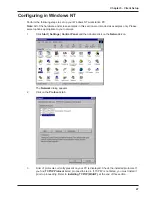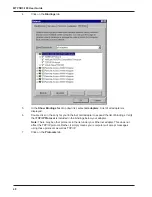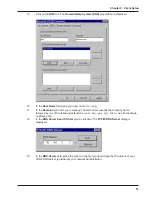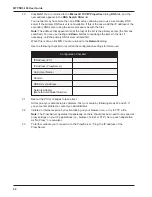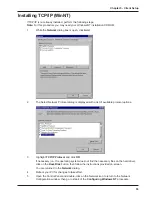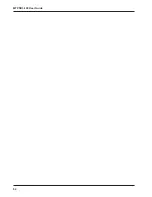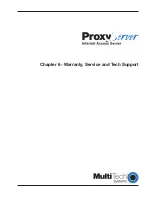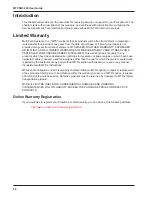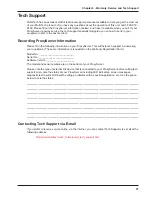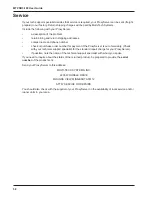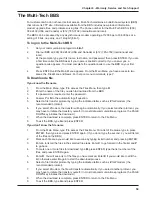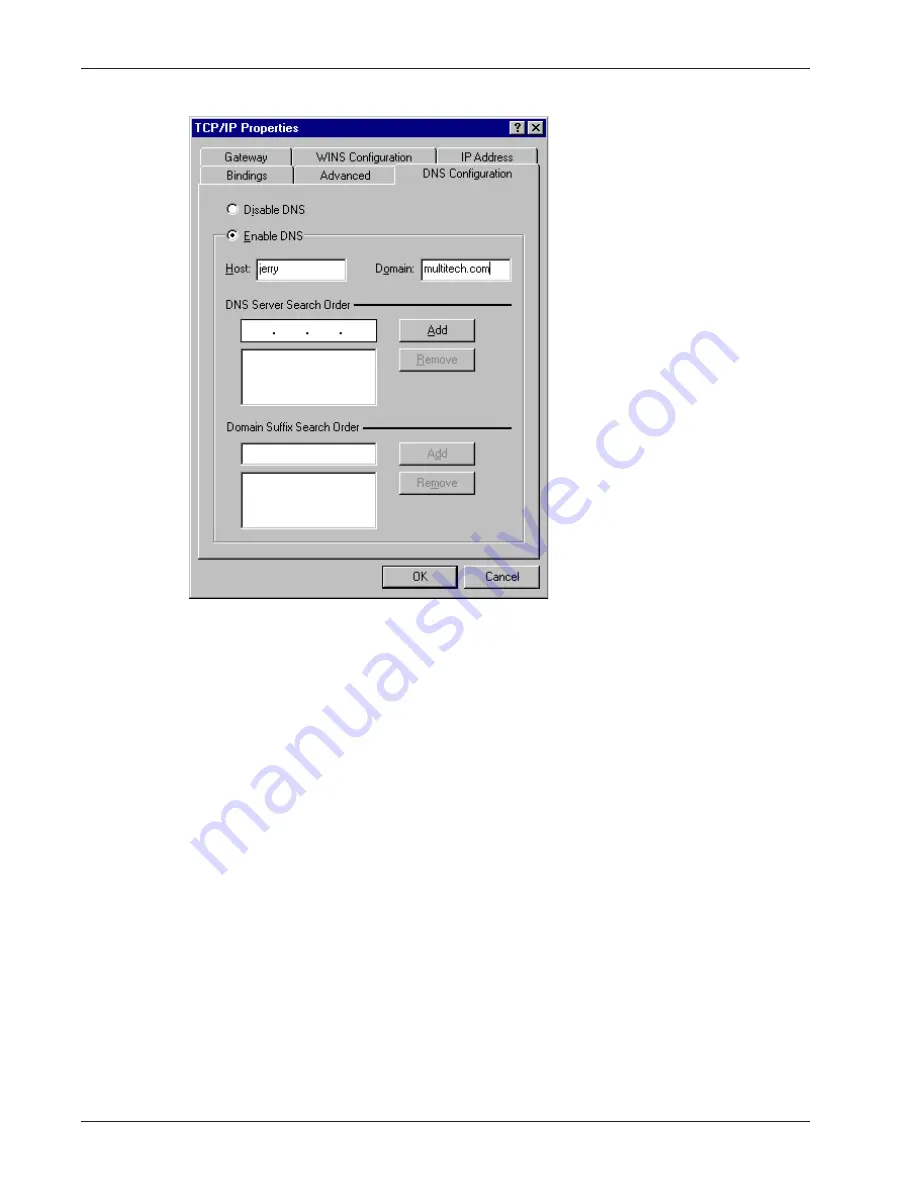
44
MTPSR3-100 User Guide
12
Click on the DNS Configuration tab. Verify that Enable DNS is selected (checked).
13
In the Host field, enter your user name (i.e., jerry).
14
In the Domain field, enter your company’s domain name (usually the company name
followed by one of the following extensions: .com, .edu, .gov, .org, .mil, or .net. For example,
multitech.com).
15
In the DNS Server Search Order group, place the cursor in the first group of the address
field and type the IP address of your LAN’s DNS server (provided by your network
administrator). Click Add and the new address appears in the list below the address field.
Your network may have more than one DNS server, allowing you to use a secondary DNS
server if the primary DNS server is not available. If this is the case, add the IP address of the
secondary DNS server using the same procedure as with the first.
Note: The address that appears first (at the top) of the list is the primary server (the first one
searched). You can “drag and drop” the items in the list, if necessary, until the primary DNS
server is listed first.
When this is done, click OK. You are returned to the Network dialog.
Summary of Contents for ProxyServer MTPSR3-100
Page 1: ...Internet Access for LAN Based Users Model MTPSR3 100 User Guide ...
Page 5: ...Chapter 1 Introduction and Description ...
Page 13: ...Chapter 2 Installation ...
Page 16: ...16 MTPSR3 100 User Guide ...
Page 17: ...Chapter 3 Software Loading and Configuration ...
Page 24: ...24 MTPSR3 100 User Guide ...
Page 25: ...Chapter 4 ProxyServer Software ...
Page 37: ...Chapter 5 Client Setup ...
Page 54: ...54 MTPSR3 100 User Guide ...
Page 55: ...Chapter 6 Warranty Service and Tech Support ...
Page 61: ...Appendixes ...
Page 67: ...Glossary of Terms ...