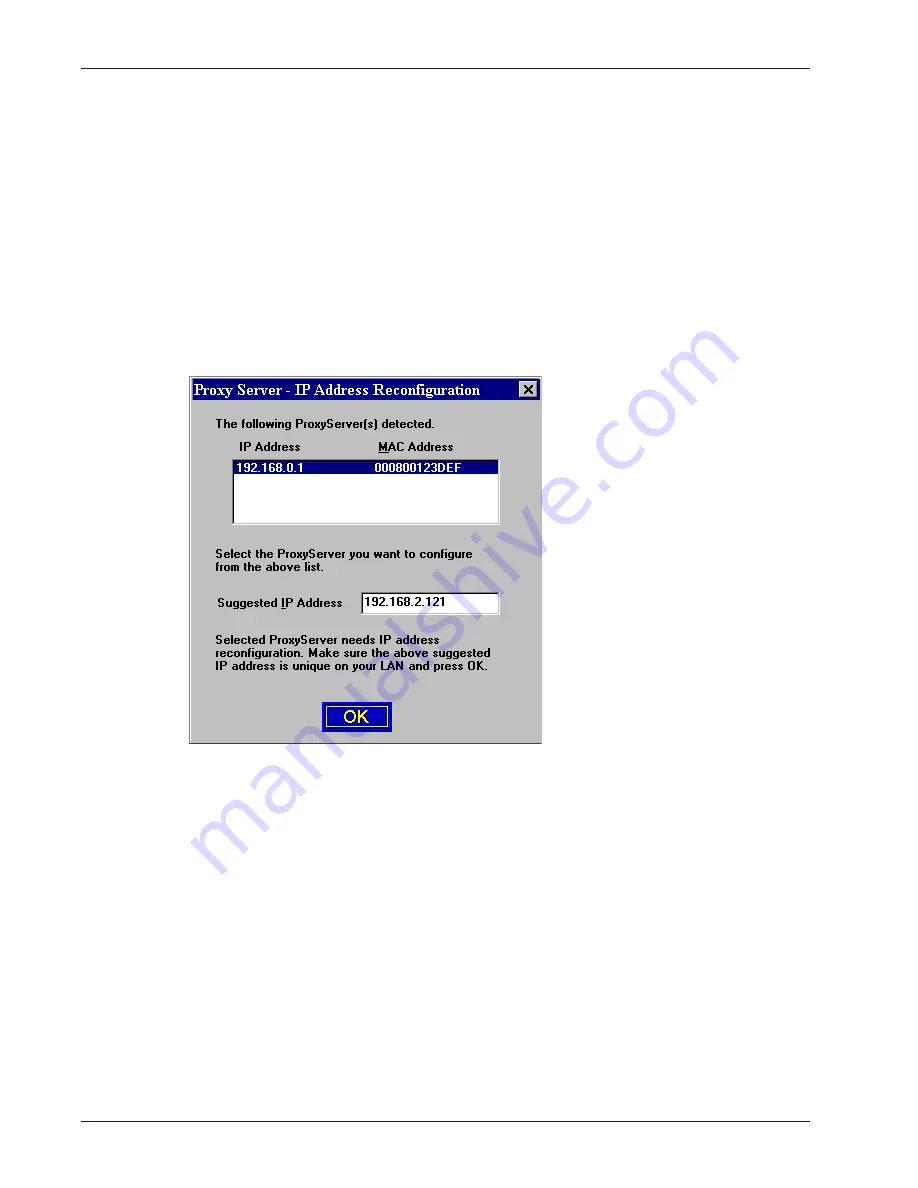
20
MTPSR3-100 User Guide
Wizard Setup
The Wizard Setup provides you with a process to input the basic configuration information needed to
configure your ProxyServer. The Wizard Setup will guide you through the configuration of your LAN
address and net mask information, and through the WAN, DHCP Server, and Domain Name Server
configuration. Once configured, all entries will also be shown in their respective dialog boxes, as
accessed through the Proxy Setup utility (see
Chapter 4 - ProxyServer Software
for a description of
the Proxy Setup utility). To proceed with the Wizard Setup:
8
Click Yes to run the Wizard Setup.
Clicking No takes you to the program group (icons) which allows you to choose a utility from
the program group.
9
If you are configuring your ProxyServer via the network, the IP Address Reconfiguration
dialog box is displayed showing the default IP and MAC addresses in the top window and a
Suggested IP Address in the lower window.
The Suggested IP Address is only a suggestion and you should verify that this address
does not conflict with any other device on your network. If this address conflicts, change it
to a unique address for your ProxyServer.
10
Click OK when you are ready to continue. The IP Wizard Setup dialog is displayed.
Summary of Contents for ProxyServer MTPSR3-100
Page 1: ...Internet Access for LAN Based Users Model MTPSR3 100 User Guide ...
Page 5: ...Chapter 1 Introduction and Description ...
Page 13: ...Chapter 2 Installation ...
Page 16: ...16 MTPSR3 100 User Guide ...
Page 17: ...Chapter 3 Software Loading and Configuration ...
Page 24: ...24 MTPSR3 100 User Guide ...
Page 25: ...Chapter 4 ProxyServer Software ...
Page 37: ...Chapter 5 Client Setup ...
Page 54: ...54 MTPSR3 100 User Guide ...
Page 55: ...Chapter 6 Warranty Service and Tech Support ...
Page 61: ...Appendixes ...
Page 67: ...Glossary of Terms ...






























