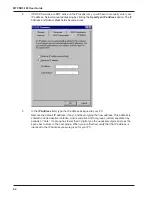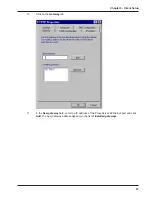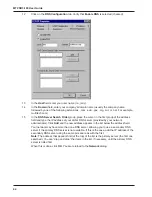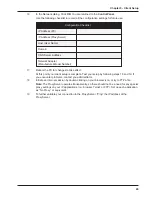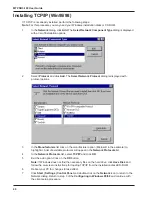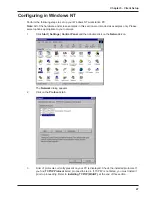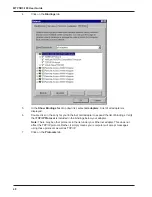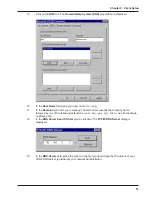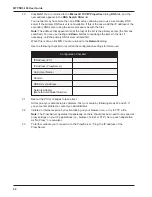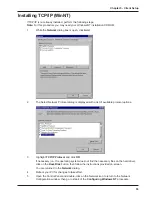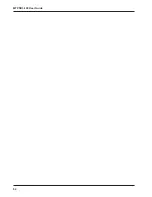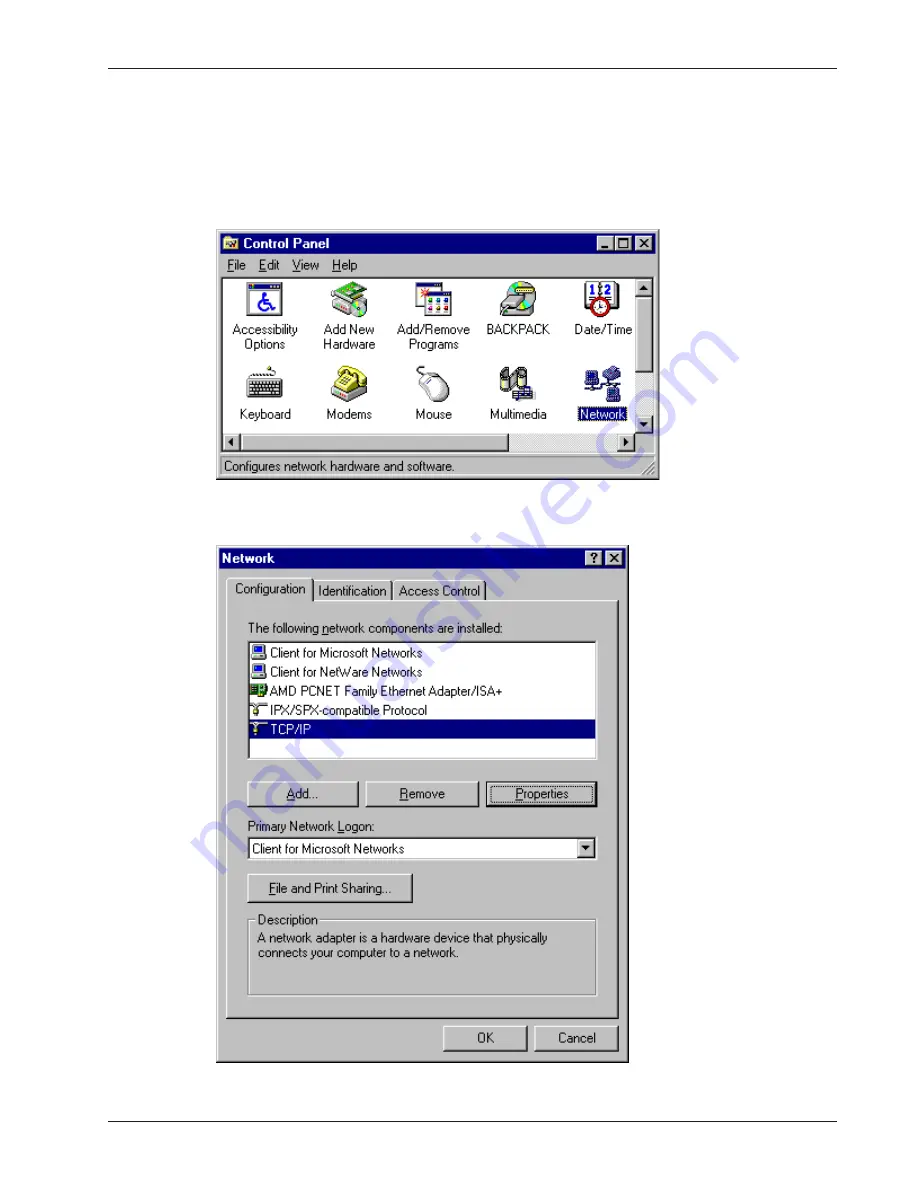
39
Chapter 5 - Client Setup
Configuring in Windows 95/98
Perform the following steps to set up your Windows 95/98 PC:
Note: All of the hardware and screens used in this section are intended as examples only. Please
select options appropriate to your system.
1
Click Start | Settings | Control Panel and then double click on the Network icon.
The Network dialog appears displaying the Configuration tab, which shows all the
components (i.e., clients, adapters, protocols, and any services) installed on your PC.
2
If TCP/IP is listed, proceed to step 3; otherwise, refer to Installing TCP/IP (Win95/98), at the
end of this section.
Summary of Contents for ProxyServer MTPSR3-100
Page 1: ...Internet Access for LAN Based Users Model MTPSR3 100 User Guide ...
Page 5: ...Chapter 1 Introduction and Description ...
Page 13: ...Chapter 2 Installation ...
Page 16: ...16 MTPSR3 100 User Guide ...
Page 17: ...Chapter 3 Software Loading and Configuration ...
Page 24: ...24 MTPSR3 100 User Guide ...
Page 25: ...Chapter 4 ProxyServer Software ...
Page 37: ...Chapter 5 Client Setup ...
Page 54: ...54 MTPSR3 100 User Guide ...
Page 55: ...Chapter 6 Warranty Service and Tech Support ...
Page 61: ...Appendixes ...
Page 67: ...Glossary of Terms ...