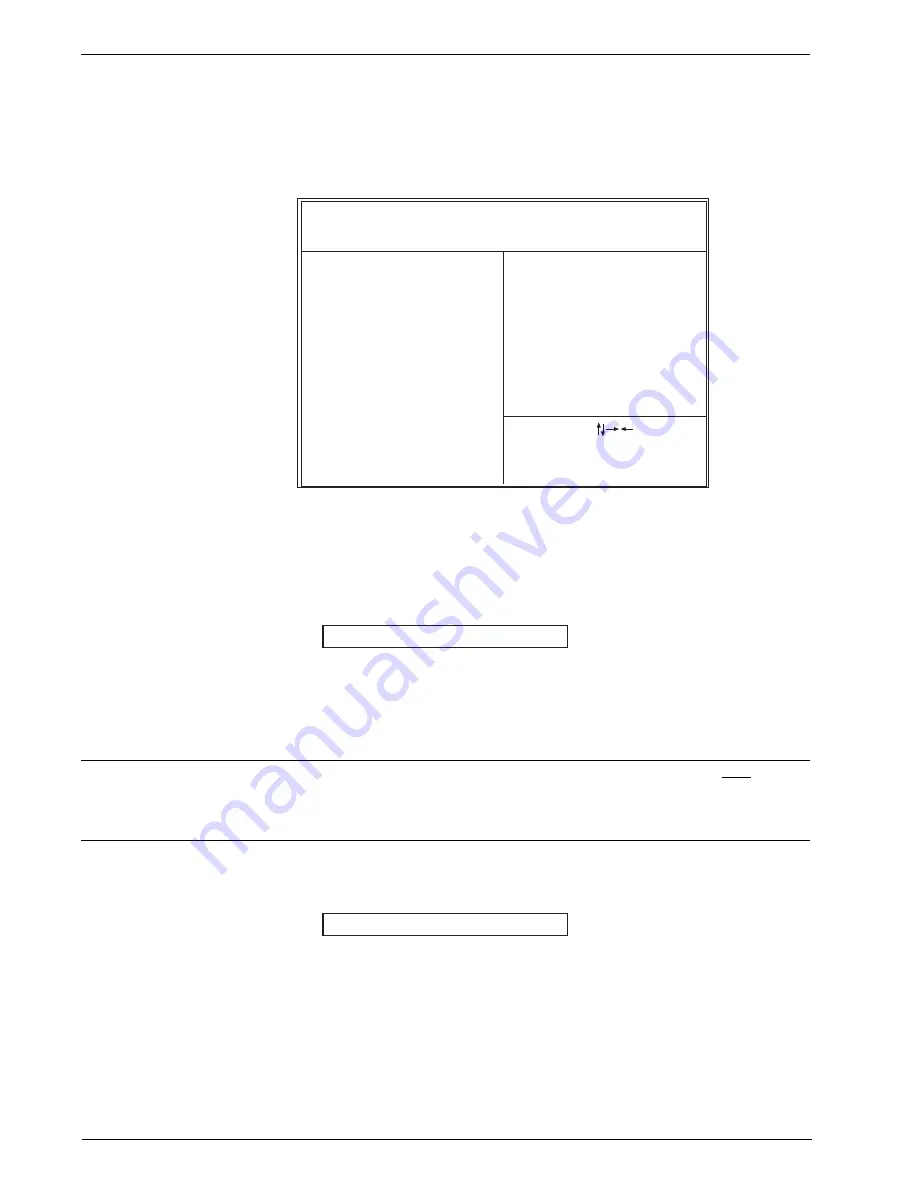
78
MultiVOIP Gatekeeper User Guide
To use the SETUP defaults, change the prompt to Y and press <Enter>; the default SETUP values will
be loaded into the CMOS automatically the next time you power up the SBC.
Load Setup Defaults
are
the same as
Load BIOS Defaults
.
Integrated Peripherals
If you choose INTEGRATED PERIPHERALS from the CMOS Setup Utility menu, this screen will appear:
Esc: Quit
F1: Help
F5: Old Values
F6: Load BIOS Defaults
F7: Load Setup Defaults
Pu/Pd/+/-: Modify
(Shift) F2: Color
:SELECT ITEM
ROM / PCI / ISA BIOS (2A59FP6C)
INTEGRATED PERIPHERALS
AWARD SOFTWARE, INC.
IDE HDD Block Mode
:Enabled
PCI Slot IDE 2nd Channel
:Enabled
On-Chip Primary PCI IDE
:Enabled
On-Chip Secondary PCI IDE :Enabled
IDE Primary Master PIO
:Auto
IDE Primary Slave PIO
:Auto
IDE Secondary Master PIO :Auto
IDE Secondary Slave PIO
:Auto
USB Controller
:Enabled
USE Keyboard Support
:Disabled
Onboard FDC Controller
:Enabled
Onboard UART 1
:Auto
UART 1 operation mode
:Standard
Onboard UART 2
:Auto
UART 2 operation mode
:Standard
Onboard Parallel Port
378/IRQ7
Parallel Port Mode
:Normal
Figure C-10. Integrated Peripherals
Password Setting
Access to the computer system in general or to the BIOS settings in particular can be put under
password protection using this function. When you select PASSWORD SETTING on the
CMOS Setup
Utility
menu, the following dialog box will appear at the center of the screen to assist you in creating a
password.
Enter Password
Type the password, up to eight characters in length, and press
Enter
. The password typed now will
clear any previously entered password from CMOS memory. You will be asked to confirm the
password. Type the password again and press
Enter
. You may also press
Esc
to abort the selection
and
not
enter a password.
Caution: Losing or forgetting your system password will render your computer unusable. Assign a password only if it is
necessary for security purposes. Restoring access after loss of a password is nontrivial and requires the clearing and re-
loading of BIOS settings. If a password is forgotten or lost, contact MultiTech Technical Support to establish a new
password.
To disable a password, just press
Enter
when you are prompted to enter the password. A message
will confirm that the password is to be disabled. Once the password has been disabled, the system will
boot and you can enter Setup freely.
Password Disabled
When a password has been enabled, you will be prompted to enter it every time you try to enter Setup.
This prevents an unauthorized person from changing any part of your system configuration.
Additionally, when a password is enabled, you can also require the BIOS to request a password every
time your system is rebooted. This would prevent unauthorized use of your computer.
Summary of Contents for MultiVOIP MVPGK1 Gatekeepers
Page 1: ...MultiVOIP Gatekeeper Model MVPGK1 Hardware User Guide...
Page 5: ...Chapter 1 Introduction Description...
Page 12: ...12 MultiVOIP Gatekeeper User Guide...
Page 13: ...Chapter 2 Installation and Setup...
Page 18: ...18 MultiVOIP Gatekeeper User Guide...
Page 19: ...Chapter 3 Single Board Computer...
Page 22: ...22 MultiVOIP Gatekeeper User Guide...
Page 23: ...Chapter 4 PCI NIC Board...
Page 27: ...Chapter 5 Hardware Removal Replacement...
Page 35: ...Chapter 6 Troubleshooting...
Page 40: ...Chapter 7 Service Warranty and Technical Support...
Page 44: ...Appendices...

























