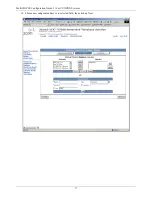Summary of Contents for MultiVOIP MVP210-SS
Page 4: ...MultiVOIP SS Configuration Guide 3Com VCX PBX Systems 4 3 Login 4 Click on Site Name ...
Page 15: ...MultiVOIP SS Configuration Guide 3Com VCX PBX Systems 15 16 Choose new route and click Next ...
Page 18: ...MultiVOIP SS Configuration Guide 3Com VCX PBX Systems 18 19 Click on Save Changes ...
Page 19: ...MultiVOIP SS Configuration Guide 3Com VCX PBX Systems 19 ...