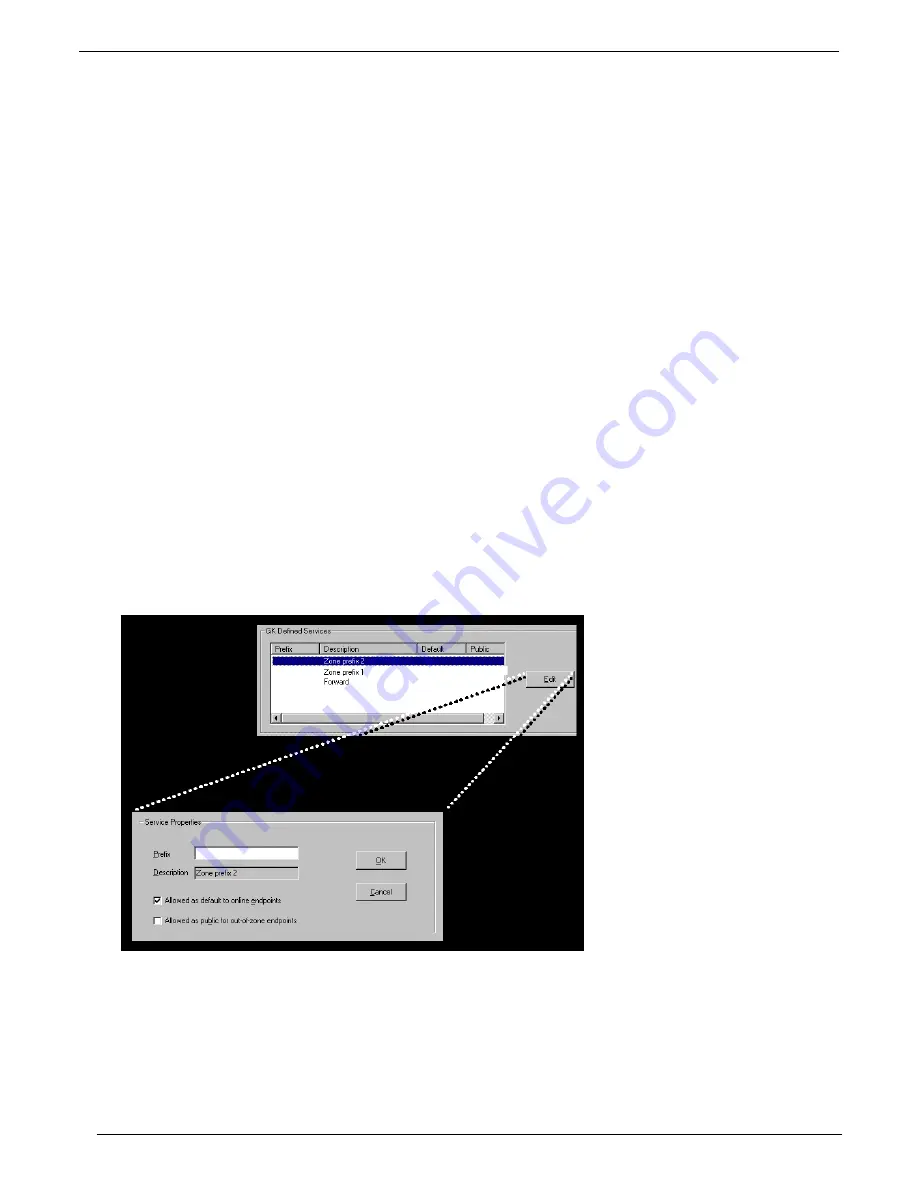
Chapter 5 – Gatekeeper Software
Multi-Tech Systems, Inc. MultiVOIP Gatekeeper User Guide
81
GK Defined Service Types
You can either define your own Gatekeeper services, or use any of the built-in services, which are predefined
internally and supported by the Gatekeeper.
Example of a Gatekeeper Service
You can define a service named TECHSUPP and register five different terminals that provide technical support.
Any call directed to TECHSUPP can connect to one of the five terminals.
To do so:
1.
Add a service with a prefix TECHSUPP.
2.
Make sure the terminals register with the additional alias TECHSUPP.
3.
When a call for TECHSUPP arrives, the Gatekeeper automatically routes the call to
one of terminals that provides the TECHSUPP Service.
Endpoints must be registered with the service name to receive calls for the service. This is achieved using one of
the following methods:
• The endpoint is pre-configured using its own configuration. Then, using RAS messages, the
endpoint is registered with a name or a phone number identical to the service prefix.
• The service prefix is predefined for the endpoint, using the configuration application of the
Gatekeeper as an ID or phone number, and the
Alias Giving
option is activated. See the
description of the
Alias Giving
option in the Network Parameters window section.
Service Types: Zone Prefixes (1 and 2)
Gatekeeper can operate in multiple zones. You can define one or two prefixes for a zone by entering the prefix
for the services. The zone prefix functions in the same way as a telephone area code.
When one of the zone prefixes is defined, no calls from other zones can reach this zone, unless preceded by the
prefix. If an endpoint in a zone dials a zone prefix before its number, and the Gatekeeper cannot resolve it in its
zone, the Gatekeeper attempts to locate and route the call to a Neighbor Gatekeeper with the same prefix. For
such calls, the Gatekeeper strips the zone prefix and then applies the destination location mechanism to route the
call to its final destination.
Summary of Contents for MultiVOIP MVP100GK Gatekeeper
Page 1: ...MVP100GK User Guide...

























