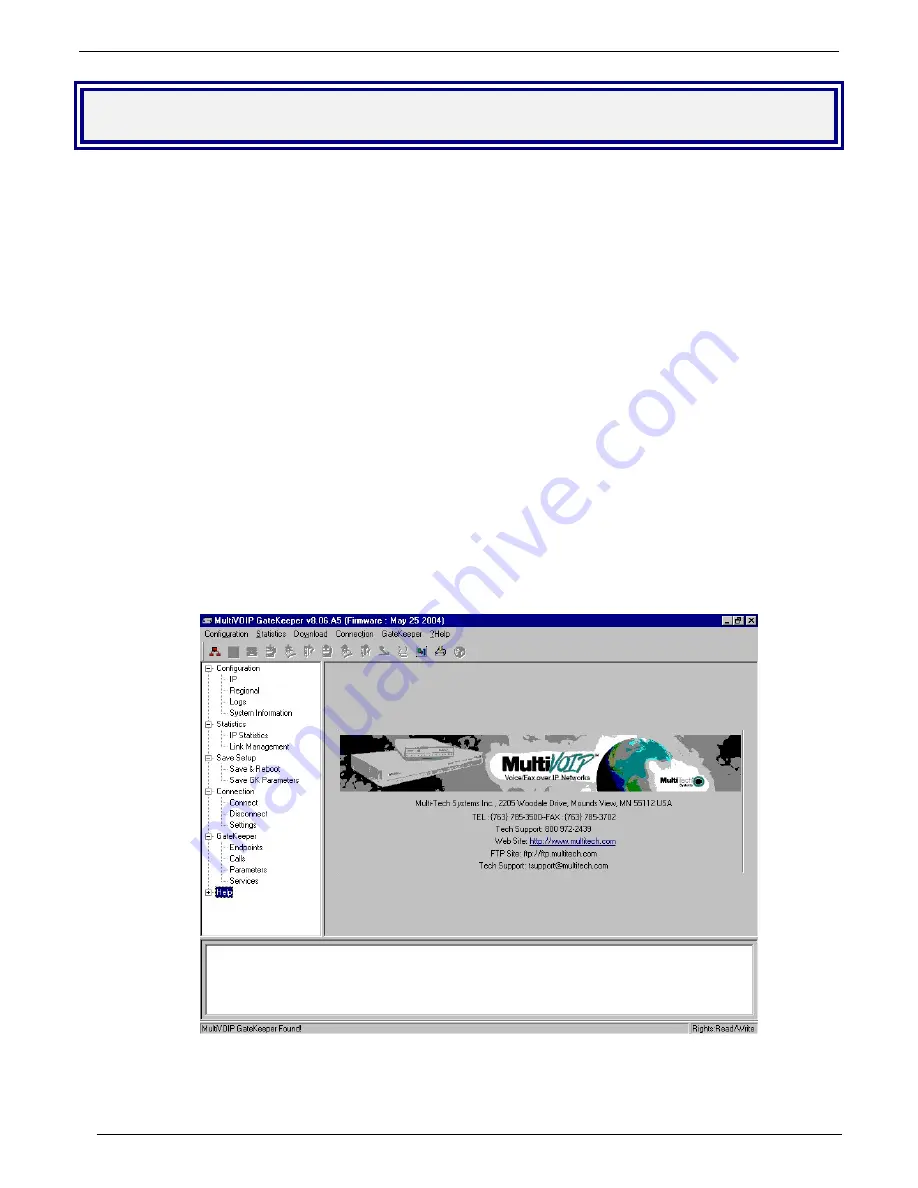
Chapter 2 - Gatekeeper Configuratrion
Multi-Tech Systems, Inc. MultiVOIP Gatekeeper User Guide
16
Gatekeeper Configuration
Three methods of configuring a Gatekeeper can be used; 1) Local configuration, 2) Remote configuration through
the command modem, or 3) Web-browser configuration. Also determining the configuration method is where the
Gatekeeper network is located. If the Gatekeeper’s network is within the contential United States, the Gatekeeper
can be configured either using local configuration, where a PC is connected to the Command Port on the
Gatekeeper or remotely using the internal Command Modem connected to a dial up line and a remote PC
connected to a dial up line.
If the Gatekeeper’s network is outside the contential United States, then a minimual local configuration needs to
be accomplished, that is the Regional Parameters have to be set for the internal Command Modem. Then the
Gatekeeper could be shipped to its site, connected to its network, the internal Command Modem connected to a
dial up line, and then the configuration process could be finished using remote configuration.
Web-browser configuration can be used after the Gatekeeper’s IP address has been set.
Gatekeeper local configuration begins with the following procedure. If you are remotely configuring the
Gatekeeper through the command modem and the Gatekeeper’s network is within the contential US, you can skip
to the Remote Configuration procedure. If the Gatekeeper’s network is outside the contential US, you will have to
perform the local configuration procedure setting up the Regional Parameters and then you could proceed with
Remote Configuration through the command modem. If you want to use the Web-browser for configuration, you
will have to perform the local configuration setting up the Gatekeeper’s IP address. Then you can use the Web-
browser.
1.
Start Gatekeeper Configuration Program
. Launch the Gatekeeper program from the Windows
Start
|
Programs
|
Gatekeeper X.XX (Version number)
|
Configuration
and click
.
2. The
Gatekeeper main screen
appears. If the main screen appears
grayed out
and seems inaccessible, verify
command port connection.
In the lower left corner of the screen, the connection status of the Gatekeeper will be displayed. The
messages in the lower left corner will change as detection occurs. The message “Gatekeeper Found”
confirms that the Gatekeeper is in contact with the Gatekeeper configuration program.
Summary of Contents for MultiVOIP MVP100GK Gatekeeper
Page 1: ...MVP100GK User Guide...
















































