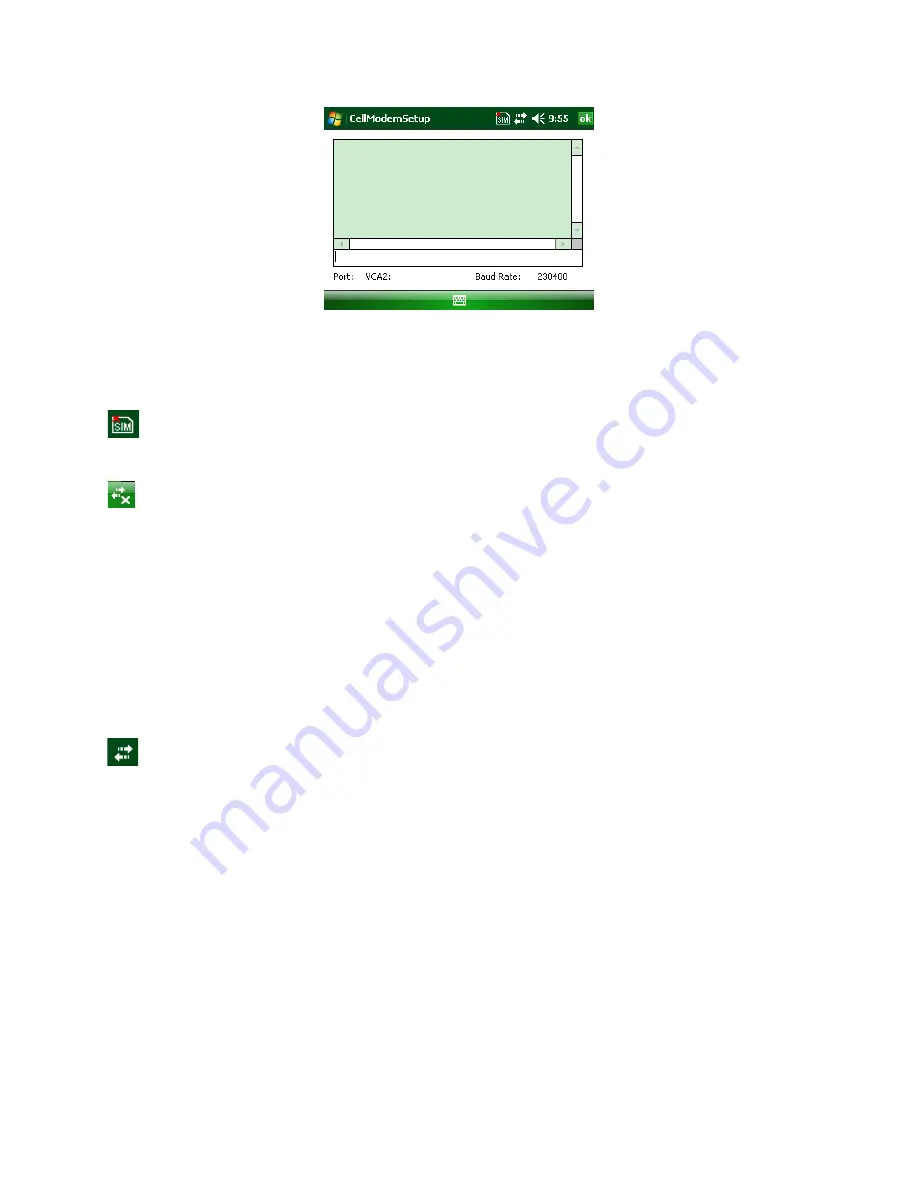
6
Cell Modem Operation
Once the cell modem expansion pack has been properly configured and set up, the following
icons can be displayed on the status star:
No SIM Card icon—This icon notifies the user that: a) no SIM card is installed and b) it
will be impossible to create an internet connection using the cell modem until a valid SIM
card is installed.
No Internet Connection icon—This icon is displayed when there is no internet connection
present or if the internet connection has been dropped. There are two ways to (re)establish
an internet connection when the cell modem expansion pack is properly installed and has a valid
SIM card installed:
1) If the application automatically establishes an internet connection (Internet Explorer is one
example of an application that automatically establishes an internet connection, consult with
your application supplier to determine the capabilities of the application), simply run the
application and attempt to access the internet.
2) Go to the connections menu (tap
Start > Settings > Connections
or tap the
No Internet
Connection
icon >
Settings
). Tap
Manage Existing Connections
, tap and hold
Modem connection
until the menu is displayed. Select
Connect.
Internet Connection icon—This icon is displayed when an internet connection is present.
Signal Strength icon—This icon is displayed when an internet connection has been
established using the cell modem expansion pack. It contains either the letter E or G and 0 to 4
bars. The E indicates EDGE and the G indicates GPRS. The quality of the cell modem signal and
the data transmission speed is dependent on the number of signal strength bars displayed.
0–1 bar: signal strength is weak and the data transmission speed with be slow.
2–4 bars: signal strength is strong and transmission speed will be faster.
If no bars are displayed, the cell modem can still maintain an internet connection, but may not be
able to transmit any data. It may be necessary to move to another location with better signal
strength in order to send and receive data effectively.
When the Internet Connection icon is displayed, the cell modem expansion pack will
automatically send and receive data once sufficient signal strength is obtained.
When the No Internet Connection icon is displayed, the internet connection has been lost and it
is necessary to reestablish an internet connection before data is sent or received.








