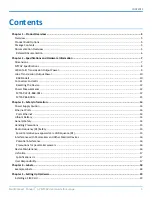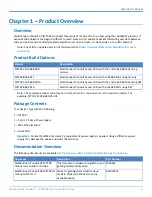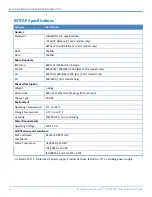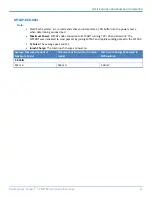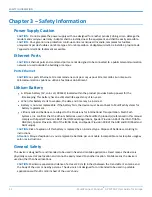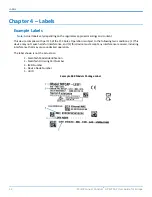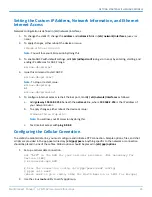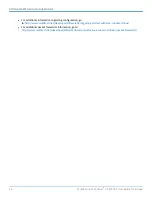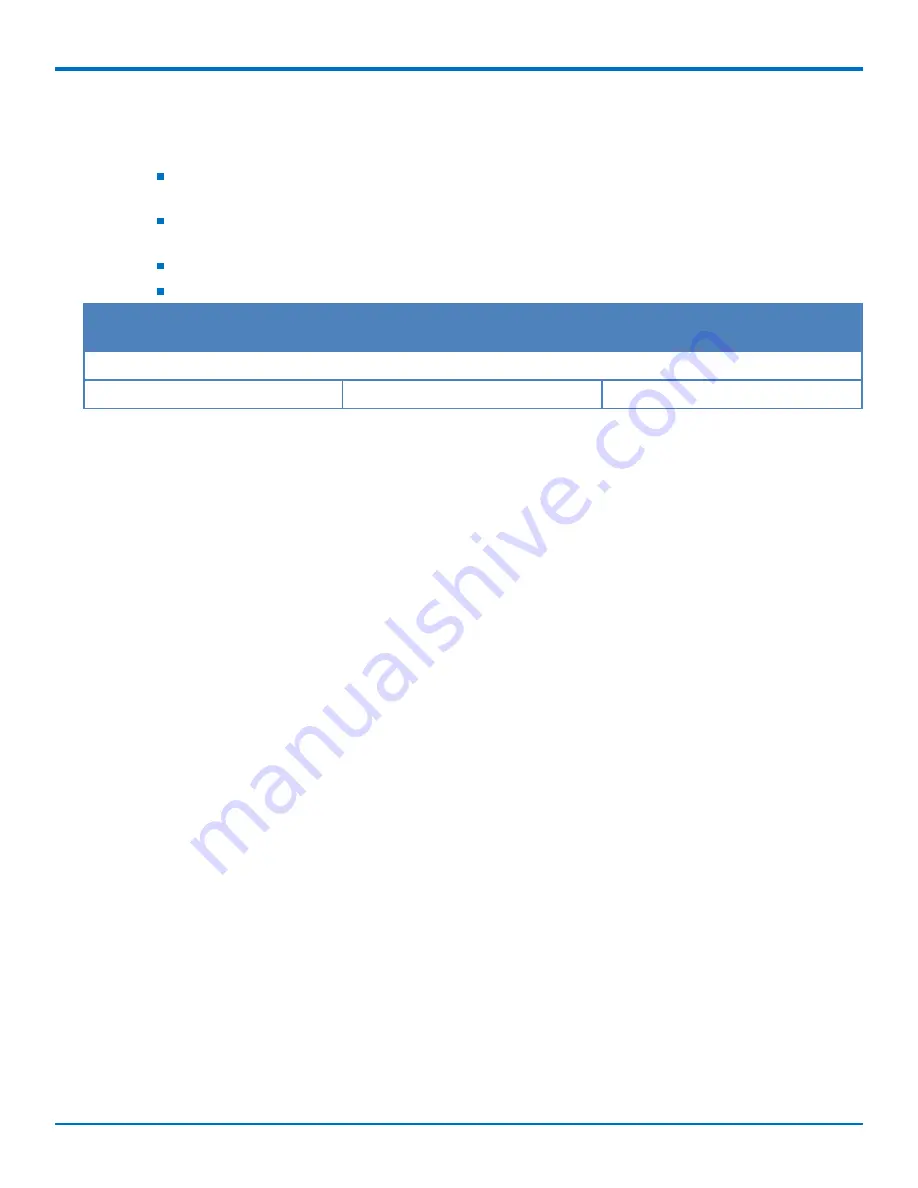
SPECIFICATIONS AND HARDWARE INFORMATION
MultiConnect
®
Conduit
TM
AP MTCAP User Guide for Europe
13
MTCAP-868-001L
Note:
Multi-Tech Systems, Inc. recommends that you incorporate a 10% buffer into the power source
when determining product load.
Maximum Power:
MTCAP LoRa connection to MTXDOT running TXP =20 and at+txdr=2. The
MTXDOT was initialized to send packets by joining MTCAP and rapidly sending packet to the MTCAP.
Tx Pulse:
The average peak current.
Inrush Charge:
The total inrush charge at power on.
Average Measured Current at
Maximum Power
TX Pulse Peak Current for no radio
model
Total Inrush Charge Measured in
Millicoulomb
5.0 Volts
432 mA
516 mA
1.28 mC