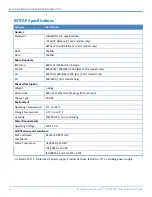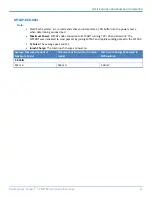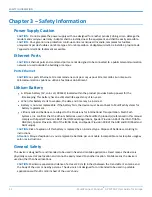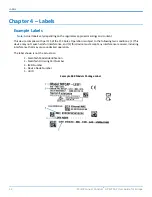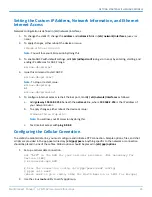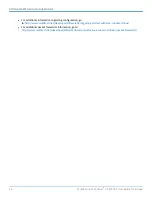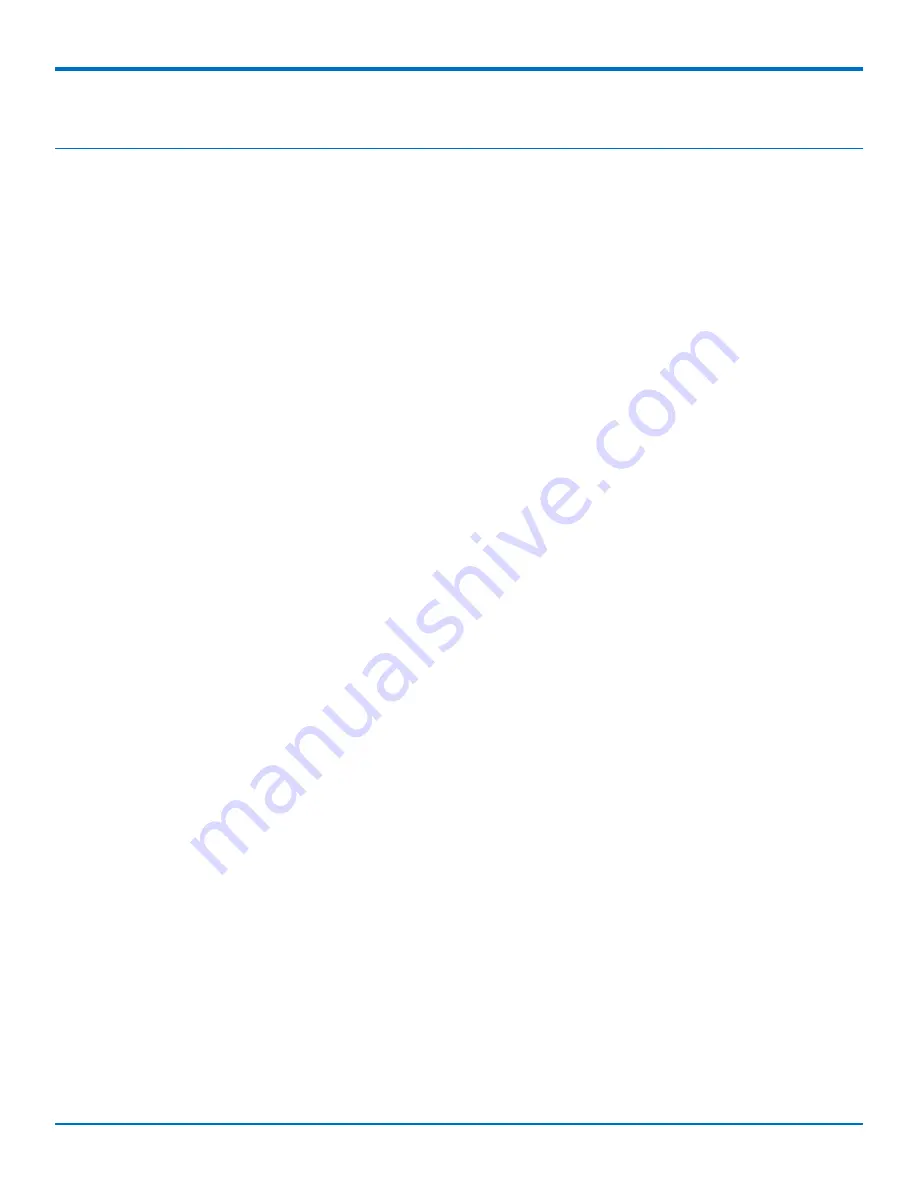
GETTING STARTED WITH MLINUX MODELS
MultiConnect
®
Conduit
TM
AP MTCAP User Guide for Europe
21
Chapter 6 – Getting Started with mLinux Models
Accessing the Terminal Interface
After connecting Ethernet and power, access the terminal interface:
1.
On your PC, configure a static IP address for the network interface that is connected to the device within
the following range:
192.168.2.2 - 192.168.2.254
2.
Open an SSH connection.
Default IP address:
(DHCP is disabled)
192.168.2.1
Default credentials for mLinux version 3:
username:
root
and password:
root
Default credentials for mLinux version 4:
username:
mtadm
and password:
root
3.
Issue the following command in your PC’s terminal and then when prompted, enter the default password.
mLinux version 3:
mLinux version 4:
If using
Windows
, do one of the following:
Install
Cygwin
and use the Linux instructions.
OR
Install
Tera Term
or
Putty
and open a new SSH connection on port 22 using the above defaults.
The device’s terminal prompt appears.
mLinux version 3:
root@mtcap:~#
mLinux version 4:
mtadm@mtcap:~#
Setting Time Zone, Time, and Date
To set the time zone, date, and time:
1.
Create a symbolic link from the zone info file for your location to /etc/localtime:
ln -fs /usr/share/zoneinfo/Europe/Zurich /etc/localtime
2.
Update the date and time to the current time: