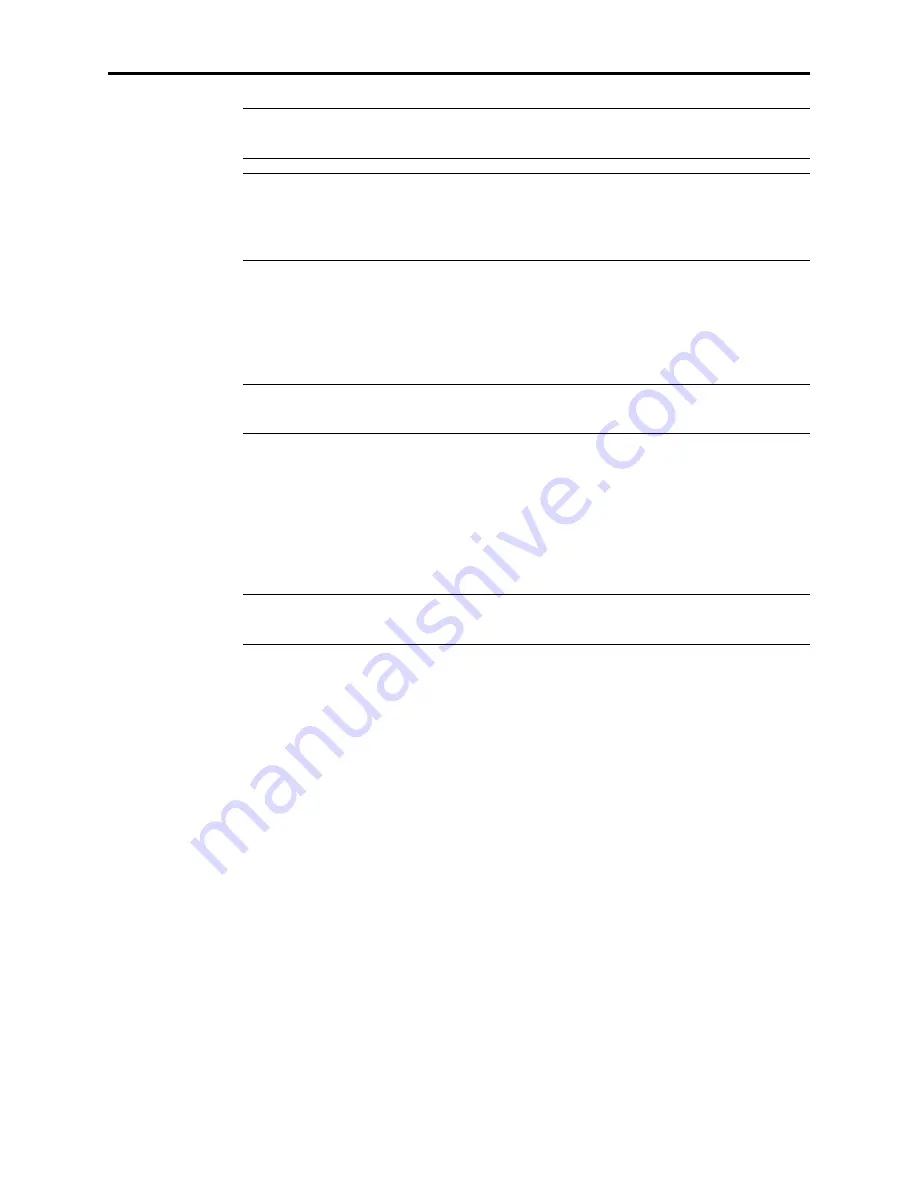
MultiModemDSVD User Guide
22
Note:
The LINE jack is not interchangeable with the PHONE jack. Do not plug the
telephone into the LINE jack or the line cable into the PHONE jack.
Note:
The Federal Communications Commission (FCC), Industry Canada, the Brit-
ish Approvals Board for Telecommunications (BABT), and other regulatory agencies
impose certain restrictions on equipment connected to public telephone systems. See
Appendix A for more information.
Connecting to a Telephone Set (“PHONE”)
To use DSVD with your modem, plug an ordinary telephone into the modem’s mod-
ular PHONE jack.
Note:
The PHONE jack is not interchangeable with the LINE jack; do not plug the
telephone into the LINE jack or the line cable into the PHONE jack.
Connecting to Power (“PWR”)
Low voltage DC power is supplied to the modem through a modular power supply.
Plug the power supply module into a convenient AC power outlet or surge protector.
Plug the connector on the other end of the power cord into the PWR jack on the mo-
dem. A power ON/OFF switch is located on the right side of the modem.
Note:
Use only the power supply supplied with the modem. Use of any other pow-
er supply will void the warranty and could damage the modem.
As soon as you apply power to the modem, it performs a diagnostic self-test, indi-
cated by the speed LEDs flashing in sequence for approximately two seconds, after
which the 56 indicator should light. If this does not happen, check that the power
switch is on, the power supply is solidly connected, and the AC outlet is live.
Surge Protectors and Lightning
Power surges and other transient voltages on power lines, such as those caused by
lightning strikes, can damage or destroy your modem. Therefore, we recommend
that you plug the modem into a surge protector rather than directly into a wall out-
let, preferably a surge protector that provides protection against electrical spikes on
the telephone line as well as on the power line. Note that not even a surge protector
can guard against damage from a nearby lightning strike. During an electrical storm,
your safest course is to unplug your computer equipment from both the power out-
let and the telephone line.
Summary of Contents for MT5600DSVD2
Page 1: ......
Page 3: ...iii...
Page 8: ...MultiModemDSVD User Guide viii...
Page 9: ...1 Introduction...
Page 13: ...2 Quick Start...
Page 26: ...MultiModemDSVD User Guide 18...
Page 27: ...3 Features...
Page 33: ...4 AT Commands S Registers Result Codes...
Page 59: ...5 Solving Problems...
Page 66: ...MultiModemDSVD User Guide 58...
Page 67: ...Appendixes...
Page 72: ...MultiModemDSVD User Guide 64...
Page 76: ...MultiModemDSVD User Guide 68...
Page 90: ...MultiModemDSVD User Guide 82...
Page 91: ...Index...






























