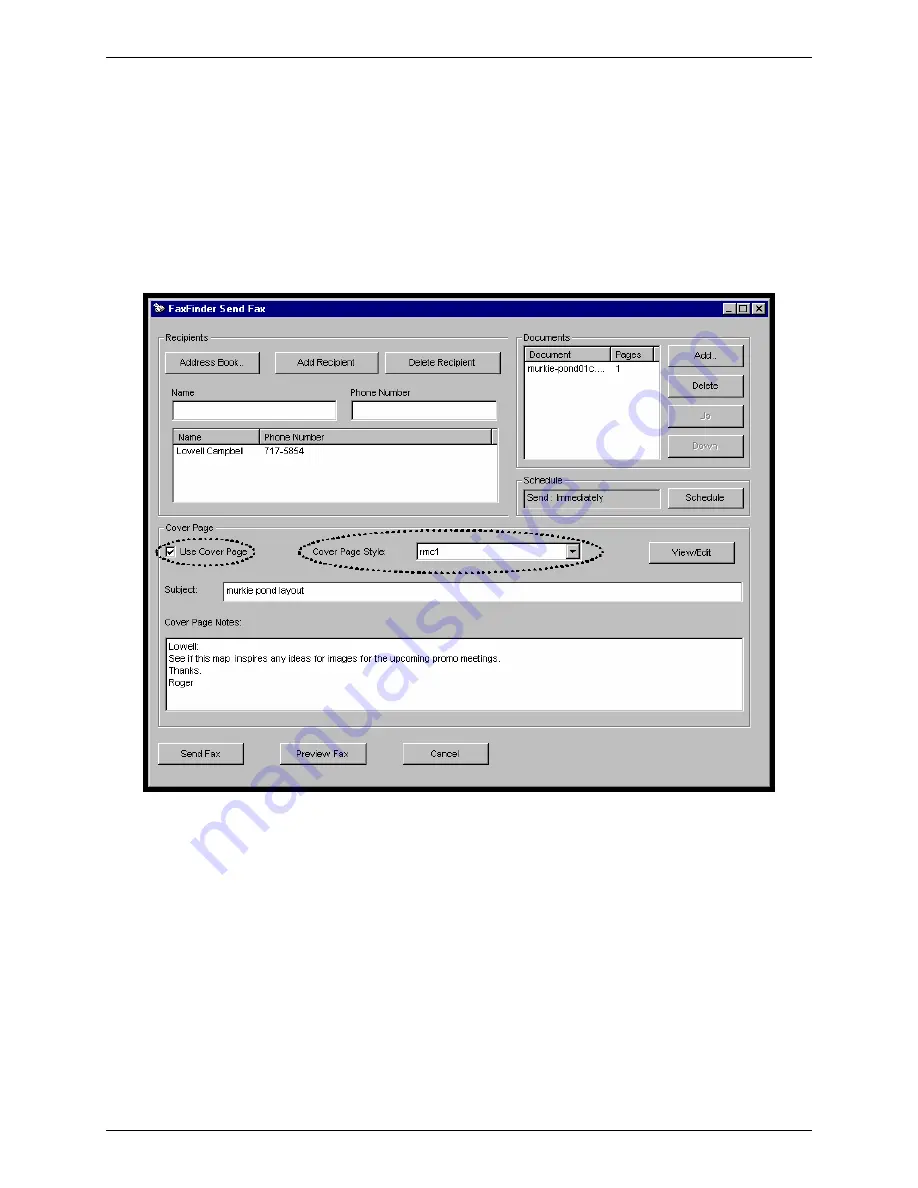
Chapter 6: FaxFinder Client Software Operation
Multi-Tech Systems, Inc. FF200 FaxFinder Fax Server Admin User Guide
124
7. In the
File
menu, select “Save As” and overwrite the file using the same filename used in step 3,
saving it in the ‘Application Data’ directory for the FaxFinder client software. (For Windows
NT4/2000, this will be C:\Winnt \ Profiles \ <
username>
\ Application Data\ FaxFinder Client Software
\ Cover Pages. For Windows XP, this will be C:\Documents And Settings\<
username
>\Application
Data\Fax Finder Client\Cover Pages.)
For our example, we will overwrite the file using the file name
rmc1.cpg
, which befits the purposes of
our fictitious company, Rocky Mountain Construction, Inc.
8. To use your customized template when sending a fax, you must click “Use Cover Page” in the
FaxFinder Send Fax
screen. Then scroll through the “Cover Page Style” list to find the file name of
the custom template you have created. In our example, it is
rmc1
.






























