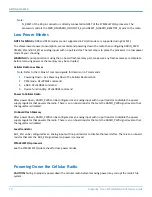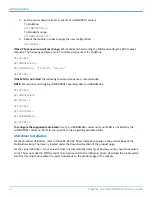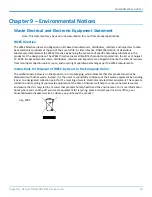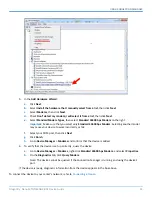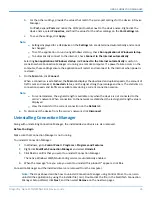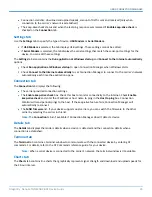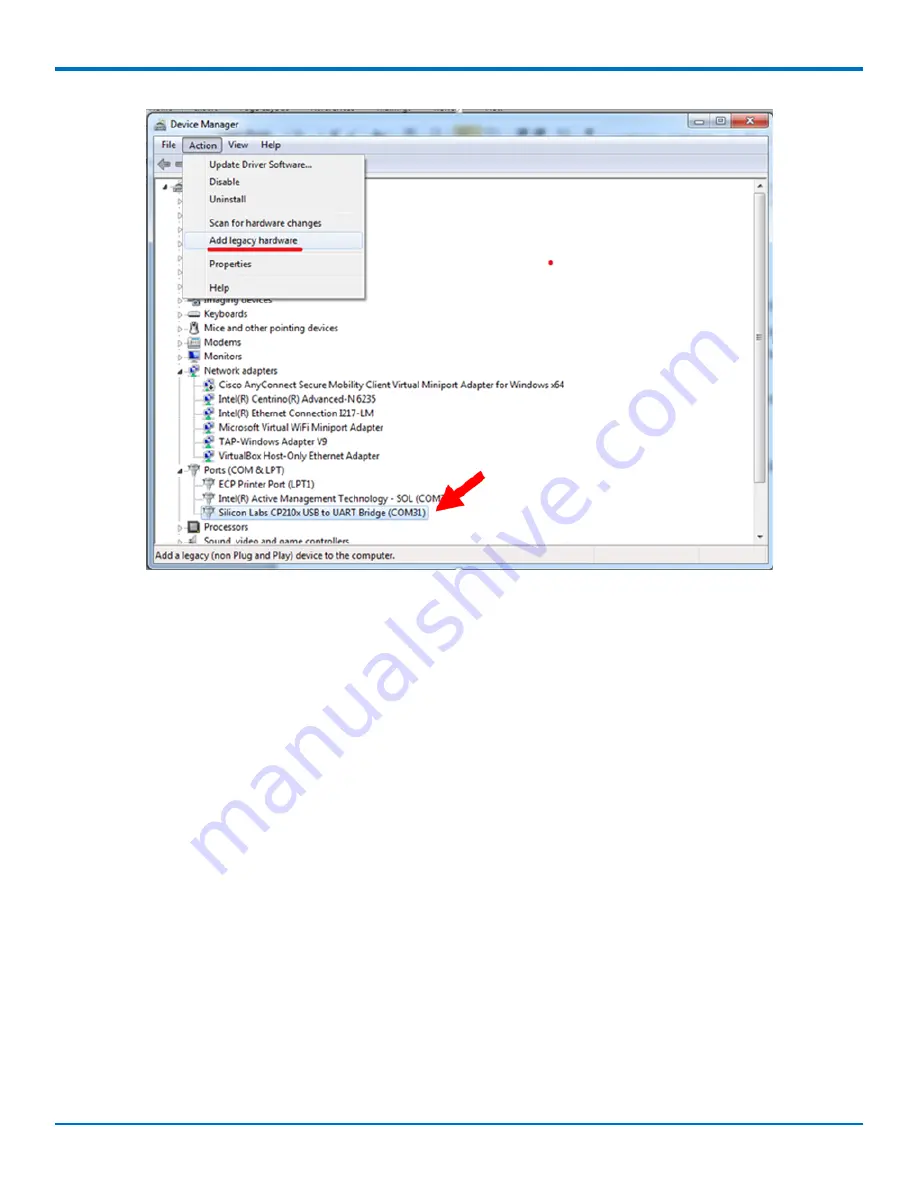
USING CONNECTION MANAGER
Dragonfly
™
Nano MTQN-MNG3-B01 Device Guide
31
5.
In the
Add Hardware Wizard
:
a.
Click
Next
.
b.
Select
Install the hardware that I manually select from a list
, then click
Next
.
c.
Select
Modems
, then click
Next
.
d.
Check
Don't detect my modem; I will select it from a list
, then click
Next
.
e.
Select
Standard Modem Types
, then select
Standard 33600 bps Modem
on the right.
Important:
Make sure that you select
only
Standard 33600 bps Modem
. Selecting another model
may cause your device to work incorrectly or fail.
f.
Select your COM port, then click
Next
.
g.
Click
Finish
.
h.
Go to
Device Manager
>
Modems
and confirm that the device is added.
6.
To verify that the device is set up correctly, query the device:
a.
Go to
Device Manager
>
Modems
, right-click
Standard 33600 bps Modem
, and select
Properties
.
b.
On the
Diagnostics
tab, click
Query Modem
.
Note:
The device cannot be queried if the Connection Manager is running and using the device's
port.
If the device is ready, diagnostic information from the device appears in the box above.
To connect the device to your carrier's network, refer to
.