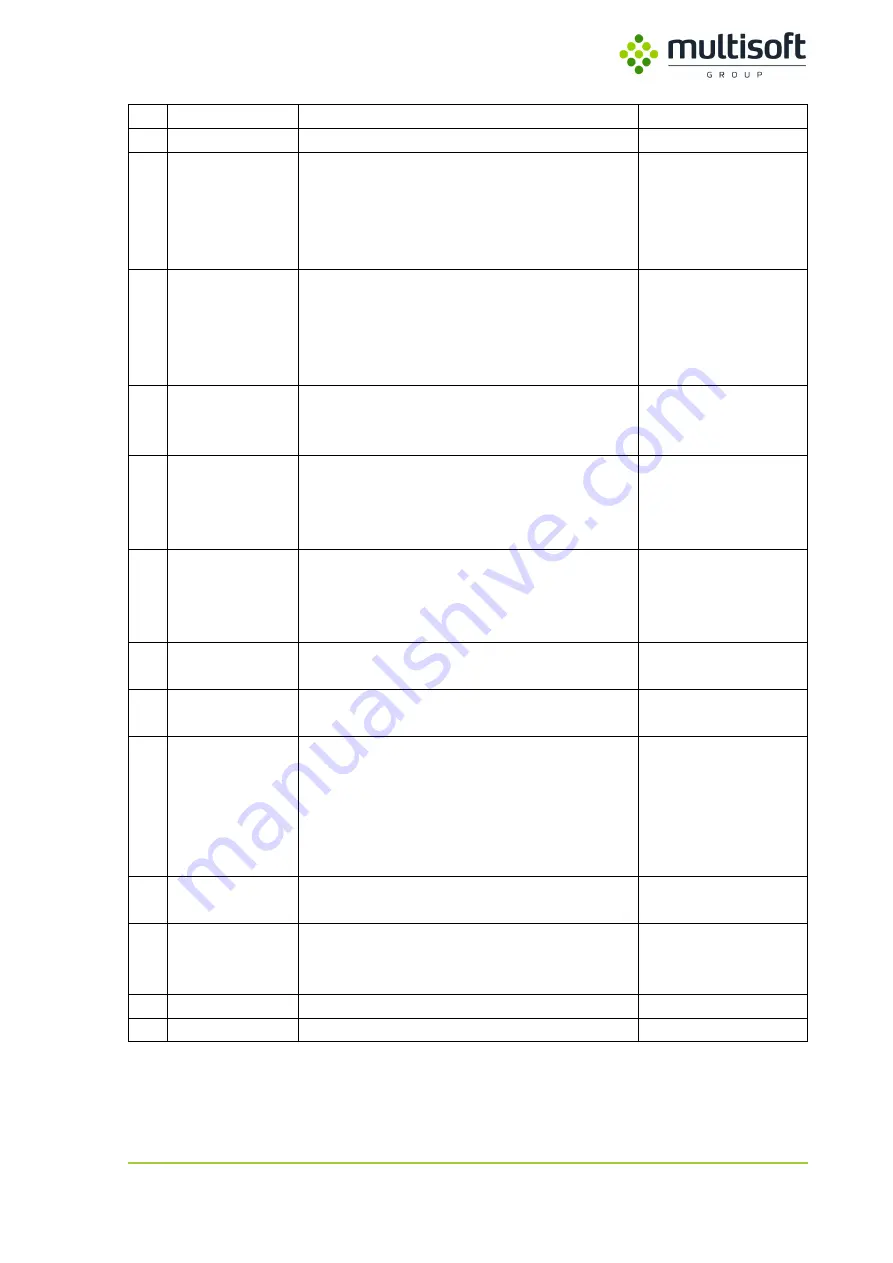
Video Grabber User Manual - v. 1.19 (FW 1.29)
40
No Name
Description
Allowed values
1
Preview
Preview of the currently captured video signal
N / A
2
Override video
settings
Allows to override detected video settings.
Works only for VGA signals. When enabled the
‘Adjustment buttons’ (3) below are activated
and user can adjust the position of the captured
signal.
Selected – enabled,
Unselected – disabled
3
Adjustment
buttons
When ‘Override video settings’ (2) is enabled
and the captured video signal is VGA then user
can use those buttons to adjust the position of
the captured signal. Values (5) and (6) will be
automatically updated.
N / A
4
Horizontal sync
Horizontal sync in pixels. It can be adjusted when
user enables ‘Override video settings’ and when
VGA signal is captured.
Integer
0 – 9999
5
Horizontal back
porch
Horizontal back porch in pixels. It is adjusted
when user enables ‘Override video settings’ and
when VGA signal is captured. Instead of using the
‘Adjustment buttons’ user can type in the value.
Integer
0 – 9999
6
Vertical
back
porch
Vertical back porch in lines. It is adjusted when
user enables ‘Override video settings’ and when
VGA signal is captured. Instead of using the
‘Adjustment buttons’ user can type in the value.
Integer
0 – 9999
7
Horizontal res
Horizontal resolution of the captured signal (in
pixels)
Read-only
8
Vertical res
Vertical resolution of the captured signal (in
pixels)
Read-only
9
Update
modeline
Available when ‘Override video settings’ (1) is
enabled. Allows user to – instead of adjusting
using buttons (3) or typing in the values (4), (5)
or (6) – provide a Modeline.
For further information on Modelines
See Appendix A: Modelines, p. 67
Selected – enabled,
requires a Modeline;
Unselected – disabled
10
Auto brightness
Enables automatic brightness adjustment when
the captured signal is VGA
Selected – enabled
Unselected – disabled
11
Brightness
When ‘Auto brightness’ (10) is disabled then
user can adjust the brightness manually by
typing in a value and clicking ‘Apply’ (12) button.
Integer
0 – 100
12
Apply
Button used to apply currently set settings
N / A
13
Save settings
Button used to save currently set settings
N / A






























