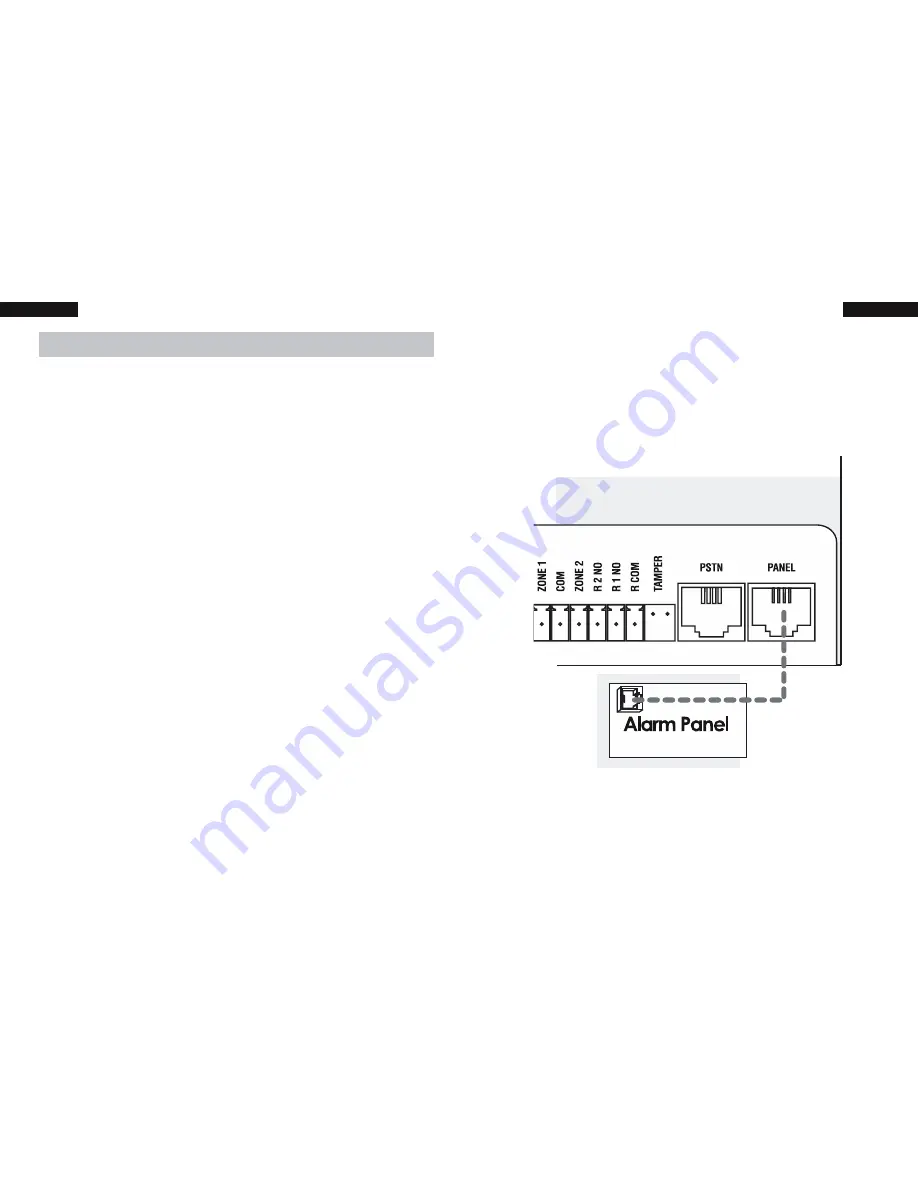
16
Limited Warranty Statement
Limited Warranty Statement
Multicom Systems (henceforth known as Multicom) warrants its products to
be free from defects in material and workmanship, under normal use, for
a period of twelve (12) months, or twenty four (24) months if the Multicom
product is installed by a ‘Certi
fi
ed Multicom Installer’, from the date of
purchase. If the warranted products are returned to Multicom during
this period of coverage, Multicom will repair or replace (at its discretion)
without charge, those items found to be defective. Any replacement or
repaired parts are warranted for the remainder of the original warranty or
ninety (90) days, whichever is longer. The original purchaser must promptly
notify their Multicom distributor, in writing during the warranty period, that
there is a defect in material or workmanship. All Multicom distributors and
dealers have a warranty program and you are expected to return your
product with proof of purchase in accordance with such a program. Prior
authorisation is required before returning the product, as Multicom will not
accept any shipment for which prior authorisation was not
fi
rst obtained.
Multicom will, at its option, repair or replace without charge, those
authorised returned items it
fi
nds defective.
Please note that this warranty does not cover any software products,
which are licensed under terms of a separate software license agreement
included with the product purchased. This warranty only applies to
defects in parts relating to Multicom products identi
fi
ed with a Multicom
product label and shall not cover transformers, metal boxes, access
cards & tags, batteries, tamper kits, spare parts, cables & connectors,
temperature sensors, promotional items & displays or any freight, and
labour.
This warranty does not cover damage incurred in shipping or handling,
problems that result from external causes such as accident, abuse, and
misuse, or problems with electrical power failures, or other damage
caused by:
5
Quick Start Guide
3. Connect to Panel
Connect the “PANEL” connection on the MC3G
to the “PSTN” connection on the alarm panel
using a 4-wire RJ12 cable.
MC3G




























