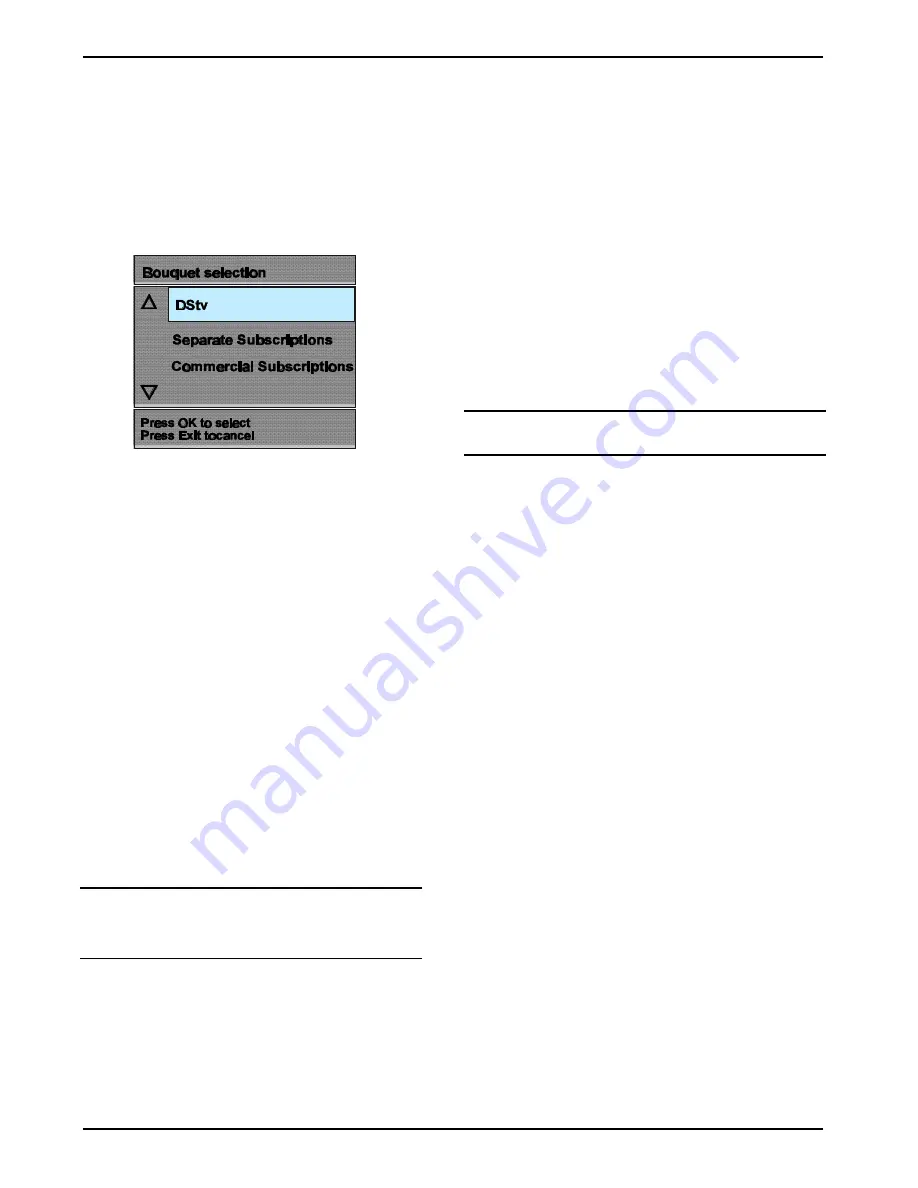
14
OPERATING INSTRUCTIONS
DSD 660
Bouquet Selection
The TV services are transmitted in subscribed packages called
BOUQUETS, each bouquet containing a series of services. The
decoder has provision for several bouquets, any of which can be
selected by pressing TV on the RCU, highlighting the required bouquet
using the up/down arrows on the RCU , then following the on-screen
instructions. If a selected bouquet is not subscribed to, a message “E38
Service is not currently running” will appear on the TV screen.
When a subscribed to bouquet is selected, the services in that bouquet
will be listed numerically in the Electronic Programme Guide (see page
15).
Selecting Specific Services
Specific TV or Audio Services can be selected, either:
#
Directly
#
By stepping through services
#
By using the Open TV Electronic Programme Guide (EPG), or
#
By using the Open TV Information Bar.
Selecting Services Directly
Services can only be selected directly using the RCU. To select a
specific service, do the following:
1
To select an audio service, press
+
on the RCU. Press TV to
restore TV services.
2
Press the number of the required service on the RCU’s numerical
keypad.
The specific service will be heard/displayed after a few moments
accompanied by an information box at the bottom of the TV
screen with details of the selected service.
NOTE:
To select services requiring two-digit numbers, i.e.,
10-99, press the first digit, then the second digit
without pausing.
TIP
:
When the key for the first digit is pressed on the RCU, the
corresponding number is displayed on the left of the front panel
numerical display on the decoder. After a few moments, the
number moves to the right. The second digit of two digit numbers
must be keyed in before this move takes place.
Stepping through Services
Stepping through services is possible using either the RCU or decoder
front panel keys.
Stepping using the RCU
To step through services using the RCU, do the following:
1
Select the type of service required, TV or audio (
+
).
2
Press P+ to step to the next service or P - to step to the previous
service in the list of available services.
After pressing P+ or P -, an information box is displayed at the bottom
of the TV screen with details of the service. After a few seconds, the
relevant service is displayed/heard.
3
If required, continue stepping by pressing P+ or P - until you find the
service you prefer. It is not necessary to wait for services to be
displayed/heard before stepping to the next or previous service.
If you decide to watch or listen to a service you have stepped to, wait
for the service to be displayed/heard. The information box will
disappear after a short while or can be removed immediately by
pressing EXIT.
NOTE:
When you reach the last available service in the list
and press P+ you are returned to the first service in the
list.
TIP
:
Use the convenient selecting and sorting facilities to personalise the
services list. After using these facilities, your favourite services will be
in your order of preference. Refer to page 20.
Stepping using the Decoder Front Panel Keys
To step and select a specific service using the decoder front panel keys, do
the following:
1
Select the type of service required, by pressing TV
+
to switch
between TV services and audio services. Selection of the audio
service is indicated by a green indicator on the front panel display.
2
Press
>
(up) to step to the next service or
?
(down) to step to the
previous service in the list of available services.
After pressing
>
or
?
, an information box is displayed at the bottom
of the TV screen with details of the service. After a few seconds the
relevant service is displayed/heard.
3
Continue stepping, by pressing
>
or
?
until you find the service you
prefer. It is not necessary to wait for services to be displayed/heard
before stepping to the next or previous service.
To view/listen to any service you have stepped to, wait for the service
to be displayed/heard. The information box will disappear after a short
while.
NOTE:
When you reach the last service in the list, pressing
>
returns you to the first service in the list. The
>
and
?
symbols have dual functions and cannot be used for
stepping while the volume control box is displayed on
the screen. This box is displayed when setting the
volume, see page 14.
Selecting Specific Services from the EPG
NOTE:
For a description of the Electronic Programme Guide
(EPG) refer to page 15.
Selecting Services from the Information Bar
NOTE:
A description of the Information Bar is on page 17.
Summary of Contents for 50645
Page 1: ......





























