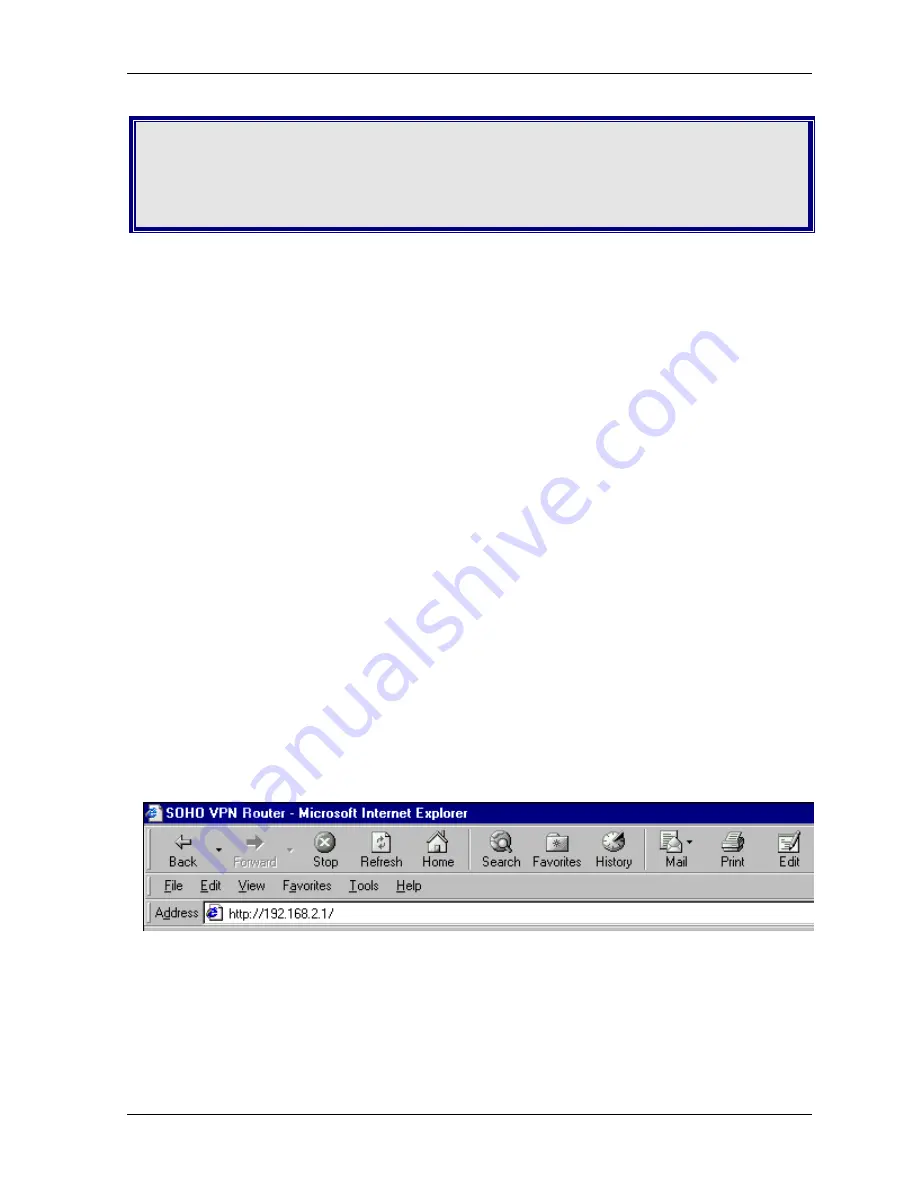
Chapter 5 – Managing the RouteFinder Using a Web Browser
Multi-Tech Systems, Inc. RF550VPN User Guide
20
Chapter 5 – Configuring the
RouteFinder Using a Web Browser
Now that the cabling is completed and each PC on the network is configured to accept the IP
addresses that the RouteFinder will provide, you are ready to configure your Router.
About the Browser Interface
Initial configuration is required in order for you to begin operation. The browser-based interface eases
VPN configuration and management.
About IPSec
The VPN functionality is based on the IPSec protocol and uses 168-bit Triple DES (3DES) encryption
to ensure that your information remains private.
Start the RF550VPN Configuration
1. Connect your workstation.
Be sure your workstation is connected to one of the RF550VPN’s LAN ports.
2. Apply power.
Apply power to the RF550VPN RouteFinder and allow the LEDs to stabilize on the unit.
3. Set the workstation IP address.
The directions for setting your workstation IP address are covered in Chapter 3.
4. Open a Web browser.
·
At the Web browser’s address line, type the RF550VPN IP address: http://192.168.2.1. This is
the default address of your RouteFinder.
·
Press
Enter
.
Note:
Make sure your PC’s address is on the same network as the router’s address.
WINIPCONFIG
and
IPCONFIG
are tools for finding out a PC’s IP configuration: the default gateway and the MAC
address. In Windows 95/98/Me, type
WINIPCONFIG
.
In Windows 2000/NT, type
IPCONFIG
.
















































