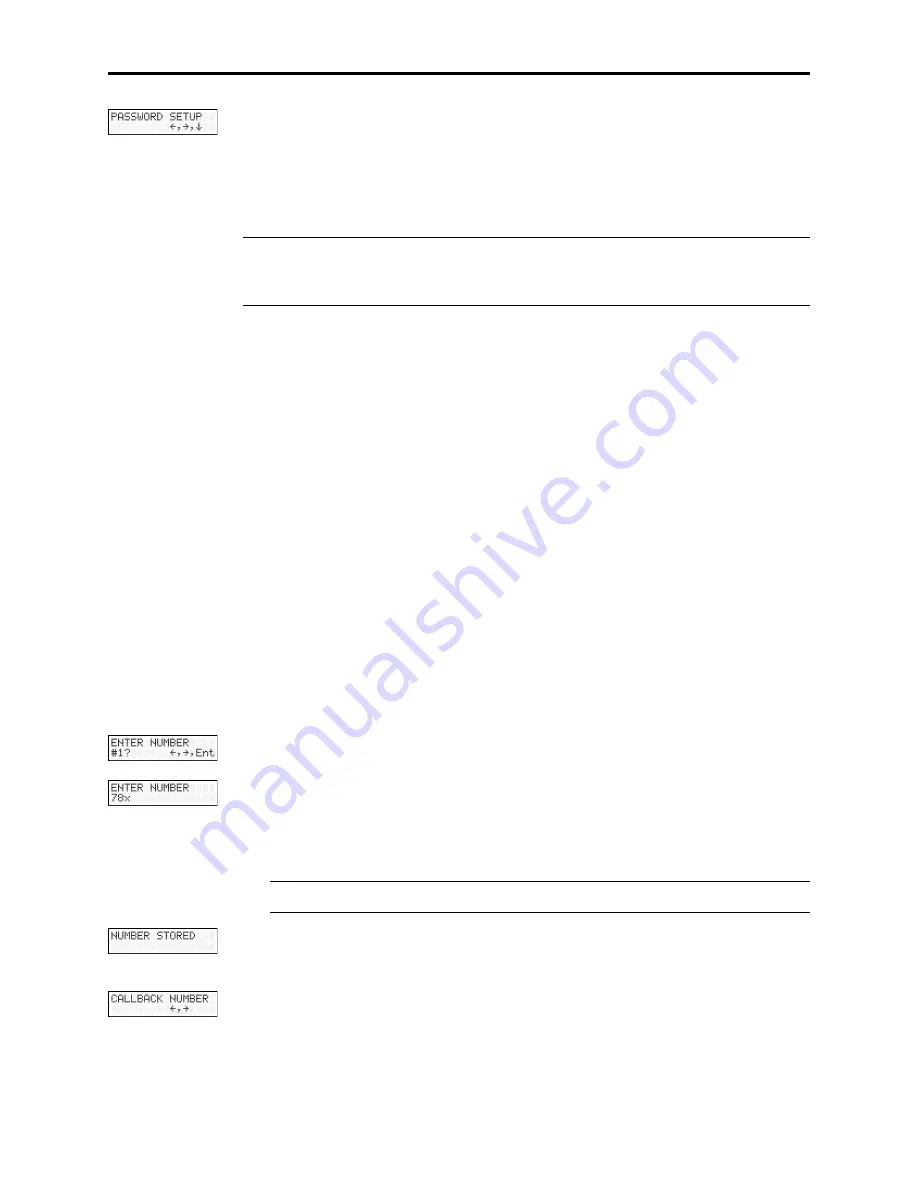
MultiModemII User Guide
64
7. Press the Enter button again to go to the PASSWORD SETUP screen.
8. Press
à
,
à
to go to the ENTER PASSWORD #2? screen.
9. Repeat steps 3–7 to enter the next password.
10. Repeat as many times as necessary, up to memory location 30, until all pass-
words have been entered.
Warning:
There is no way to review an entry to confirm that it has been entered cor-
rectly. If you attempt to look at a password entry by pressing the Enter button for an
ENTER PASSWORD #n?
screen, it is possible to accidentally erase the entry.
Assigning Callback Phone Numbers
At Command Method
1. Open a data communication program, such as HyperTerminal.
2. To store a callback phone number in the first memory location, type
AT#CBN01=xxxxxxxxxx
, where xxxxxxxxxx is the dialing string, and press E
NTER
.
The dialing string can include the digits 0 through 9 and any of the following
characters: #, *, comma (,), semicolon (;), W, A, B, C, and D. Up to 30 characters
can be used. Example: AT#CBN01=9,16127853000.
3. To store a callback phone number in the second memory location, type
AT#CBN02=xxxxxxxxxx
, where xxxxxxxxxx is the dialing string, and press E
NTER
.
Note that the memory location number in the command is incremented by one.
4. Repeat as many times as necessary, through memory location 30, until all dial-
ing strings have been entered.
Front Panel Method
1. Turn on the modem.
2. Starting at the STATUS screen, press the following buttons on the front panel:
â
,
â
,
à
,
â
,
â
,
à
,
â
,
â
,
à
. The ENTER NUMBER #1? screen appears.
3. Press the Enter button on the front panel to select memory location 1. The
ENTER NUMBER
screen appears.
4. Press the
áß
or
â
button several times to select the first digit in the number.
5. Press the
à
button to go to the next digit in the number.
Note:
To backspace or to cancel an entry, press
à
several times.
6. The number can be up to 30 characters in length. Repeat steps 4 and 5 until the
number is entered, and then press the Enter button to store it. The NUMBER
STORED
screen should appear.
7. Press the Enter button again to go to the CALLBACK NUMBER screen.
8. Press
à
,
à
to go to the ENTER NUMBER #2? screen.
9. Repeat steps 3–7 to enter the next number.
Summary of Contents for MT5600BA
Page 1: ...Model MT5600BA Model MT5600BL Data Fax Modem User Guide...
Page 7: ...Contents vii Appendix G ASCII Character Map 106 Index 107...
Page 8: ...MultiModemII User Guide viii...
Page 9: ...1 Introduction...
Page 13: ...2 Quick Start...
Page 24: ...MultiModemII User Guide 16...
Page 25: ...3 Using the Front Panel...
Page 28: ...MultiModemII User Guide 20 Trunks Limbs Branches Twigs Menu Overview...
Page 39: ...4 AT Commands S Registers Result Codes...
Page 64: ...MultiModemII User Guide 56...
Page 65: ...5 Remote Configuration...
Page 68: ...MultiModemII User Guide 60...
Page 69: ...6 Callback Security...
Page 76: ...MultiModemII User Guide 68...
Page 77: ...7 Leased Line Operation...
Page 82: ...MultiModemII User Guide 74...
Page 83: ...8 Solving Problems...
Page 91: ...Appendixes...
Page 115: ...Index...
















































