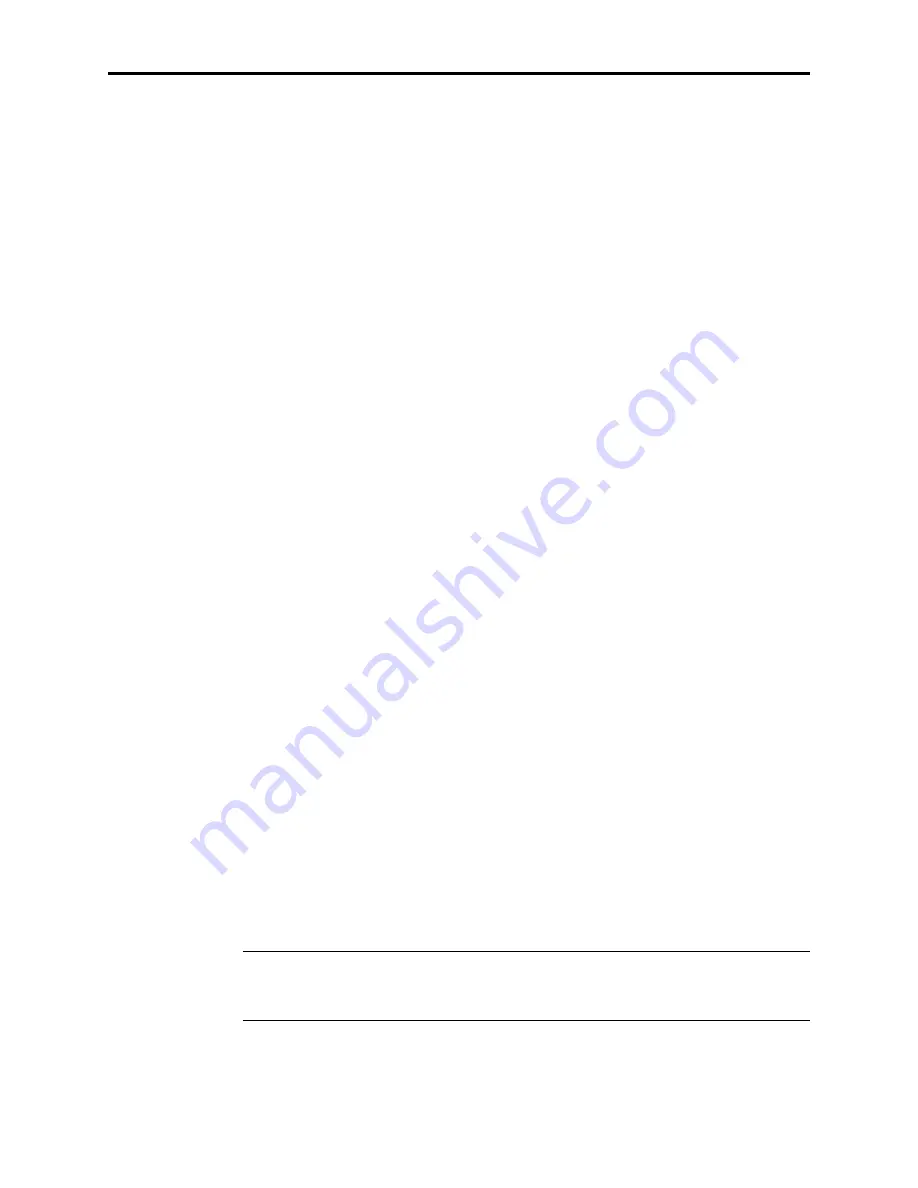
MultiModemII User Guide
76
Introduction
Your modem was thoroughly tested at the factory before it was shipped. If you are
unable to make a successful connection, or if you experience data loss or garbled
characters during your connection, it is possible that the modem is defective. How-
ever, it is more likely that the source of your problem lies elsewhere. The following
symptoms are typical of problems you might encounter:
• None of the LEDs light when the modem is on.
• The modem does not respond to commands.
• The modem dials but is unable to make a connection.
• The modem disconnects while online.
• The modem cannot connect when answering.
• File transfer is slower than it should be.
• Data is being lost.
• There are garbage characters on the monitor.
• The modem doesn’t work with Caller ID.
• Fax and data software can’t run at the same time.
If you experience problems, please check the following possibilities before calling
Technical Support (see Appendix D).
None of the Indicators Light
When you turn on the modem, the LED indicators on the front panel should flash
briefly as the modem runs a self-test, and the liquid crystal display (LCD) should
light. If the LEDs and LCD remain off, the modem is probably not receiving power.
4
Make sure the modem’s power switch is on, especially if you normally turn the
modem on by turning on a power strip.
4
If the modem is plugged into a power strip, make sure the power strip is
plugged in and its power switch is on.
4
Make sure the transformer module is firmly connected to the modem and to the
wall outlet or power strip.
4
If the power strip is on and the modem switch is on, try moving the modem
power supply to another outlet on the power strip.
4
Test that the outlet is live by plugging another device, such as a lamp, into it.
4
The modem or transformer module may be defective. If you have another Multi-
Tech modem, try swapping modems. If the problem goes away, the first modem
or transformer module may be defective. Call Technical Support for assistance.
CAUTION:
Do not under any circumstances replace the transformer module with
one designed for another product; doing so can damage the modem and void your
warranty.
Summary of Contents for MT5600BA
Page 1: ...Model MT5600BA Model MT5600BL Data Fax Modem User Guide...
Page 7: ...Contents vii Appendix G ASCII Character Map 106 Index 107...
Page 8: ...MultiModemII User Guide viii...
Page 9: ...1 Introduction...
Page 13: ...2 Quick Start...
Page 24: ...MultiModemII User Guide 16...
Page 25: ...3 Using the Front Panel...
Page 28: ...MultiModemII User Guide 20 Trunks Limbs Branches Twigs Menu Overview...
Page 39: ...4 AT Commands S Registers Result Codes...
Page 64: ...MultiModemII User Guide 56...
Page 65: ...5 Remote Configuration...
Page 68: ...MultiModemII User Guide 60...
Page 69: ...6 Callback Security...
Page 76: ...MultiModemII User Guide 68...
Page 77: ...7 Leased Line Operation...
Page 82: ...MultiModemII User Guide 74...
Page 83: ...8 Solving Problems...
Page 91: ...Appendixes...
Page 115: ...Index...
















































