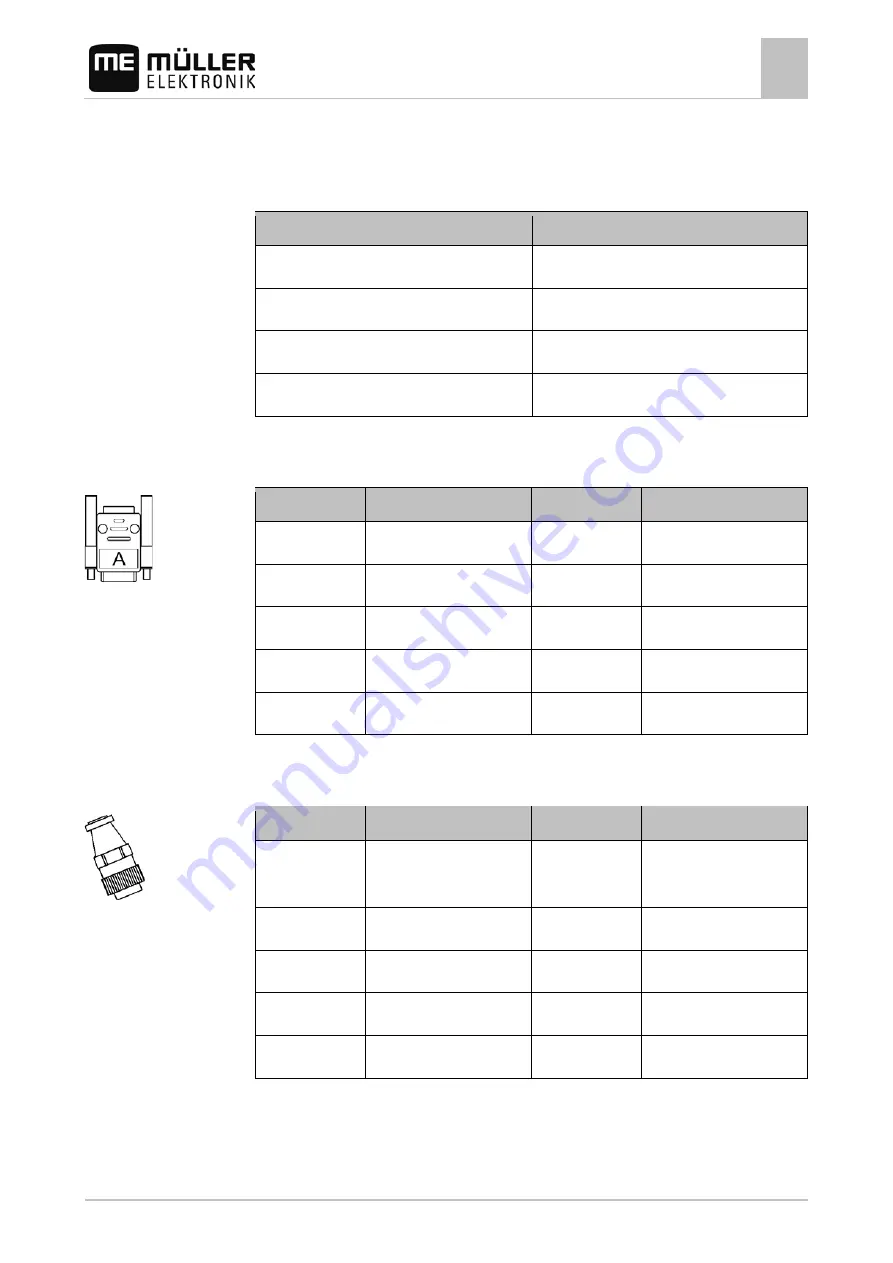
Technical specifications
Technical specifications of the joystick
5
V2.20141208
11
Technical specifications
Technical specifications of the joystick
Parameter
Value
Operating voltage
10.5V to 16V DC
Temperature range
-20°C to +70°C
Power consumption
40mA
Protection rating
IP20
D-Sub connector pin allocation
Pin no.
Signal
Pin no.
Signal
1
CAN_L_out
6
GND_E
2
CAN_L_in
7
CAN_H_in
3
CAN_GND
8
CAN_EN_out
4
CAN_H_out
9
+12VE
5
CAN_EN_in
CPC connector pin allocation
Pin no.
Signal
Pin no.
Signal
1
Relay
6
TBC PWR
(CAN_EN_in)
2
CAN_L_in
7
+12VE
3
CAN_L_out
8
CAN_GND
4
CAN_H_in
9
GND_E
5
CAN_H_out
5
5.1
5.2
5.3































