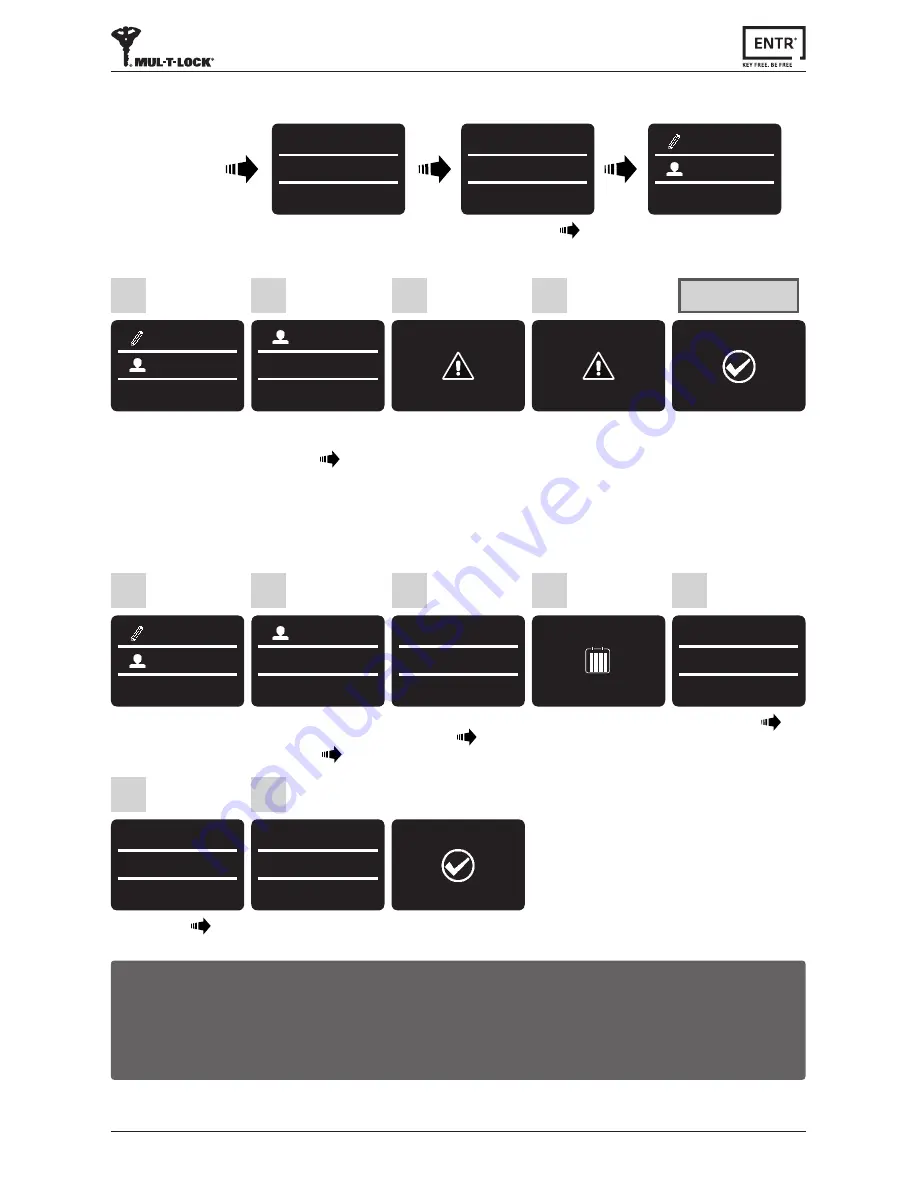
34
ENTR® User Manual
6.13 Add Time Schedule
Enter
START
time
[OK]
SUNDAY
FROM
12:00
5
Press
[OK]
SETTING
USERS
1
Use
[8
▼
]
or
[2
▲
]
to
select:
[ADD SCHED]
[OK]
USERS
ADD SCHED
2
Press 1-7 to choose a day
Example:
1 for Sunday
CHOOSE DAY
Sun-Sat(1-7)
4
Use
[8
▼
]
or
[2
▲
]
to
select a user
[OK]
ADD SCHED
SARAH
3
SUNDAY
TO
13:00
SUNDAY
12:00-13:00
*-No OK-Yes
Schedule
Saved
6
7
Enter
END
time
[OK]
Press
[OK]
for
YES
or
[
*
]
for
NO
Notes:
1.
Define up to 7 different time schedules for the same user.
2. Press [*
] to go back on every menu.
3. Press [*
] for 3 seconds to exit setting menu.
6.12 Delete All Users
Press
[OK]
1
SETTING
USERS
Use
[8
▼
]
or
[2
▲
]
to
select:
[DELETE ALL]
[OK]
2
USERS
DELETE ALL
Press
[OK]
3
DELETE ALL?
*-NO OK-YES
Press
[OK]
4
SURE?
*-NO OK-YES
Two beeps emitted.
Green LED illuminates.
All users deleted
SUCCESS
DELETED ALL
Touch screen
USER CODE
23:49 03/01
MASTER CODE
******
23:49 03/01
SETTING
USERS
Press
[
*
]
Enter
[Master PIN Code]
[OK]
or
swipe finger over fingerprint scanner.





























