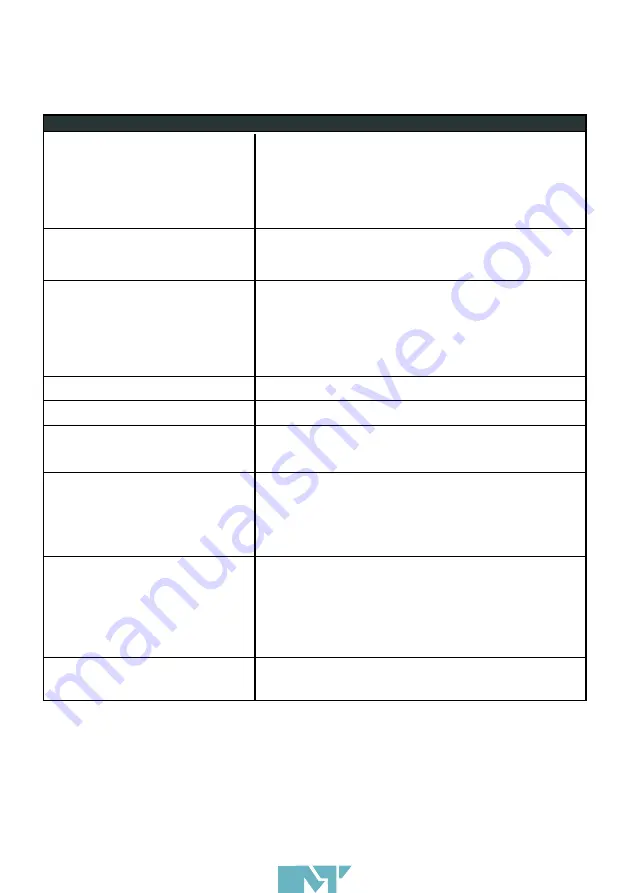
12
9.1 Device cannot boot
9.2 Device or App is frozen
9.3 Cannot connect to
the Internet
9.4 Camera not working
9.5 No sound
9.6 Cannot see display
screen
9.8 Can’t sign into play
store / Google chrome
9.9 Can’t connect
Bluetooth device
9.7 Verify new device
with Google
IX. TROUBLE SHOOTING
User Videos @ Mues-Tec GmbH & Co KG – YouTube
Ensure power button on device is in on position and device is
connected properly. Check indication light on power supply.
If it still does not boot up, disconnect device from power for
at least 30 seconds. Reconnect to power.
Contact your local dealer if it still does not boot up.
Remove device from power. Allow at least 30 seconds to
reset, Then connect to power. Allow device to load fully.
Delete browsing history and close running app.
Wi-Fi: Make sure Wi-Fi is enabled in settings and the Wi-Fi
signal is Strong and the password is correct.
LAN: Make sure Ethernet cable is connected properly and
receives signal.
Set time and Zone in Advanced settings.
Make sure camera On/Off switch is in the ON position.
Check volume settings in settings.
Check display brightness in settings.
As a security measurement, Google may send you a
notification to verify this device is authorized to display and
use your Google account. Please pay close attention to
these notifications, as a negative response will prevent you
from using your Google account on this device.
Swipe down notification bar, click setting icon, click Apps, in
Chrome, Google Play services and Google Play Store make
sure Permissions are on.
Sign in to Google play store and Update all apps, device
will run slow while Updating Please allow time for device to
update apps.
Make sure Bluetooth is enabled in settings. Swipe down
notification bar and check for pairing request notifications.



































