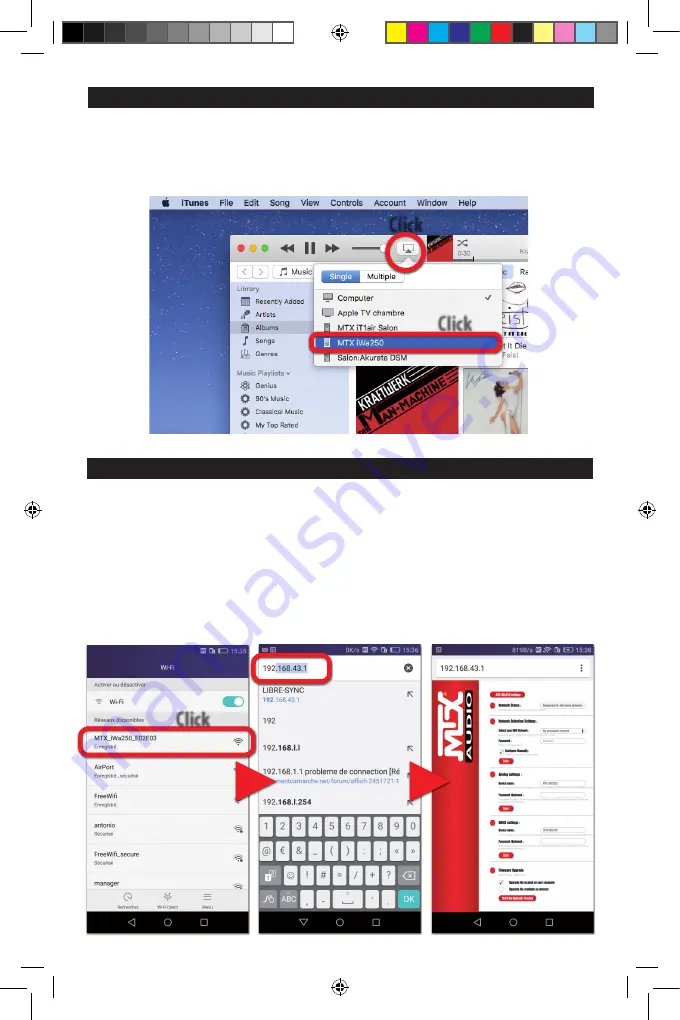
10. How to connect the iWa250 to your Wi-fi network (Android® Windows®)
1. The unit is on and the left LED is flashing blue searching for a network.
2. Push the n°10 “Wi-fi Settings“ key on the remote control once. The left LED flashes pink.
3. On your Android® device or on your PC computer, go to Wi-fi settings and select the network “MTX iWa250 network”.
4. Go to your internet browser and type
192.168.43.1
in the address field. You are in the settings page.
5. Select your personal network in the list and enter its password.
6. At the end of the process, the left LED should be constant blue.
7. If you want to joint another Wi-fi network, just press the “Wi-fi Settings“ key on the remote control and go to point 3.
8. Go to your music app, play a tune and select “MTX iWa250” in your Wi-fi audio output list.
Click
Wi-fi networks
Browser
Settings page
9. How to choose a streaming device with macOS
1. Open iTunes on your Mac and play a tune.
2. Next to the volume control bar, you’ll see the Airplay® icon. Click on it.
3. Select your output device in the dropdown list. The volume control can be set from the remote control or directly in iTunes.
4. If you don’t see your device in this list, check the network status and restart the pairing process (Section 7).
Click
Click
Manual iWa250 2016-12-22.indd 6
22/12/2016 08:10





















