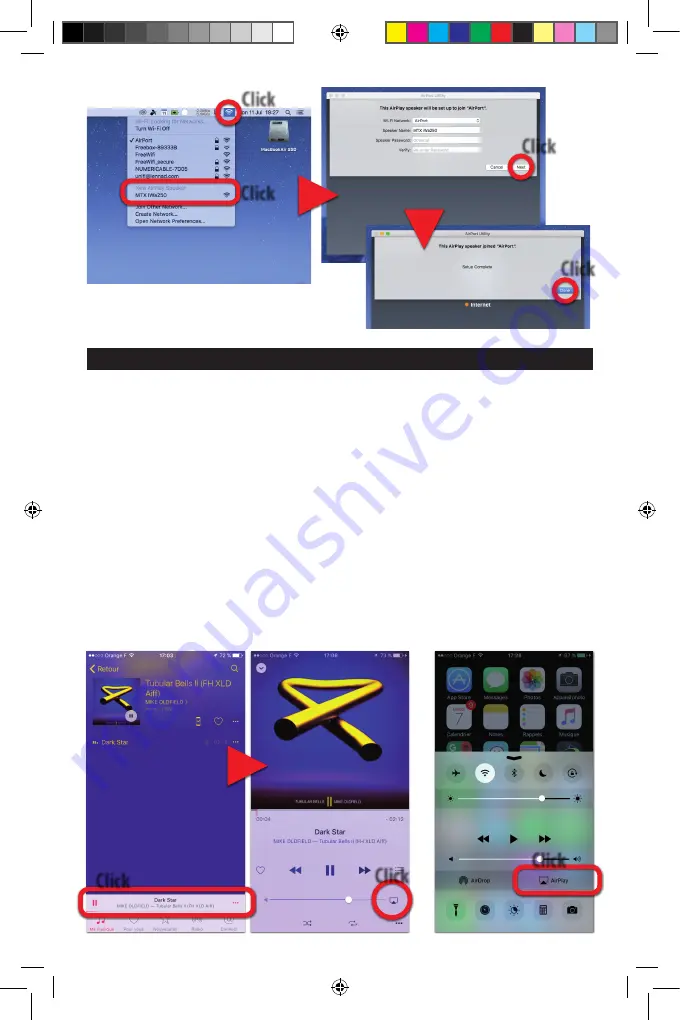
Selecting an Airplay® output device
Alternative Airplay® selection
On macOS
Click
Click
8. How to choose a streaming device with iOs
1. The unit is on and the left LED is blue or red.
• If it is blue, you are connected to your network.
• If it is red, the amp is in “Wi-fi Direct“ mode, so be sure your
device is connected to “MTX iWa250 network”.
2. Open the app “Music” and play a tune.
3. Click on the bottom bar to show the song’s artwork.
4. At the right of the volume control bar, you will see the
Airplay® logo. Click on it.
5. All the available Airplay® devices will show up.
6. In the list, select the output Airplay® device you want.
Alternative Airplay® output selection :
Open the bottom drawer, click on the Airplay® box at the
bottom right and choose your Airplay® device. See picture
at the bottom right.
WARNING :
If you don’t see any Airplay® icon as shown below, your iDe-
vice or the iWa250 are not in the network.
a. Check the Wi-fi connection on your iDevice. Be sure your
are in the right network...
b. Restart the iWa250 pairing process from section 7.
Click
Click
Click
Click
Click
Manual iWa250 2016-12-22.indd 5
22/12/2016 08:10




















