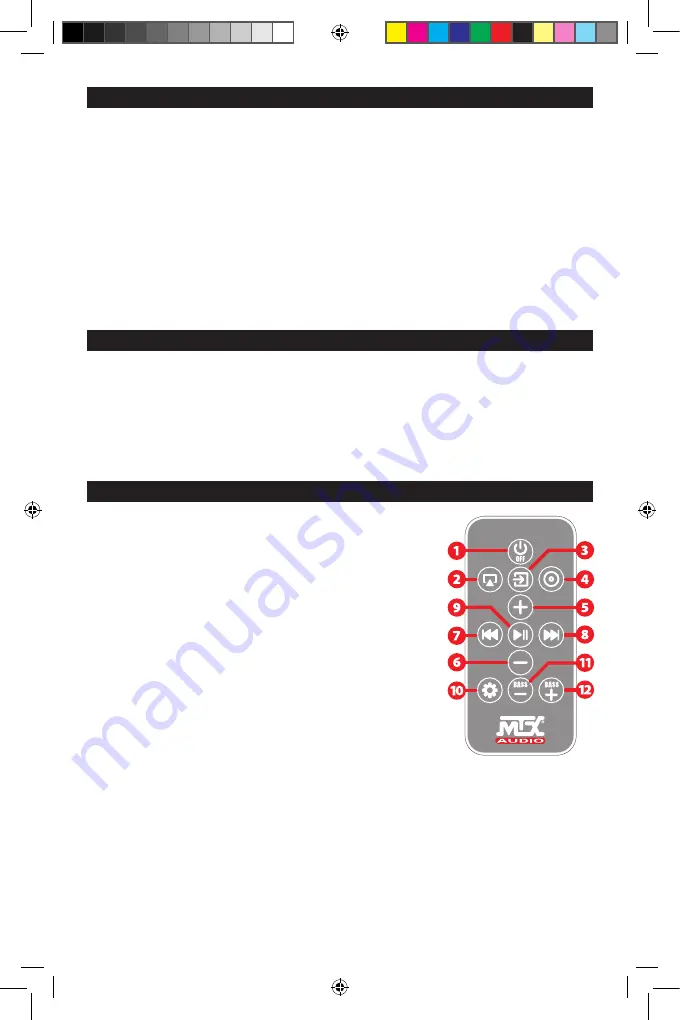
1. Power OFF :
• Push once to switch the unit OFF -> Both LEDs will
switch off. Note that this key doesn’t switch on the
amp. You have to push an input to switch the unit on.
• Push for 5 seconds to reset the amp -> The iWa250
will switch off with factory settings applied.
2. Airplay®/DLNA®/Wi-fi input :
• Push once to switch on the iWa250 on Airplay®/
DLNA® input -> The right LED will switch on in green.
• Push for 10 seconds, the iWa250 will switch off the
Wi-fi. If you push the “Airplay®/DLNA®” key for another
10 seconds, the iWa250 will switch on the Wi-fi again.
3. AUX (Auxiliary) input :
Push once to switch on the iWa250 and use the AUX
input -> The right LED will switch on in red.
4. TOSLINK® input :
Push once to switch on
the iWa250 and use the optical TOSLINK® input
-> The right LED will switch on in blue.
5. Volume UP :
Use to raise the volume level.
6. Volume Down :
Use to reduce the volume level.
7. Skip backward :
Push once to go back one track
(Only with Airplay® and Spotify®).
8. Skip forward :
Push
once to go to the next track
(Only with Airplay® and
Spotify®).
9. Play/Pause :
Push once
to play or pause the track
(Only with Airplay® and
Spotify)
10. Wi-fi settings :
• Push once to start the
pairing process and put
the iWa250 in the network
-> The left LED will
flash pink during the
process. When the
amp will be connected
to your netwotk, the left
LED will turn to blue. See section 7 (iOs macOS) or 10
(Android® Windows®).
• Push for 5 seconds to turn the unit into “Wi-fi
Direct“ mode (The unit creates its own network)
-> The left LED will turn to red. See section 11.
11. Bass level down :
use to reduce the bass level.
12. Bass level up :
use to raise the bass level.
1. Power supply connector
- use the provided power
cord and connect it to a 110V or 220V wall plug. You don’t
need to change any setting, the power supply is universal.
2. RCA Input
- These RCA inputs are used with your
external music source. MTX recommends only high
quality RCA cables to decrease the possibility of radiated
noise entering the system.
3. TOSLINK® input
- this optical input is designed to be
connected with any optical audio divice. For example,
you can use it with your TV, your DVD/CD/BR player or any
streaming device.
4. Infrared receiver connector
- Connect the provided IR
sensor. Note that without IR sensor, the remote control will
not be functional. It also requires that the IR receiver and IR
remote control are in sight.
5&6. Speakers connectors
- Connect 4Ω or 8Ω speakers
here. Ensure correct polarity, positive-to-positive (+/+)
and negative-to-negative (-/-). Reversing the polarity
strongly degrades the bass level and sound quality.
7&8. Wi-fi antenna connectors
- Connect the provided
antennas. Note that the Airplay®/DLNA® input will not
work properly without the antennas.
9. Wi-fi status LED (Left) :
• Blue : connected to a Wi-fi network (Regular status).
• Flashing Blue : Searching for a Wi-fi network.
• Flashing Pink : in pairing process to join the Wi-fi network.
See section 7 (iOs macOS) or 10 (Android® Windows®)
• Red : “Wi-fi Direct“ mode, the unit creates its own Wi-fi network
called “MTX iWa250 network”. See section 11.
10. Input LED (Right) :
• Green : Airplay®/DLNA®/Wi-fi input.
• Red : Aux input (RCA).
• Blue : Optical TOSLINK® input.
• Output Power :
- 2x50W RMS @4Ω 0,1% THD+N
- 2x25W RMS @8Ω 0,1% THD+N
• Compatible load : 4Ω to 8Ω
• Inputs : - Airplay®/DLNA® - Aux (RCA) - TOSLINK® (JIS F05)
• Infrared remote control
• Power supply : 100V~120V - 200V~240V, 50~60Hz
• Dimensions : 3.15“x 8“x 3.15“ (8x20x8cm)
• Weight : 1900g (Amp only)
3. Connections
5. Remote control keys
4. LED Colours Status
Manual iWa250 2016-12-22.indd 3
22/12/2016 08:10


















