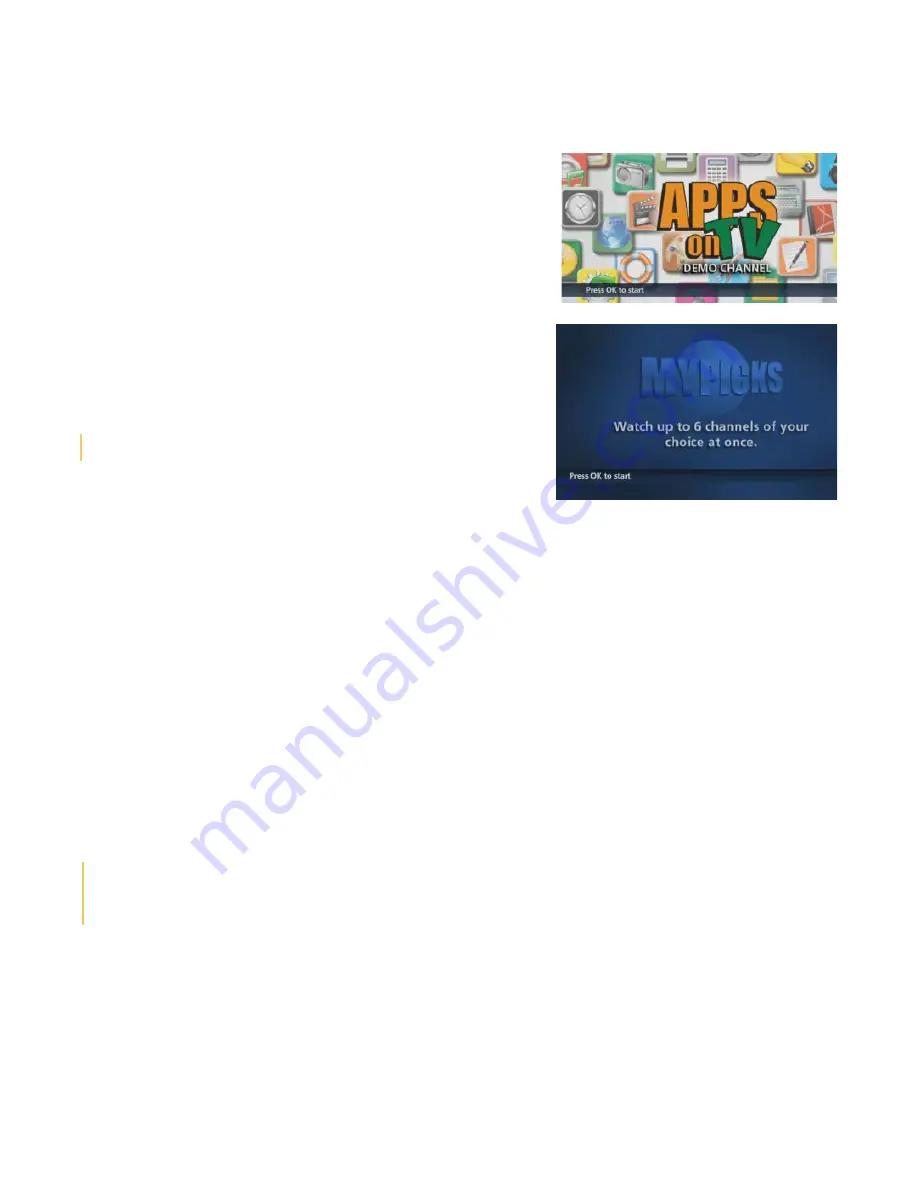
26
Apps on TV
We are constantly adding new apps to our TV service. Check
mts.ca/ultimatetv
for the most up-to-date list. To access Apps on TV
you must also subscribe to MTS High Speed Internet service (any plan
other than Light and Super Max). Visit our Apps on TV demo channel
(channel 96) to try out our apps.
MyPicks
MyPicks lets you enhance your TV viewing experience! Customize
your viewing experience and keep track of up to six channels of
your choice at one time on one screen.
Note:
A maximum of
fi
ve Picks can be created per household.
Creating your
fi
rst MyPick
• Tune to channel
93
and press
OK
• Use the
UP/DOWN ARROWS
to select
CREATE A PICK
and press
OK
to launch the MyPicks Wizard. If you select
DON’T CREATE A PICK
instead, you will return to the last channel
viewed
• Use the
UP/DOWN ARROWS
to highlight the layout style you want and press
OK
. Then use the
RIGHT ARROW
to highlight the on-screen
NEXT
arrow and press
OK
• Use the
UP/DOWN ARROWS
to highlight the layout you want and press
OK
. Then use the
UP/DOWN
buttons to
highlight the on-screen
NEXT
arrow and press
OK
• Use the
CH | PG
button to scroll through pages of available channels and the
UP/DOWN
buttons to highlight the
channel you want. Press
OK
to add or remove channels and use the
RIGHT ARROW
to highlight the on-screen
NEXT
arrow and press
OK
• Use the
CH | PG
button to scroll through pages of available channels and the
UP/DOWN
buttons to highlight the
up or down indicator next to a channel. Press
OK
to move the selected channel and use the
RIGHT ARROW
to
highlight the on-screen
NEXT
arrow and press
OK
• Use the
ARROW
button to highlight characters on the keyboard and press
OK
to select the characters you want
(to a maximum of ten). Use the
RIGHT ARROW
to highlight the on-screen
NEXT
arrow and press
OK
• You will be presented with a con
fi
rmation page indicating that your Pick has been successfully saved and then
automatically navigated to the Landing Page
Press the
A
button at any time for help information.
Press the
BACK
button on your remote at any time to return to the previous screen.
Press the
EXIT
button on your remote at any time to exit MyPicks.
How to view an existing MyPick
• Tune to channel
93
and press
OK
• Use the
ARROWS
to select from the list of existing Picks and press
OK
to view
• Press the
BACK
button on your remote at any time to return to the previous screen
• Press the
EXIT
button on your remote at any time to exit MyPicks
User Tip:
Press the
A
BUTTON at any time for help information.
Summary of Contents for Ultimate TV
Page 1: ...MTS Ultimate TV User Guide...
Page 46: ...43 VIP 2262 Option 1 VIP 2262 Option 2...
Page 49: ...46 VIP 2262 Option 2...






























