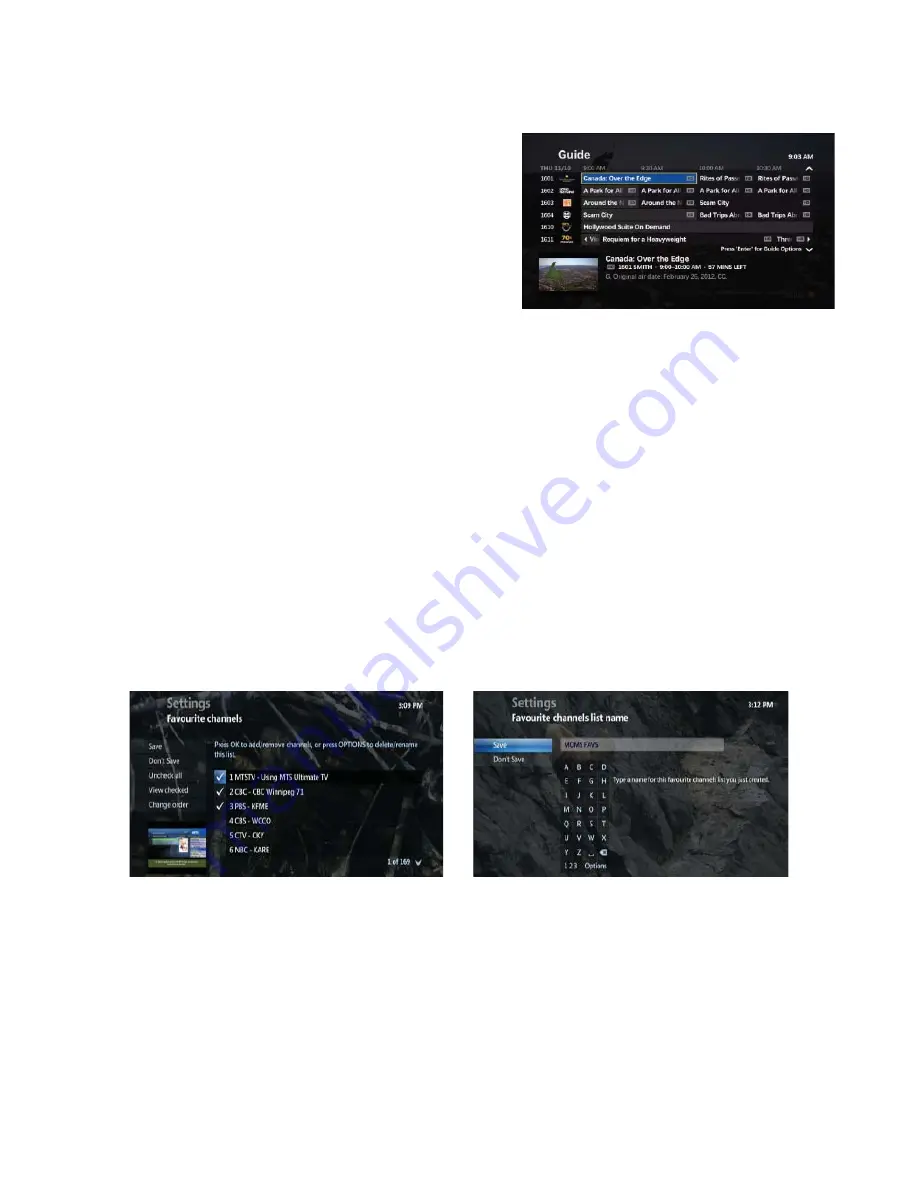
7
View Favourites
• Press
MENU
• DOWN ARROW
to
LIVE TV
, and
DOWN ARROW
again to
FAVOURITES
• To select the favourite list you want to view, highlight the list
and press
OK
, your Favourites Guide will be displayed
• To exit your Favourites List, select
VIEW ALL CHANNELS
• To add channels to your Favourites List, select
EDIT
FAVOURITES
, and press
OK
, and then highlight the Favourites
list you wantto update, and press
OK
• Favourite channels are e
ff
ective only on the TV on which they
were setup
Rename Favourites list
• Press
MENU
• DOWN ARROW
to highlight
LIVE TV
• DOWN ARROW
to highlight
FAVOURITES
and press
OK
• Highlight
SETUP FAVOURITES LISTS
and press
OK
• Highlight the Favourite List you want to rename and press
OK
• Press
ENTER / ASPECT
, button
• Highlight
RENAME THIS LIST
and press
OK
• Use the
ARROW
buttons to select the letters on the
ALPHABETIC KEYPAD
and enter the List Name (use the
<-
button to delete a number/letter)
• Highlight
SAVE
and press
OK
• Press
EXIT
Delete Favourites list
• Press
MENU
• DOWN ARROW
to
LIVE TV,
and press
OK
• DOWN ARROW
to highlight
FAVOURITES,
and press
OK
• Highlight the Favourite channels you want to delete and press
OK
• Press
ENTER / ASPECT
, button
• Highlight
REMOVE FROM FAVOURITES,
and press
OK
• Select
DON’T DELETE
to cancel
• Press
EXIT
Summary of Contents for Ultimate TV
Page 1: ...MTS Ultimate TV User Guide...
Page 46: ...43 VIP 2262 Option 1 VIP 2262 Option 2...
Page 49: ...46 VIP 2262 Option 2...

























