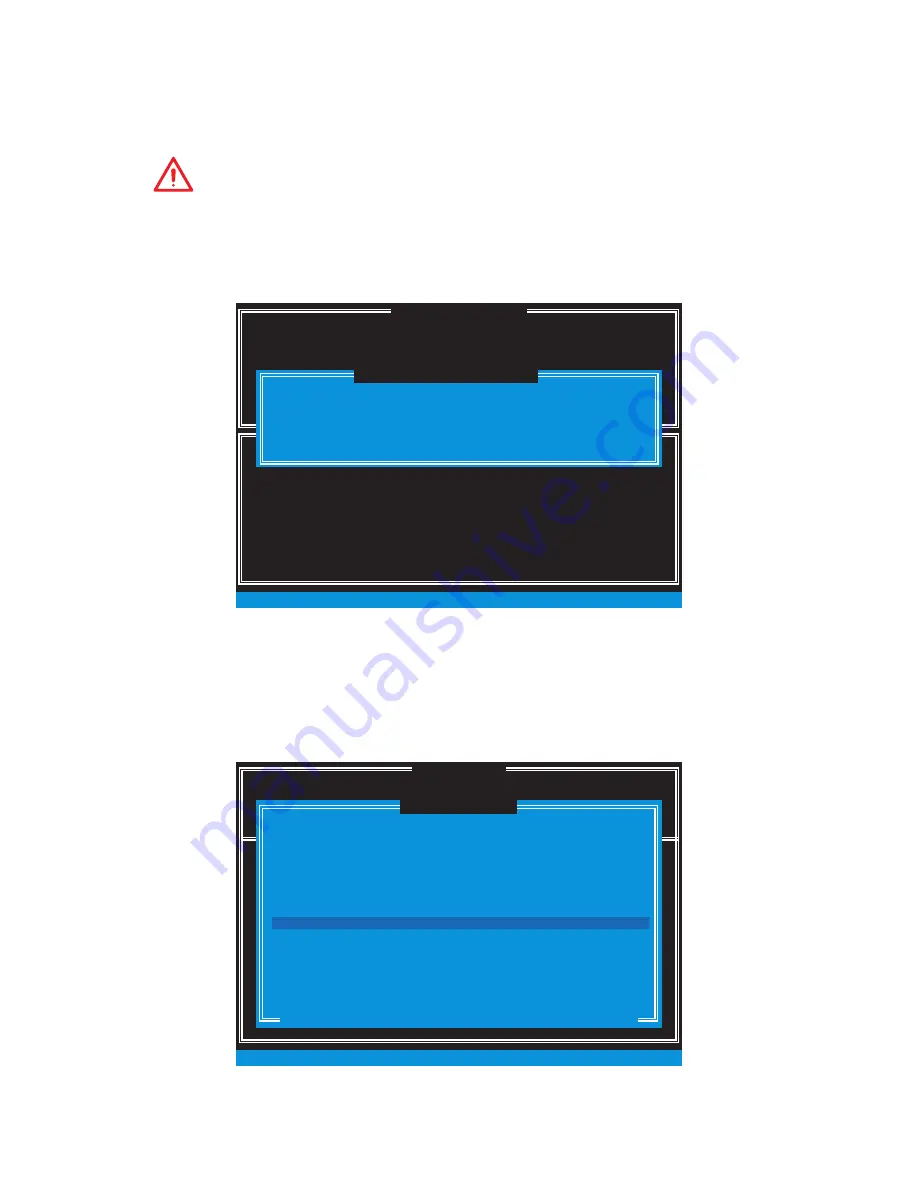
93
RAID Configuration
Removing a RAID Volume
Here you can delete the RAID volume, but please be noted that all data on RAID drives
will be lost.
Important
If your system currently boots to RAID and you delete the RAID volume in the IRST
Option ROM, your system will become unbootable.
Select option
Delete RAID Volume
from the main menu screen and press
Enter
key to
select a RAID volume for deletion. Then press
Delete
key to delete the selected RAID
volume. The following screen appears.
[ ]
DELETE VOLUME MENU
[ ]
HELP
Deleting a volume will reset the disks to non-RAID.
[ ↑↓] - Select [ESC] - Previous Menu [DEL] - Delete Volume
WARNING :
ALL DISK DATA WILL BE DELETED.
(This does not apply to Recovery volumes)
Name
Level
Drives Capacity Status
Bootable
Volume0
RAID1(Mirror) 2 XXX.XGB Normal
Yes
ALL DATA IN THE VOLUME WILL BE LOST!
(This does not apply to Recovery volumes)
Are you sure you want to delete “Volume0”? (Y / N) :
DELETE VOLUME VERIFICATION
[ ]
Press
Y
key to accept the volume deletion.
Resetting Disks to Non-RAID
Select option
Reset Disks to Non-RAID
from the main menu screen and press
Enter
to delete the RAID volume and remove any RAID structures from the drives. Use the
Space
key to select the disks and press
Enter
key. A confirmation sentence will appear
below, and then press
Y
key to accept the selection.
DISK / VOLUME INFORMATION
[ ]
4.
Recovery Volume Options
4. Recovery Volume Options
5. Exit
RAID Volumes :
None defined.
Physical Devices :
Port Device Model Serial # Size Type/Status (Vol ID)
1 XXXX-XXXXXXXX XXXXXXXXXXXXXX XXX.XGB
Non-RAID Disk
2 XXXX-XXXXXXXX XXXXXXXXXXXXXX
XXX.XGB
Non-RAID Disk
[ ↑↓] - Select
[ESC] - Exit
[ENTER] - Select Menu
1.
Create RAID Volume
2.
Delete RAID Volume
Resetting RAID disk will remove its RAID structures
and revert it to a non-RAID disk.
[ ]
RESET RAID DATA
WARNING : Resetting a disk causes all data on the disk to be lost.
(This does not apply to Recovery volumes)
Select the disks that should be reset.
[ ↑↓] - Previous/ Next [SPACE] - Selects [ENTER] - Selection Complete
Port Drive Model
Serial #
Size Status
1 XXXX-XXXXXXXX
XXXXXXXXXXXXXX XXX.XGB Member Disk
2 XXXX-XXXXXXXX
XXXXXXXXXXXXXX XXX.XGB Member Disk
[ ]
MAIN MENU
Summary of Contents for X99A WORKSTATION
Page 4: ...4 Quick Start Installing a Processor 1 2 3 6 4 5 7 8 9 10 11 12 13 ...
Page 5: ...5 Quick Start Installing DDR4 memory 1 2 2 3 ...
Page 7: ...7 Quick Start Installing the Motherboard 1 2 BAT1 ...
Page 8: ...8 Quick Start Installing SATA Drives 1 2 3 4 5 ...
Page 9: ...9 Quick Start 1 4 5 Installing a Graphics Card 2 3 ...
Page 10: ...10 Quick Start Connecting Peripheral Devices ...
Page 11: ...11 Quick Start Connecting the Power Connectors JPWR1 JPWR2 ...



















