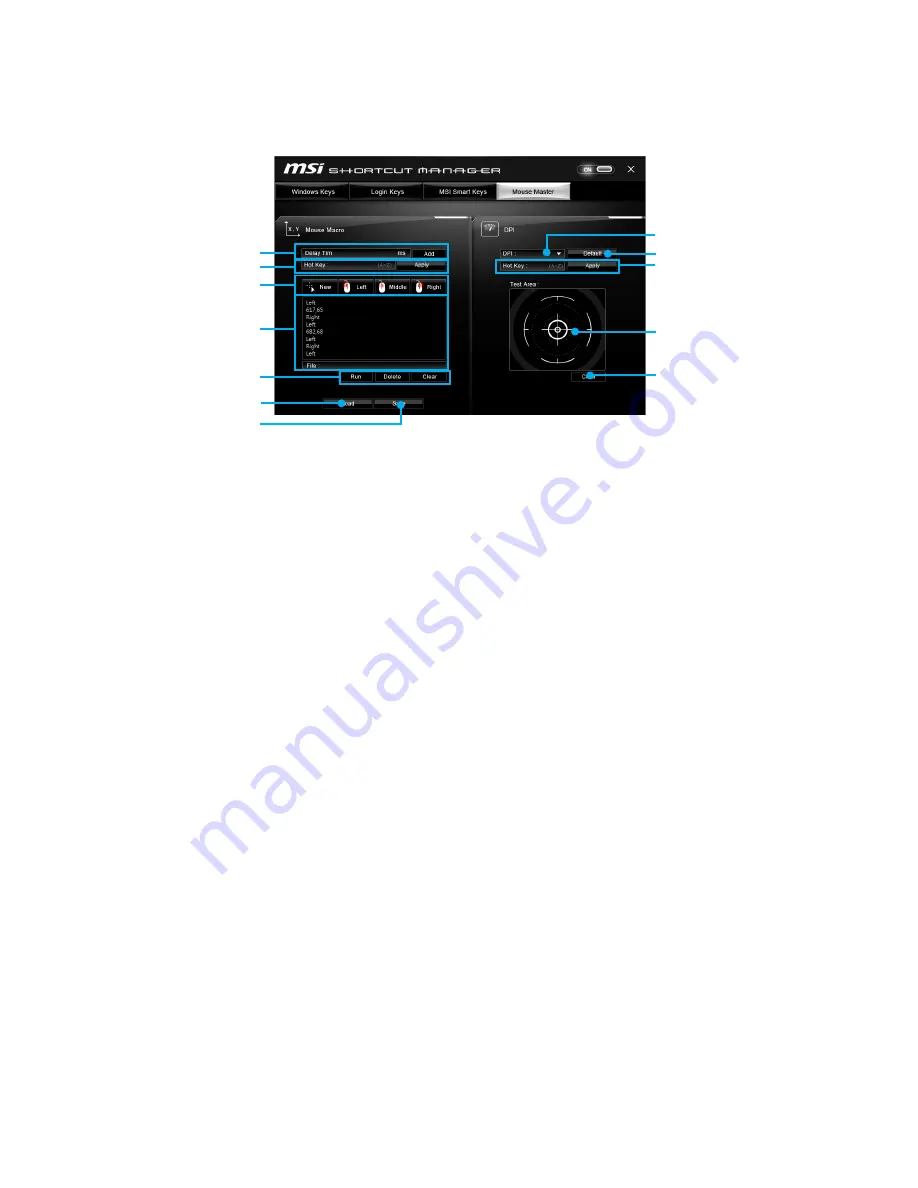
83
Software Description
Mouse Master
Mouse Master provides mouse macro function. You can also use it to change DPI of
your mouse.
Delay Time
Macro Hot Key
DPI Hot Key
Test Area
Clear Button
Mouse Action
DPI Setting
Defalut Button
Action List
Edit Buttons
Load Button
Save Button
y
Delay Time
- allows you to input delay time and click the
Add
button to insert a
delay in the macro.
y
Macro Hot Key
- allows you to assign a hotkey from A to Z to activate the macro.
y
Mouse Action
- assigns mouse actions to the macro.
New
- captures the mouse coordinate and add to the macro.
Left
- add a left-click to the macro.
Middle
- add a middle-click to the macro.
Right
- add a right-click to the macro.
y
Action List
- shows the actions of the current macro.
y
Edit Buttons
- there 3 buttons for editing the macro.
Run
- activates the macro.
Delete
- removes the selected action from the macro.
Clear
- removes all actions from the macro.
y
Load Button
- allows you to load a macro.
y
Save Button
- allows you to save the macro to a file.
y
DPI Setting
- allows you select the mouse DPI from the drop-down menu.
y
Default Button
- reverts to the default DPI setting.
y
DPI Hot Key
- allows you to assign a hotkey from A to Z to activate the DPI setting.
Please note that you muse hold the hotkey to keep the DPI setting. When you release
the hotkey, the DPI setting will be reverted to default.
y
Test Area
- allows you to test the mouse movement.
y
Clear Button
- clears the test area.
Summary of Contents for X99A WORKSTATION
Page 4: ...4 Quick Start Installing a Processor 1 2 3 6 4 5 7 8 9 10 11 12 13 ...
Page 5: ...5 Quick Start Installing DDR4 memory 1 2 2 3 ...
Page 7: ...7 Quick Start Installing the Motherboard 1 2 BAT1 ...
Page 8: ...8 Quick Start Installing SATA Drives 1 2 3 4 5 ...
Page 9: ...9 Quick Start 1 4 5 Installing a Graphics Card 2 3 ...
Page 10: ...10 Quick Start Connecting Peripheral Devices ...
Page 11: ...11 Quick Start Connecting the Power Connectors JPWR1 JPWR2 ...














































