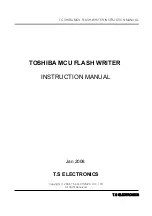3
Safety Information
Safety Information
∙
The components included in this package are prone to damage from electrostatic
discharge (ESD). Please adhere to the following instructions to ensure successful
computer assembly.
∙
Ensure that all components are securely connected. Loose connections may cause
the computer to not recognize a component or fail to start.
∙
Hold the motherboard by the edges to avoid touching sensitive components.
∙
It is recommended to wear an electrostatic discharge (ESD) wrist strap when
handling the motherboard to prevent electrostatic damage. If an ESD wrist strap is
not available, discharge yourself of static electricity by touching another metal object
before handling the motherboard.
∙
Store the motherboard in an electrostatic shielding container or on an anti-static
pad whenever the motherboard is not installed.
∙
Before turning on the computer, ensure that there are no loose screws or metal
components on the motherboard or anywhere within the computer case.
∙
Do not boot the computer before installation is completed. This could cause
permanent damage to the components as well as injury to the user.
∙
If you need help during any installation step, please consult a certified computer
technician.
∙
Always turn off the power supply and unplug the power cord from the power outlet
before installing or removing any computer component.
∙
Keep this user guide for future reference.
∙
Keep this motherboard away from humidity.
∙
Make sure that your electrical outlet provides the same voltage as is indicated on
the PSU, before connecting the PSU to the electrical outlet.
∙
Place the power cord such a way that people can not step on it. Do not place
anything over the power cord.
∙
All cautions and warnings on the motherboard should be noted.
∙
If any of the following situations arises, get the motherboard checked by service
personnel:
▪
Liquid has penetrated into the computer.
▪
The motherboard has been exposed to moisture.
▪
The motherboard does not work well or you can not get it work according to user
guide.
▪
The motherboard has been dropped and damaged.
▪
The motherboard has obvious sign of breakage.
∙
Do not leave this motherboard in an environment above 60°C (140°F), it may damage
the motherboard.
Summary of Contents for TRX40 PRO 10G
Page 5: ...V Quick Start Installing the Motherboard マザーボードの取り付け 메인보드 설치하기 安裝主機板 安装主板 2 3 1 ...
Page 9: ...IX Quick Start Connecting Peripheral Devices 周辺機器の接続 주변 장치 연결하기 連接周邊設備 连接外围设备 Optional ...
Page 10: ...X Quick Start Power On 通電 전원 켜기 啟動電源 开机 4 3 1 2 ...
Page 75: ...13 リアI Oパネル アンテナの取り付け TRX40 PRO WIFI 1 下図のようにアンテナをしっかりとアンテナコネクターに固定します 2 アンテナを正しい位置に置きます 1 2 ...
Page 179: ...13 背板 I O 安裝天線 TRX40 PRO WIFI 1 將天線鎖緊至 WiFi 天線接頭上 如圖所示 2 調整天線角度 1 2 ...
Page 231: ...13 后置 I O 面板 安装天线 TRX40 PRO WIFI 1 将天线拧紧到天线接口上 如下图所示 2 定向天线 1 2 ...