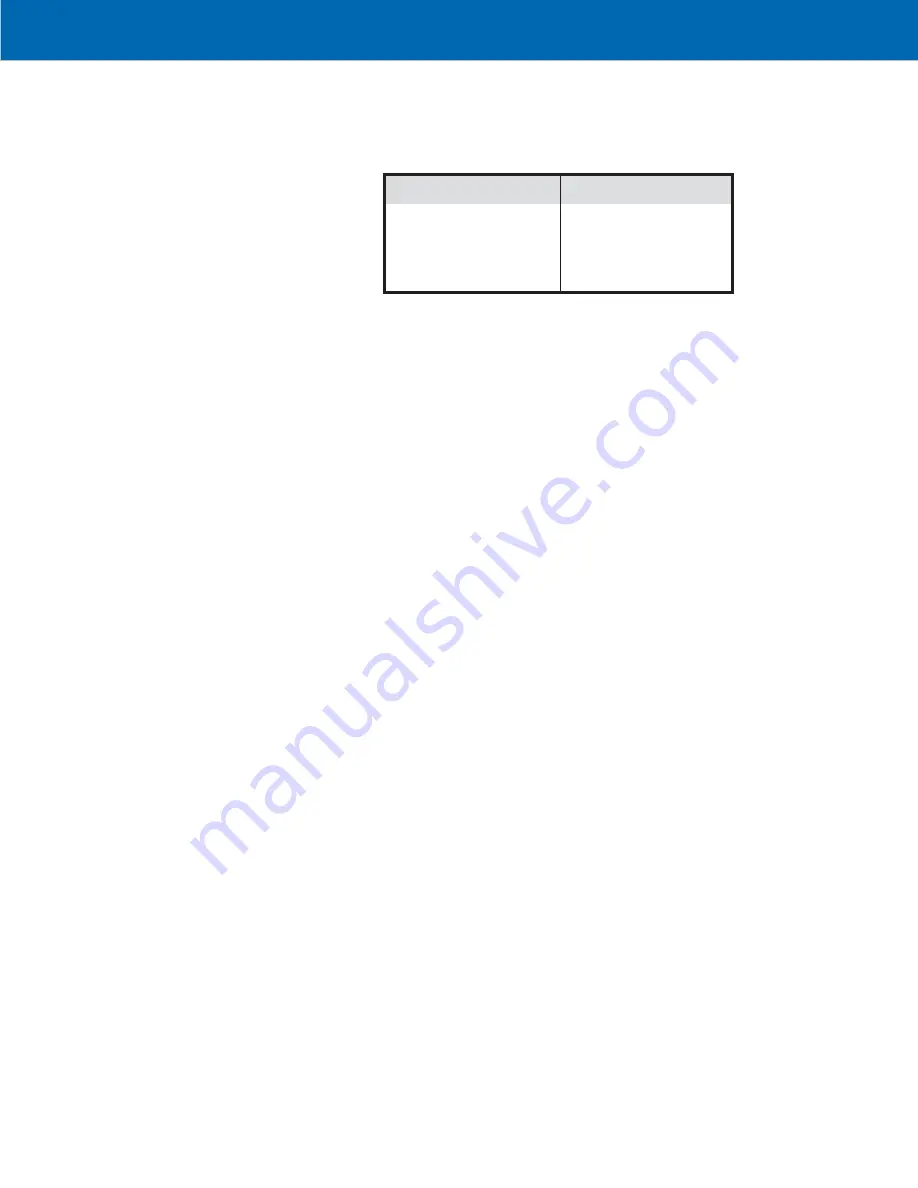
M E A S U R E M E N T S Y S T E M S I N T E R N A T I O N A L
Page 24
MSI-4260
Port-A-Weigh
•
User Guide
5) Display
fl
ashes “GAin4”. Press
[ENTER/TARE]
to accept, or press
[SELECT/F1]
to pick an-
other gain, then press
[ENTER/TARE]
. See Gain Table.
Capacity of Scale
Gain
Capacity of Scale
Gain
500 lb
250 kg
4
30,000 lb 15,000 kg
3
2,000 lb
1,000 kg
3
50,000 lb 25,000 kg
3
5,000 lb
2,500 kg
4
70,000 lb 35,000 kg
3
10,000 lb
5,000 kg
4
100,000 lb 50,000 kg
3
20,000 lb 10,000 kg
4
Gain Table
For example, a 100,000 lb load cell needs a gain of 3. Press
[SELECT/F1]
until GAin3
appears, then press
[ENTER/TARE]
.
6) Display
fl
ashes “UnLd”. Unload the scale, wait for the Scale to stabilize (not swinging or
vibrating) and press
[ENTER/TARE]
. The scale will display “CALC”, for calculating.
7) Display shows “LOAd” for 2 seconds then
fl
ashes the capacity. Load the scale with a test
weight that is equal to capacity weight; or if the test weight is less than capacity, load the
scale
fi
rst and then enter the actual weight of the test weight by pressing
[SELECT/F1]
then
[ENTER/TARE]
. Make sure the scale is stable before entering the last number. After the last
number of the weight has been entered and the motion indicator is off press
[ENTER/TARE]
.
If the motion indicator never goes off, stabilize the scale and weight as much as possible
before pressing
[ENTER/TARE]
. The display will show “CAL’d” if successful, or “CErr” if
not successful. An unsuccessful calibration can be due to an improper gain setting, or use
of a calibration weight that is too light.
A common error is entering the calibration weight value before the scale is loaded. The
weight must be on the scale and stable before the ENTER key is pressed or a cal weight
value is entered. On large scales like this 100k in question, it is rare that capacity weights
are available. However, during the initial calibration of this scale, you will have to use a
real weight. Until the scale has been calibrated once, you cannot use R-Cal techniques.
Recommend a test weight of at least 20,000 lb. However you can probably get by at
10,000 lb. For example, to enter a 20,000 lb load as the calibration weight, the procedure
is:
a)
[/F1]
“1”
b)
[/F1]
“2”
c)
[ENTER/TARE]
display reads “2”
d)
[/F1]
display reads “20”
e)
[ENTER/TARE]
f)
[/F1]
“0” display reads “200”
g)
[ENTER/TARE]
h)
[/F1]
“0” display reads “2000”
i)
[ENTER/TARE]
j)
[/F1]
“0” , display reads “20000
k)
[ENTER/TARE]
fi
nishes the test weight entry.
Of course, at any time you can use the
[/F1]
key to enter any number using the same
procedure. Not that it’s applicable here, but to enter less than
fi
ve digits, just press
[ENTER/
TARE]
twice after the last relevant digit is entered. If 5 digits are entered, then the scale
moves on to the next step. Again, make sure the test weight was loaded and the scale is
stable before entering the last digit.

























