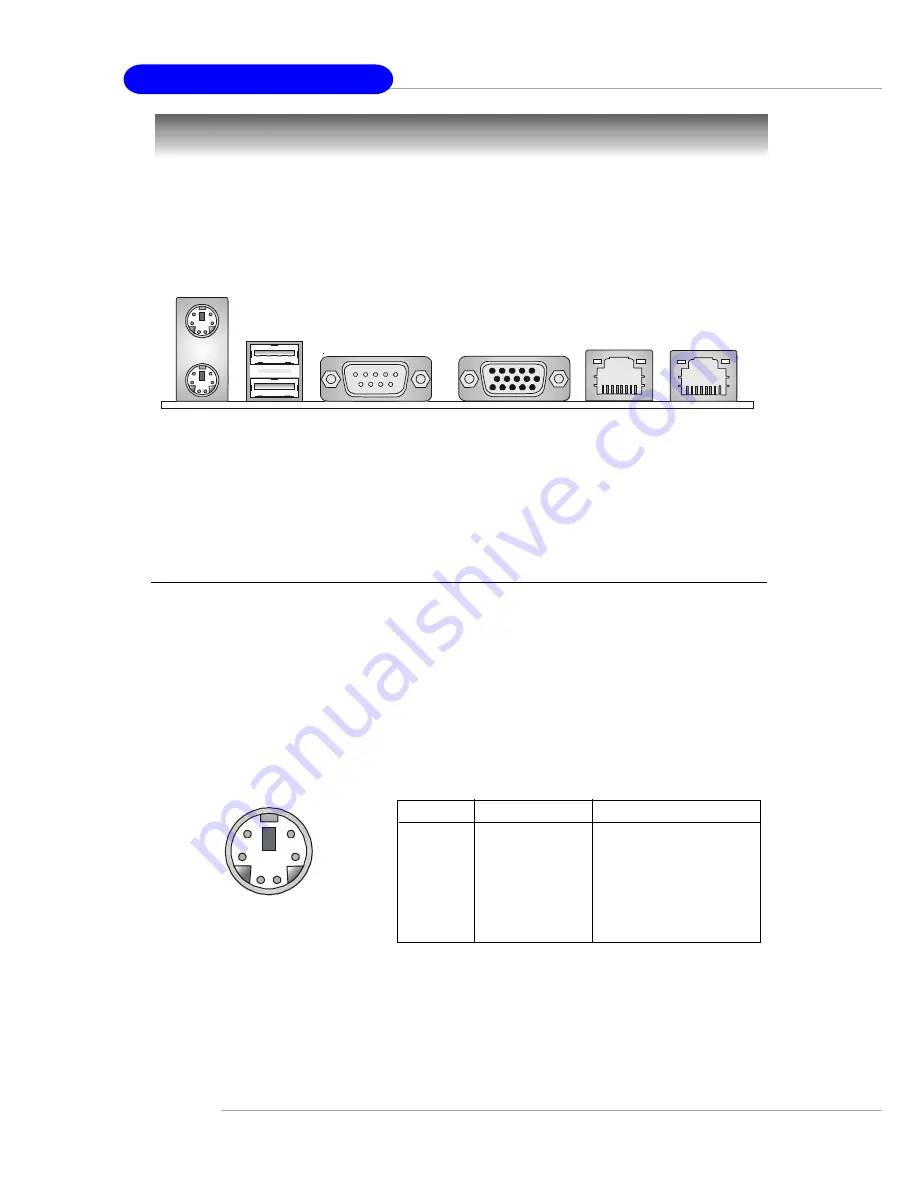
2-6
MS-9211 1U Rackmount Server
The back panel provides the following connectors:
Back Panel
Mouse Connector
The mainboard provides a standard PS/2
®
mouse mini DIN connector
for attaching a PS/2
®
mouse. You can plug a PS/2
®
mouse directly into this
connector. The connector location and pin assignments are as follows:
PIN
SIGNAL
DESCRIPTION
1
Mouse DATA
Mouse DATA
2
NC
No connection
3
GND
Ground
4
VCC
+5V
5
Mouse Clock
Mouse clock
6
NC
No connection
Pin Definition
PS/2 Mouse (6-pin Female)
2
1
3
4
5
6
Mouse
Keyboard
USB
COM 1
VGA
LAN
LAN






























