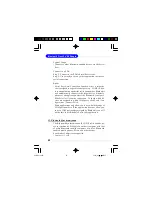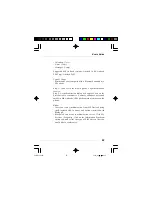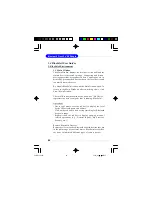User
’
s Guide
43
How to pair with another device
Automatically
If a passkey is required for connection, the devices will be
paired automatically the first time they successfully exchange
passkeys and connect. After a device has successfully paired
with your computer, the remote device icon in the Main
Window will have a red checkmark next to it.
Manually
In the Main Window, right click on the device icon, and in
the pop-up menu, select Pair Device. In the Enter Bluetooth
Passkey screen, enter the same passkey that you enter on
the remote device. After a device has successfully paired with
your computer, the remote device icon will have a r ed
checkmark next to it.
How to un-pair with another device
In the Main Window, right-click on the device icon, and in
the pop-up menu, select Unpair. The red checkmark next to
the device icon will disappear.
3.2 Gene ral Secur ity
To access the secur ity configur ation scr een, click My
Bluetooth | Security
…
Security Level
Low
If checked, other devices will be able to access your device
freely without entering a passkey. However, if the remote
device requires a passkey to connect, then both devices need
to exchange passkeys.
6970Bv1.0.p65
2005/4/8,
下午
03:09
43