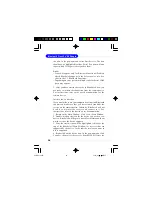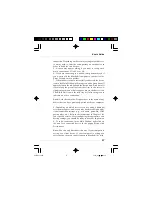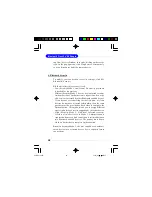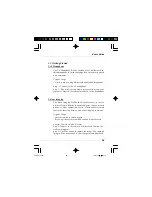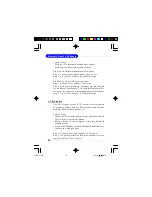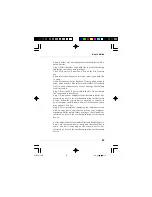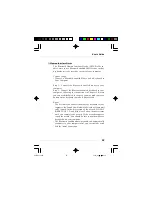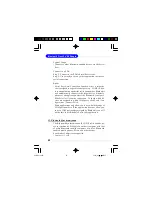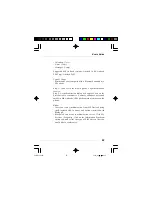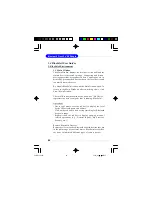28
Bluetooth Class 2 USB Dongle
Method 1: From BlueSoleil Main Window: Double-click on
the mobile phone or PD A icon to br owse for ser vice
information. The Object Push Service icon should be high-
lighted at the top of the screen. Right click the Object Push
Service icon, and in the pop-up menu click Send My Card.
Send My Card: Send your default business card.
Get Card: Get the phone
’
s default business card.
Send Objects: Select objects (PIM files ending in .vcf, .vcs, .
vnt, or .vmg) and send them to the phone.
Exchange cards: Have your computer and the phone to ex-
change their default business cards.
Method 2: From MS Outlook:
(1) Select the contact that you would like to send.
(2) In Outlook, click on the Push button on the toolbar, or
click File | Push.
(3) The Bluetooth Neighbors screen will appear. In the de-
vice list, select the phone or PDA that you wish to push the
contact to. Click on the Push button.
Receive Objects from a Bluetooth Enabled Mobile Phone
Step 1: Configure the parameters for the object push. From
the Main Window, click My Services | Properties. Click on
the Object Push tab.
Step 2: Star t the Object Push service. Do not initia te a
connection, only start the service so that your computer will
be ready to receive objects.
Step 3: Send objects from the phone. For instructions, refer
to your phone
’
s user documentation.
6970Bv1.0.p65
2005/4/8,
下午
03:09
28