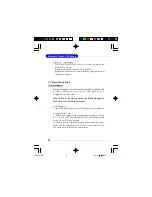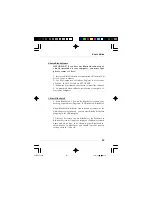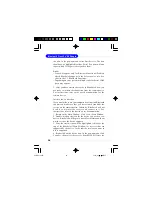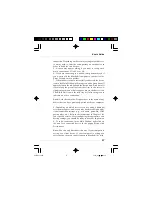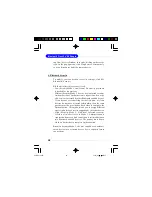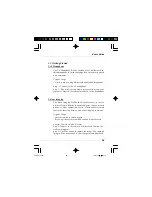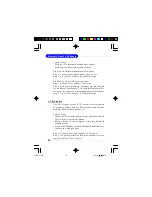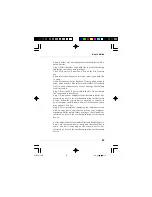Reviews:
No comments
Related manuals for MS-6970A

Univerge SV9300
Brand: NEC Pages: 26

NEAX 2400
Brand: NEC Pages: 20

DS2000 IntraMail
Brand: NEC Pages: 2

NL115
Brand: Campbell Pages: 42

H3C S7500E Series
Brand: H3C Pages: 34

SR8800 IM-FW-II
Brand: H3C Pages: 5

H3C S7500E Series
Brand: H3C Pages: 50

001-558-430
Brand: Furuno Pages: 24

NVR-xUD
Brand: XtendLan Pages: 228

SABVISION NVR32
Brand: SAB Pages: 29

iWSN-200E
Brand: ICP DAS USA Pages: 8

MVME2500
Brand: Penguin Edge Pages: 2

EXPRESS 6503
Brand: ADTRAN Pages: 20

UDC CARD
Brand: Laser Pages: 4
CY7C1410JV18
Brand: Cypress Semiconductor Pages: 26

Vortex SPB 120
Brand: COUGAR Pages: 2

EK1122
Brand: Beckhoff Pages: 84

DG-SR2004
Brand: Digisol Pages: 73