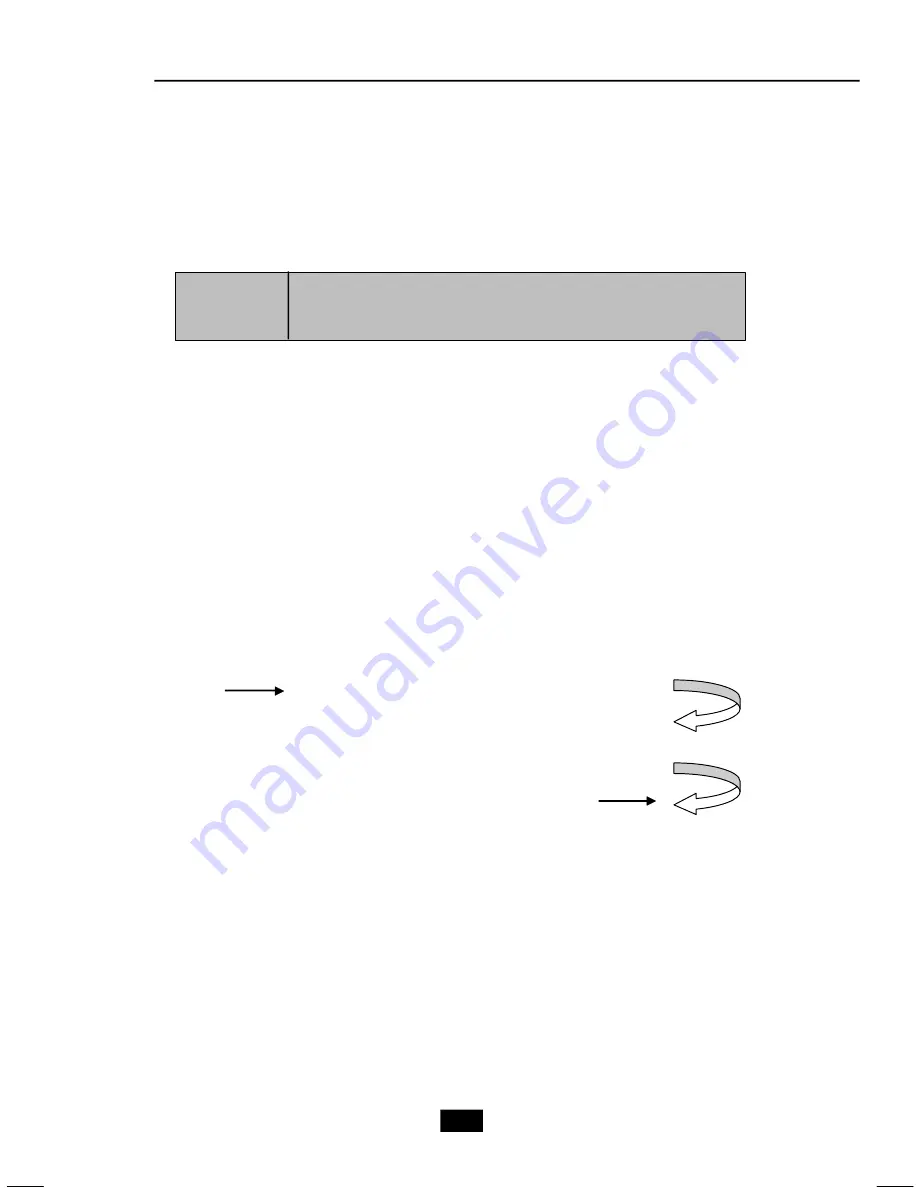
3-2
3.1 Overview
This manual provides you with the information of system setup. Before
assembling your system, please be prepared for the installation tools and appro-
priate items. If you are not clear about the items, contact your dealer for the
information.
3.1.1 Installation Flowchart
Start
Remove Chassis Cover and Drive Cage
Install Memory Modules, HDD and Optical Drive
Install CPU & Cooler
Restore Drive Cage and Chassis Cover
Mainboard, Power Supply, Case, Cables, Cooler,
Card Reader, Driver CD, Manual
Standard
This product is shipped out as a bare bone. Some components are
equipped while some are optional. See the following for the standard and
optional items:
Summary of Contents for MEGA MPC 915
Page 1: ...User s Guide MEGA mPC 915 G52 B6286X2 ...
Page 5: ...v WEEE Statement ...
Page 6: ...vi ...
Page 7: ...vii ...
Page 10: ...x 3D Audio Demo 5 13 Information 5 14 5 3 Using 2 4 6 8 Channel Audio Function 5 15 ...
















































