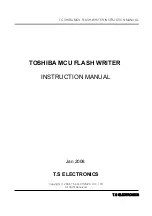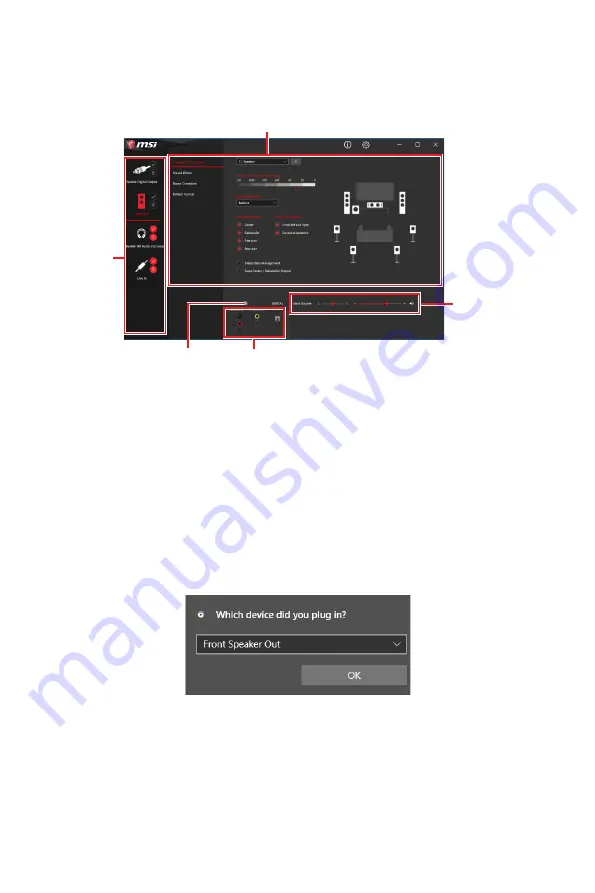
16
Rear I/O Panel
Realtek Audio Console
After Realtek Audio Console is installed. You can use it to change sound settings to get
better sound experience.
∙
Device Selection
- allows you to select a audio output source to change the related
options. The
check
sign indicates the devices as default.
∙
Application Enhancement
- the array of options will provide you a complete
guidance of anticipated sound effect for both output and input device.
∙
Main Volume
- controls the volume or balance the right/left side of the speakers
that you plugged in front or rear panel by adjust the bar.
∙
Jack Status
- depicts all render and capture devices currently connected with your
computer.
∙
Connector Settings
- configures the connection settings.
Auto popup dialog
When you plug into a device at an audio jack, a dialogue window will pop up asking you
which device is current connected.
Each jack corresponds to its default setting as shown on the next page.
⚠
Important
The pictures above for reference only and may vary from the product you purchased.
Jack Status
Connector Settings
Device
Selection
Main Volume
Application Enhancement
Summary of Contents for MEG Z590 ACE
Page 9: ...IX Quick Start Connecting Peripheral Devices 周辺機器の接続 주변 장치 연결하기 連接周邊設備 连接外围设备 ...
Page 10: ...X Quick Start 4 3 1 2 Power On 通電 전원 켜기 啟動電源 开机 ...
Page 64: ...54 UEFI BIOS NOTE ...
Page 118: ...54 UEFI BIOS NOTE ...
Page 172: ...54 UEFI BIOS NOTE ...
Page 190: ...18 背板 I O 安裝天線 1 將天線連接至底座上 2 將兩支天線鎖緊至 WiFi 天線接頭上 如圖所示 1 2 3 盡量將天線放置在高處 ...
Page 226: ...54 UEFI BIOS NOTE ...
Page 244: ...18 后置 I O 面板 安装天线 1 将天线与底座组合在一起 2 将两根天线电缆拧紧至 WiFi 天线接口 如图所示 1 2 3 请将天线尽量放置更高 ...
Page 280: ...54 UEFI BIOS NOTE ...