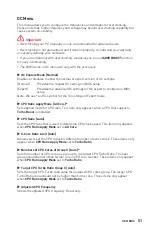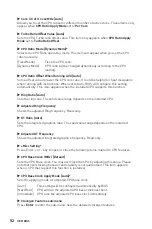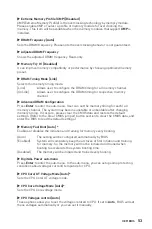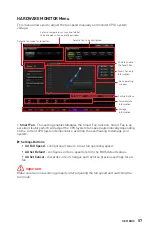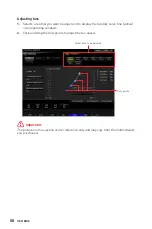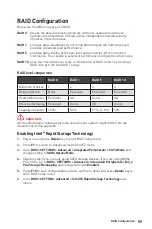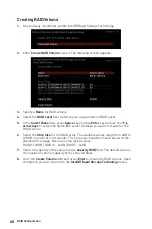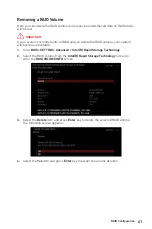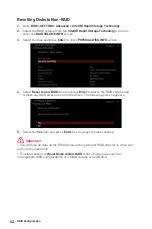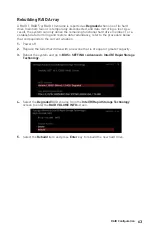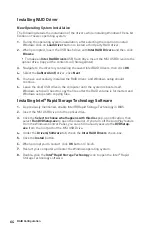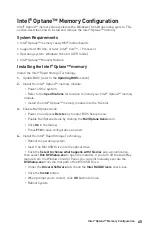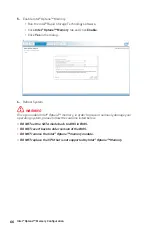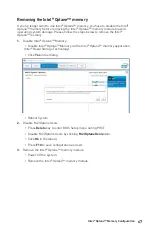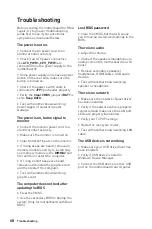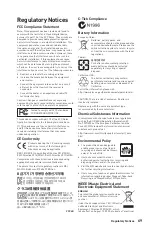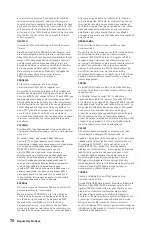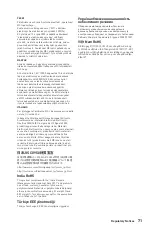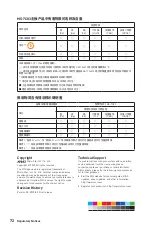Intel® Optane™ Memory Configuration
Intel® Optane™ memory can accelerate the Windows 10 64bit operating system. This
section describes how to install and remove the Intel® Optane™ memory.
System Requirements
∙
Intel® Optane™ memory ready MSI® motherboards
∙
Supported 10th Gen, or later, Intel® Core™ - i Processor
∙
Operating system: Windows 10 64 bit (UEFI mode).
∙
Intel® Optane™ Memory Module
Installing the Intel® Optane™ memory
Install the Intel® Rapid Storage Technology.
1.
Update BIOS (refer to the
Updating BIOS
section).
2.
Install the Intel® Optane™ memory module.
▫
Power off the system.
▫
Refer to the
Specifications
for location to install your Intel® Optane™ memory
module.
▫
Install the Intel® Optane™ memory module into the M.2 slot.
3.
Enable M.2/Optane Genie
▫
Power on and press
Delete
key to enter BIOS Setup menu.
▫
Enable M.2/Optane Genie by clicking the
M.2/Optane Genie
item.
▫
Click
Ok
in the dialog.
▫
Press
F10
to save configuration and exit.
4.
Install the Intel® Rapid Storage Technology
▫
Reboot to operating system.
▫
Insert the MSI USB Drive into the optical drive.
▫
Click the
Select to choose what happens with this disc
pop-up notification,
then select
Run DVDSetup.exe
to open the installer. If you turn off the AutoPlay
feature from the Windows Control Panel, you can still manually execute the
DVDSetup.exe
from the root path of the MSI USB Drive.
▫
Under the
Drivers/Software
tab, check the
Intel RAID Drivers
check-box.
▫
Click the
Install
button.
▫
When prompt you to restart, click
OK
button to finish.
▫
Reboot System.
65
Intel® Optane™ Memory Configuration
Summary of Contents for MAG B460M BAZOOKA
Page 3: ...3 Safety Information Installing a Processor https youtu be 4ce91YC3Oww 1 2 3 6 4 5 7 8 9 ...
Page 8: ...8 Safety Information Installing SATA Drives http youtu be RZsMpqxythc 1 2 3 4 5 ...
Page 9: ...9 Safety Information 1 Installing a Graphics Card http youtu be mG0GZpr9w_A 2 3 4 5 6 ...
Page 10: ...10 Safety Information Connecting Peripheral Devices ...