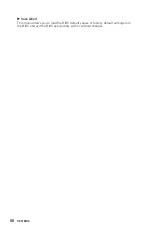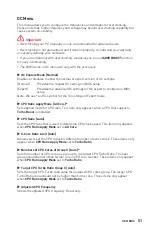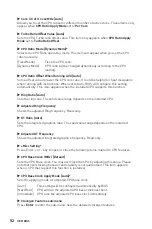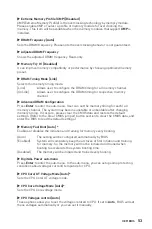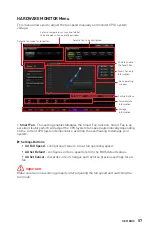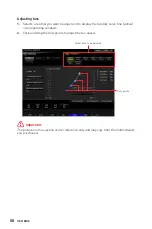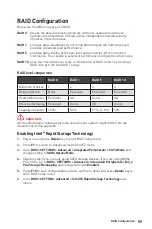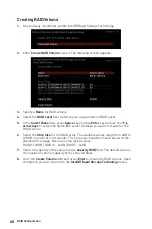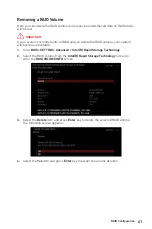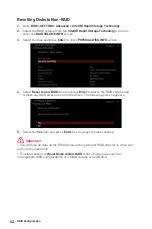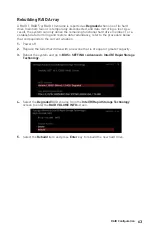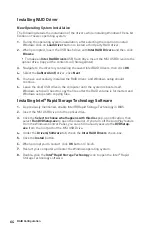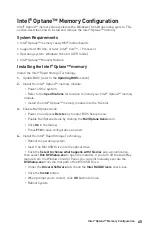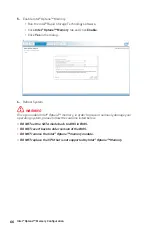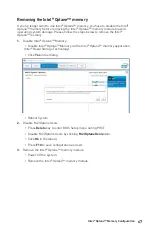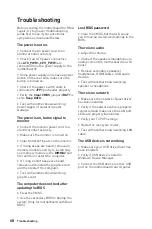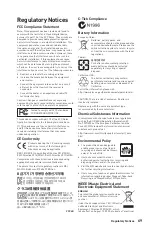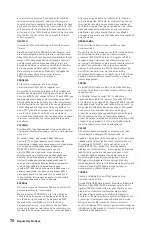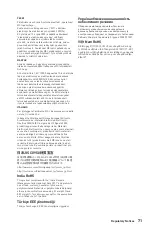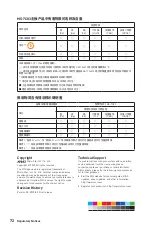Installing RAID Driver
New Operating System Installation
The following details the installation of the drivers while installing Windows 10 x64 bit
Editions or newer operating system.
1.
During the operating system installation, after selecting the location to install
Windows click on
Load driver
button to install a third party RAID driver.
2.
When prompted, insert the
USB flash drive with
Intel RAID Drivers
and then click
Browse
.
▪
To make an
Intel RAID Drivers
USB flash drive. Insert the MSI USB Drive into the
optical drive. Copy all the contents in \\Storage\Intel\
3.
Navigate to the directory containing the saved Intel RAID drivers, then click
OK
.
4.
Select the
(iaStorAC.inf)
driver, click
Next
.
5.
You have successfully installed the RAID driver, and Windows setup should
continue.
6.
Leave the disk/ USB drive in the computer until the system reboots itself.
Windows setup will need to copy the files after the RAID volume is formatted, and
Windows setup starts copying files.
Installing Intel® Rapid Storage Technology Software
1.
As previously mentioned, enable Intel(R) Rapid Storage Technology
in BIOS.
2.
Insert the MSI USB Drive into the optical drive.
3.
Click the
Select to choose what happens with this disc
pop-up notification, then
select
Run DVDSetup.exe
to open the installer. If you turn off the AutoPlay feature
from the Windows Control Panel, you can still manually execute the
DVDSetup.
exe
from the root path of the MSI USB Drive.
4.
Under the
Drivers/Software
tab, check the
Intel RAID Drivers
check-box.
5.
Click the
Install
button.
6.
When prompt you to restart, click
OK
button to finish.
7.
Restart your computer and enter the Windows operating system.
8.
Double-click the
Intel® Rapid Storage Technology
icon to open the Intel® Rapid
Storage Technology software.
64
RAID Configuration
Summary of Contents for MAG B460M BAZOOKA
Page 3: ...3 Safety Information Installing a Processor https youtu be 4ce91YC3Oww 1 2 3 6 4 5 7 8 9 ...
Page 8: ...8 Safety Information Installing SATA Drives http youtu be RZsMpqxythc 1 2 3 4 5 ...
Page 9: ...9 Safety Information 1 Installing a Graphics Card http youtu be mG0GZpr9w_A 2 3 4 5 6 ...
Page 10: ...10 Safety Information Connecting Peripheral Devices ...