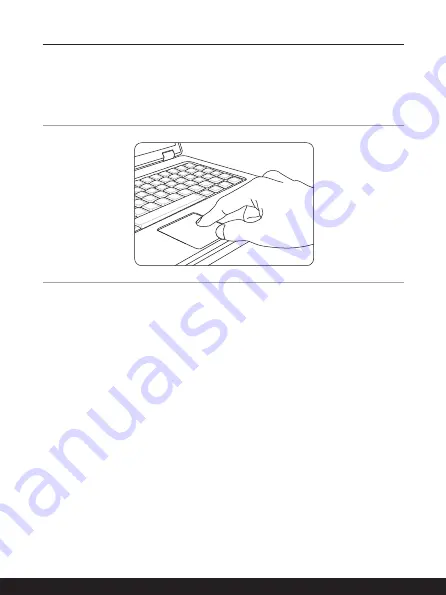
3-10
3-11
How to Get Started
How to Use the Touchpad
The touchpad integrated in your notebook is a pointing device that is compatible with
standard mouse, allowing you to control the notebook by pointing the location of the cursor
on the screen
.
▶
Configure the Touchpad
You can customize the pointing device to meet your personal needs. For example, if
you are a left-handed user, you may want to swap the functions of the two buttons.
In addition, you can change the size, shape, moving speed and other advanced
features of the cursor on the screen.
To configure the touchpad, you can use the standard Microsoft or IBM PS/2 driver in
your Windows operating system. The Mouse Properties in Control Panel allows you
to change the configuration.
▶
Position and Move
Place your finger on the touchpad (usually using the forefinger), and the rectangular
pad will act as a miniature duplicate of your display. When you move your fingertip
across the pad, the cursor on the screen will move simultaneously to the same
direction. When your finger reaches the edge of the pad, lift your finger and place it
on a proper location of the touchpad to continue the movement.
Summary of Contents for GF63 Thin 10SC
Page 1: ......
Page 2: ...1 2 USER GUIDE NOTEBOOK...
Page 15: ...Introductions...
Page 19: ...2 5 Front Side View...
Page 30: ...2 16 Introductions...
Page 31: ...How to Get Started...
Page 37: ...3 7...
Page 39: ...3 9...
Page 43: ...3 13...
Page 45: ...3 15...
Page 46: ...3 16 How to Get Started...
Page 48: ...3 18 How to Get Started...
Page 50: ...3 20 How to Get Started...
Page 51: ...3 21...
Page 56: ......
















































